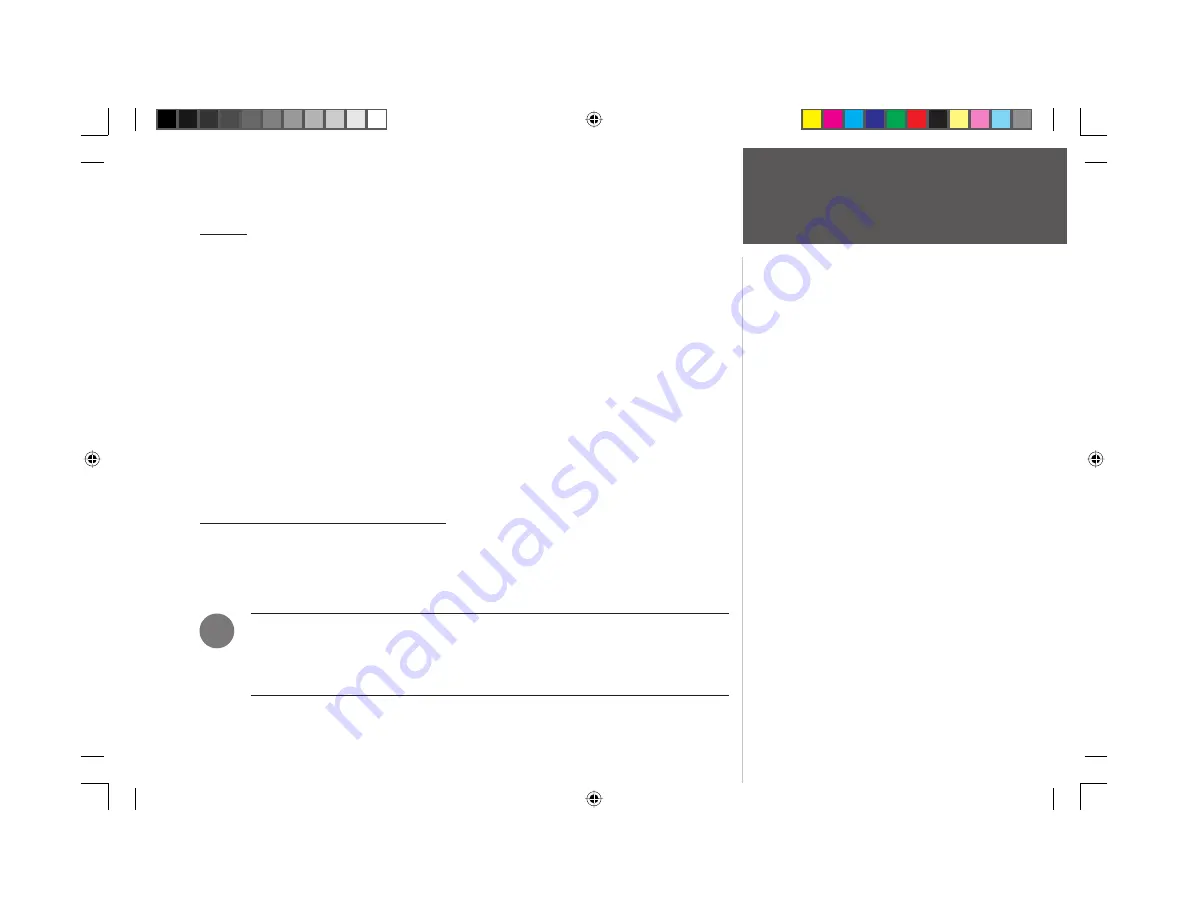
i
Introduction
Preface and
Registration
Preface
Congratulations on choosing one of the easiest-to-use fi xed-mount GPS trackplotters available!
The GARMIN GPS 152 utilizes the proven performance of GARMIN GPS to create an unsurpassed
marine navigation system.
To get the most out of your new GARMIN unit, take the time to read this owner’s manual and learn
the operating procedures for your unit. This manual is divided into two parts for your convenience.
Part One introduces you to the GPS 152 and provides a Getting Started tour to familiarize you
with the unit. This section provide the basic working knowledge necessary to use the unit to its
fullest potential.
Part Two is divided into sections that provide detailed references to the advanced features and
operations of the GPS 152. This allows you to concentrate on a specifi c topic quickly and look up
detailed information about the GPS 152.
If you encounter a problem or just have a question, contact our Product Support Department at
913-397-8200 or 800-800-1020, Monday – Friday, 8:00 A.M. to 5:00 P.M. Central Time.
Customer Service Product Registration
Help us better support you by completing our online registration today!
Have the serial
number of your GPS 152 handy and connect to our web site (
www.garmin.com
). Look for the Product
Registration link on the Home page. Also, be sure to record your serial number in the area provided
on page iv of this manual.
NOTE: We invite you to register your GARMIN product purchase using our NEW online
system. Many services provided by our new product registration system are now being
automated and registering your purchase ensures you the best possible support from
GARMIN.
)
152 Manual Intro.indd i
11/27/2002, 2:54:59 PM




































