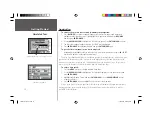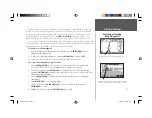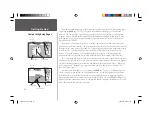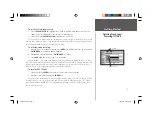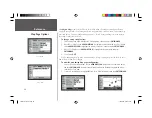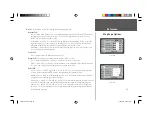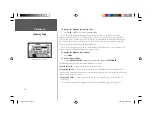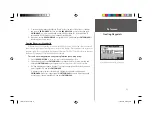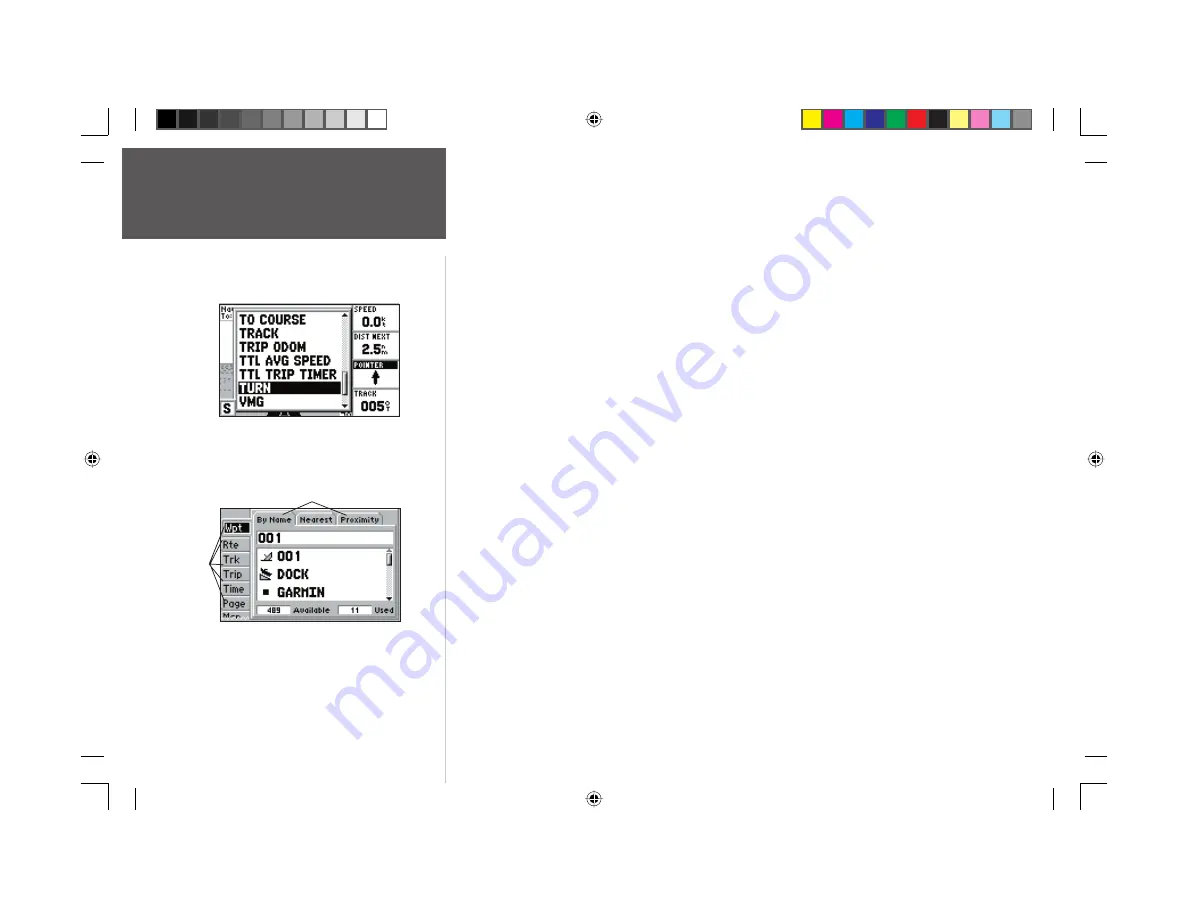
16
Getting Started
Data Fields/
Main Menu Page
Data fi elds on the main pages (except the Active Route Page) may also be confi gured to display any
of 28 different information categories (see pages 22-23 for the complete list). On the Numbers Page,
change the ‘POINTER’ fi eld to ‘POSITION’.
To change a data fi eld:
1. Press the
MENU
key to display the Numbers Page options.
2. Use the
ARROW KEYPAD
to highlight ‘Change Data Fields’ and press
ENTER/MARK
.
3. Once the menu window disappears, use the
ARROW KEYPAD
and highlight ‘POINTER’, then press
ENTER/MARK
.
4. On the alphabetical list of options, press the
ARROW KEYPAD
UP or DOWN until you highlight
‘POSITION’ and press
ENTER/MARK
(you may also press LEFT or RIGHT on the
ARROW KEYPAD
to
scroll the list a page at a time). You will see a scroll bar on the right side of the window indicating your
current position on the entire list of options.
5. Press
QUIT
when done.
As you’ve seen, the primary pages provide map and navigation information. The tour’s last page
is the Main Menu page, which allows access to the GPS 152’s waypoint, route and planning functions,
various operational and navigation setup features, and celestial and tidal data.
The Main Menu is available from any page, and is accessed through the
MENU
key.
To access the Main Menu page:
1. Press the
MENU
key twice.
The Main Menu page lists 14 menu ‘tabs’ that are divided into categories by function. You can
view a particular menu by simply highlighting the desired tab, which will then show any secondary
submenu tabs and options for that tab.
To get a feel for how the Main Menu page works, clear out the track log you created during
the simulated tour. This will ensure that you have a clean slate once you start navigating in your
home waters.
You may choose from 28 different types of data.
Submenu Tabs
Menu
Tabs
Main Menu page with the ‘Wpt’ tab selected.
152 Manual Part 1.indd 16
11/27/2002, 2:55:52 PM