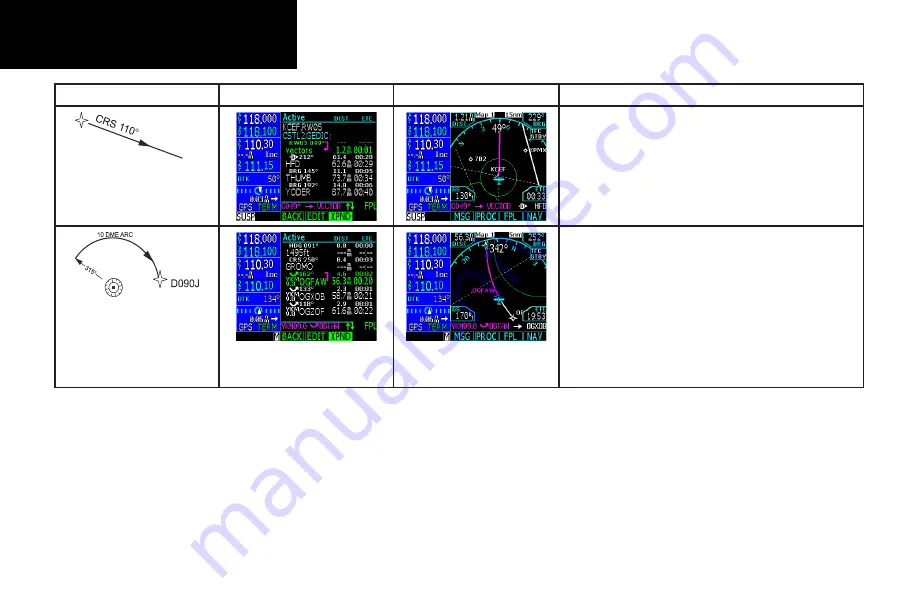
74
Basic Operation
Leg Types
Flight Plan Page
Active From/To/Next Waypoints
Description
The fix to a manual termination leg defines a specific course to
be flown away from a database fix to an unspecified location.
This type of leg is most often used where the pilot is to expect
vectors from air traffic control, for example, at the end of an ar-
rival. The pilot will have to initiate sequencing manually when
appropriate. If this fix to manual termination leg was initiated
by the pilot using the course-from function under the Direct-To
key, then sequencing will not be allowed.
The arc to a fix leg is used to define a DME arc leg. A DME
distance and the terminating fix are used to define this leg. This
leg is typically used in VOR-DME approaches. The GNS 480
provides guidance on curved path DME arcs. The pilot can
maintain the arc by keeping the CDI centered manually or by
using the autopilot.
Course from a Fix to a
Manual Termination
DME Arc
Flight Planning
Summary of Contents for GNS 480
Page 1: ...DRAFT GNS 480TM color GPS WAAS NAV COM pilot s guide ...
Page 16: ...8 Getting Started ...
Page 17: ...9 Getting Started ...
Page 18: ...10 Getting Started ...
Page 24: ...16 Getting Started Nav Terms Diagram Flight Plan Terms Diagram ...
Page 158: ...150 Index ...
Page 159: ......
















































