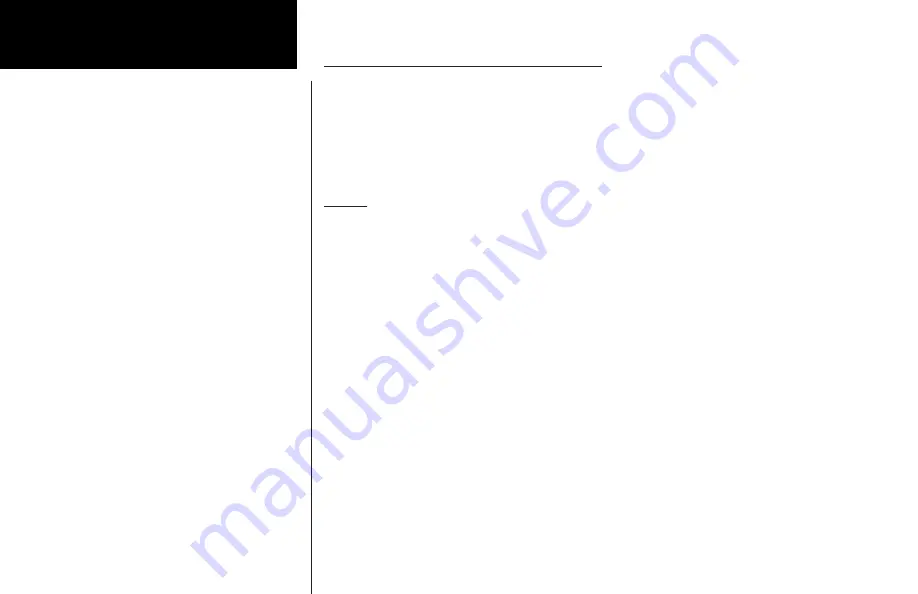
38
Basic Operation
OBS to a Waypoint Not in Your Flight Plan
1. Press
Direct-To
. Press the
DB
smart key.
2. Select a new waypoint outside of your flight plan with the
Large
and
Small
knobs.
3. Press
OBS
. Now use the external CDI/HSI resolver to control the selected course. The GNS 480 will read
the OBS information and will change the course displayed on the Map displays.
4. After reaching the waypoint, the GNS 480 will continue to track outbound. You may terminate this
mode by going Direct-To any waypoint or use the FlyLeg function.
FlyLeg
With the FlyLeg Menu selection you can activate a particular leg of your flight plan. This feature allows you to
bypass a leg in your flight plan. This is useful when you are vectored onto an airway. If you have picked a leg
that cannot be activated for navigation, a message will appear to advise you. Press
CLR
to exit.
1. Press
Direct-To
.
2. Select the desired leg of your flight plan with the
Large
knob (the
ActFP
smart key is highlighted).
3. Press the
FlyLeg
key to activate the selected leg.
4. Continue to fly the assigned heading until the course is alive. If you are not on an assigned heading, roll
steering will fly a 45° intercept to the active leg (roll steering autopilots only).
Direct-To
Summary of Contents for GNS 480
Page 1: ...DRAFT GNS 480TM color GPS WAAS NAV COM pilot s guide ...
Page 16: ...8 Getting Started ...
Page 17: ...9 Getting Started ...
Page 18: ...10 Getting Started ...
Page 24: ...16 Getting Started Nav Terms Diagram Flight Plan Terms Diagram ...
Page 158: ...150 Index ...
Page 159: ......
















































