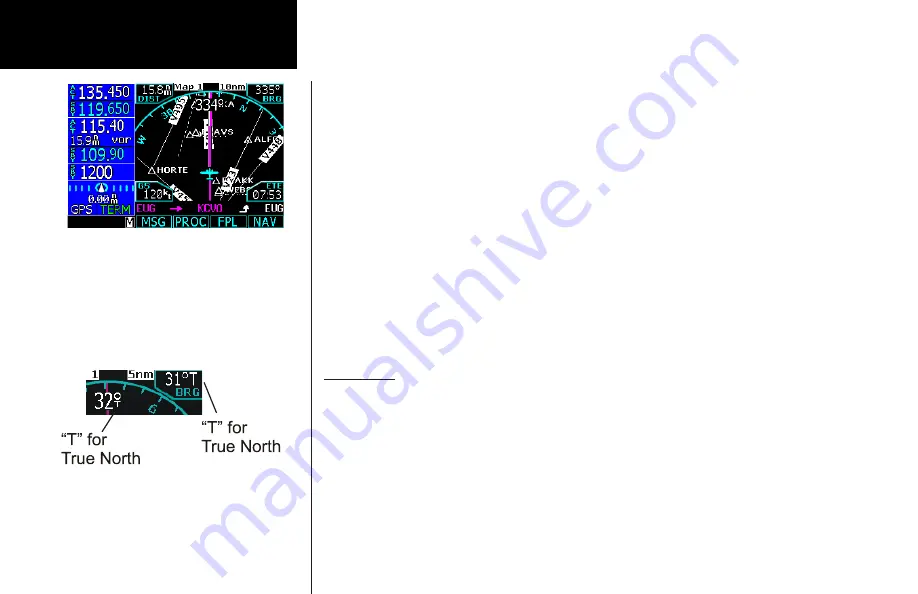
20
Basic Operation
Moving Map Mode (MAP)
The Map mode provides a moving map for a graphic display of your flight including the surrounding area as
well as navigation information. Maps are generally drawn with Ground Track magnetic North at the top of the
display (Up). You can customize each of the four Map pages for the Map scale and the information displayed,
such as Airports, VORs, NDBs, Intersections, User Waypoints, Airspace, Traffic, Hi and Lo Airways, Flight Plan
course, or Nav items. Other information is available depending on equipment installation and services.
1. Press
MAP
to reach Map mode. Radio, Nav, Transponder, CDI, Annunciator, or pilot-customized
information is shown on the left side of the display and the map display is shown on the right side.
2. There are four Map pages that you select by turning the
Large
knob.
3. Turn the
Small
knob to change the Map scale. Map pages 2-4 allow you to customize the Nav display
items on the left side of the display and map display detail.
4. Press
Menu/Enter
to view the Menu items for the choices to customize your display.
5. Press the key next to the Menu item to control the display of information.
6. Press the
More
key to go to the next page of Menu items.
True North
The Map can be referenced to True North after setting the Magnetic Variation to 0° in the Configuration section
of System mode. When set to True North, the degree values on the map display will show a “T” along with
the degree symbol. Magnetic North is used for normal operation and is not indicated. In some situations, True
North may be used such as in northern Canada.
Map Mode - Page 1
True North indication in Map Mode
Moving Map
Summary of Contents for GNS 480
Page 1: ...DRAFT GNS 480TM color GPS WAAS NAV COM pilot s guide ...
Page 16: ...8 Getting Started ...
Page 17: ...9 Getting Started ...
Page 18: ...10 Getting Started ...
Page 24: ...16 Getting Started Nav Terms Diagram Flight Plan Terms Diagram ...
Page 158: ...150 Index ...
Page 159: ......






























