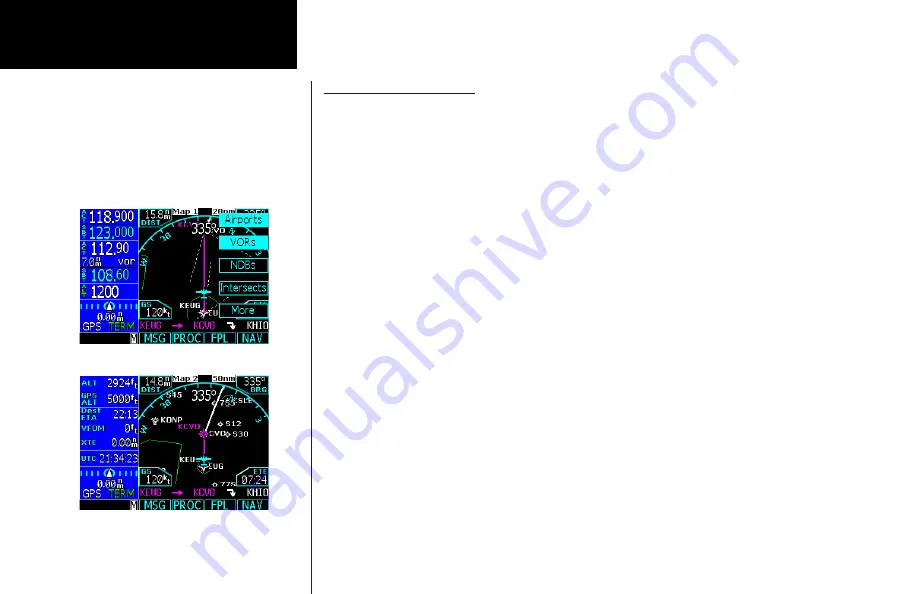
6
Getting Started
Using the Moving Map
The Map mode provides a moving map for a graphic display of your flight including the surrounding area,
as well as navigation information to aid your situational awareness. You can customize each of the four Map
pages for the Map range and the information displayed, such as Airports, VORs, NDBs, Intersections, User
Waypoints, Airspace, Traffic from TIS or Skywatch, Hi and Lo Airways, Flight Plan course line, or Nav infor-
mation items. When decluttering is selected, the map is automatically decluttered to remove map detail for
clarity as you increase the map range.
1. Press
MAP
to reach Map mode. Radio, Nav, Transponder, CDI, Annunciator, or pilot-customized
information is shown on the left side of the display and the map display is shown on the right side.
2. There are four Map pages that you select by turning the
Large
knob.
3. Turn the
Small
knob to change the Map range. Map pages 2-4 allow you to customize the Nav display
items on the left side of the display and map display detail.
4. Press
Menu/Enter
to view the Menu items for the choices to customize your display.
5. Press the key next to the Menu item to change the item values.
6. Press the
More
key to go to the next page of Menu items.
Summary of Contents for GNS 480
Page 1: ...DRAFT GNS 480TM color GPS WAAS NAV COM pilot s guide ...
Page 16: ...8 Getting Started ...
Page 17: ...9 Getting Started ...
Page 18: ...10 Getting Started ...
Page 24: ...16 Getting Started Nav Terms Diagram Flight Plan Terms Diagram ...
Page 158: ...150 Index ...
Page 159: ......















































