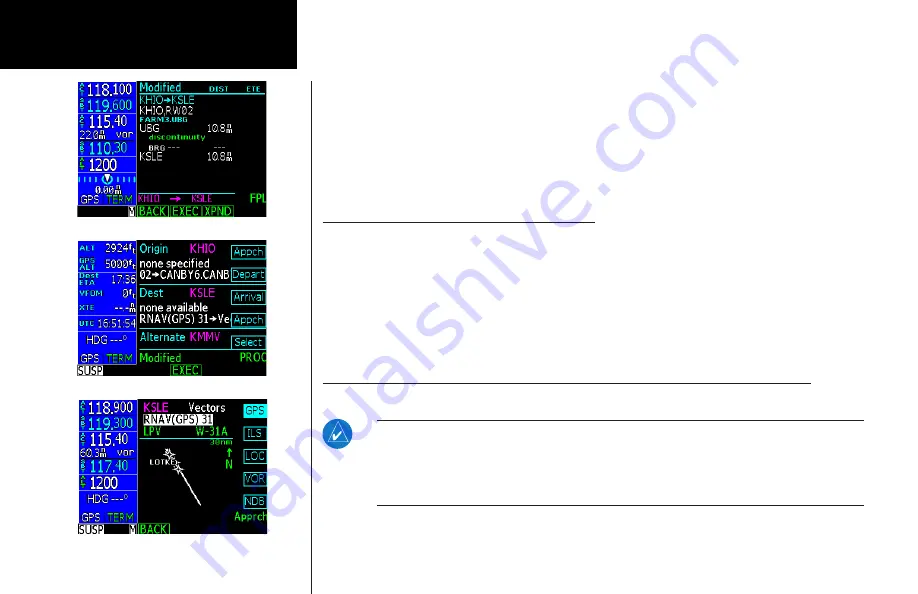
62
Basic Operation
Deleting a Waypoint or Airway in Your Flight Plan
1. While editing your flight plan, turn the
Large
knob to highlight the waypoint or airway, in the
compressed view (XPND is not highlighted), you want to delete.
2. You can edit in the expanded or compressed view of your flight plan. In the expanded view, you can
select each individual leg of your plan. In the compressed view, you can select and remove waypoints or
airways that will also include associated part of that waypoint or airway.
3. Press the
CLR
key to remove a waypoint or airway. Deleting an airway generates a message you must
acknowledge.
4. Press the
SAVE
function smart key to save your changes and return to the flight plan library.
Steps for Setting Up a Simple Flight Plan
1. Press the
FN
key (if necessary) and then the
FPL
key.
2. Press the
NEW
key. The waypoint database will be displayed. You can choose to search for a waypoint
by the identifier, facility name, city, or waypoint type.
3. Select the Origin waypoint as described in “Edit a Flight Plan” above. Press
Menu/Enter
.
4. Select the Destination waypoint. Press
Menu/Enter
.
5. Select the final operation for creating this flight plan: Save or Execute. Press
SAVE
to store the flight
plan in the Library for future use or press
EXEC
to both save the Library plan and make the plan the
Active flight plan.
Steps for Setting Up a Flight Plan Using Terminal Procedures and Airways
Procedures can be inserted at the time you are creating the flight plan (as described here) or later with the
Procedure (PROC) function. The general phases of flight are shown below with the details following.
NOTE
: If the datum for an airport is unknown, terminal and/or instrument procedures will
be available, however navigating with them will cause a reminder message, “Non WGS-84
waypoint navigation.” The procedures are present, but must be selected from multiple transi-
tions. Note that the name may not match the paper approach. Verify the sequence of waypoints
to ensure you have selected the desired procedure.
Flight Planning
Summary of Contents for GNS 480
Page 1: ...DRAFT GNS 480TM color GPS WAAS NAV COM pilot s guide ...
Page 16: ...8 Getting Started ...
Page 17: ...9 Getting Started ...
Page 18: ...10 Getting Started ...
Page 24: ...16 Getting Started Nav Terms Diagram Flight Plan Terms Diagram ...
Page 158: ...150 Index ...
Page 159: ......
















































