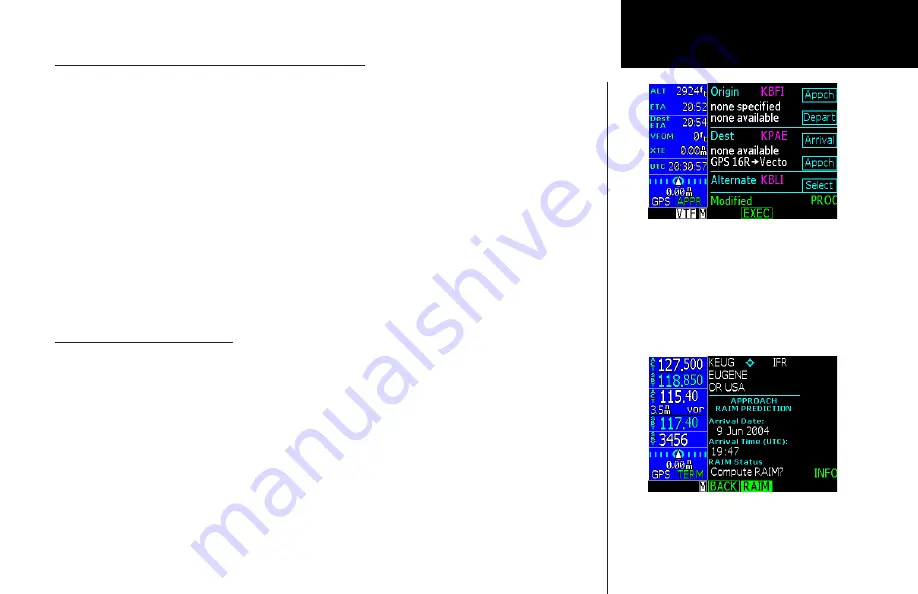
19
Getting Started
Inserting Terminal Procedures and Approaches
After creating your flight plan, you can select an approach, departure, or arrival procedure so the GNS 480 can
guide you through the flight plan. You may also make adjustments in Flight Edit mode.
1. Press the
PROC
function smart key for Procedure Mode. The Origin and Destination waypoint of your
active flight plan are shown.
2. Press the
Depart
menu item smart key to select the Departure procedure. If available, select the
departure runway (with the
Small
knob or the menu item keys).
3. Turn the
Large
knob to highlight the transition and turn the
Small
knob to make the selection. Press
Menu/Enter
to accept the selections.
4. Press the
BACK
function smart key to return to the Procedures mode. Depending on the procedure for
your destination, press the Destination
Arrival
or
Appch
menu item smart key.
5. Choose the transition and the runway by moving to a selection with the
Large
knob and listing the
choices with the
Small
knob. Press
Menu/Enter
to accept the procedure.
6. If desired, select an alternate airport by pressing the Alternate
Select
menu item key.
7. Press
EXEC
to activate the procedures for your flight plan.
Perform a RAIM Prediction
RAIM prediction predicts if GPS coverage is available for any waypoint. This is used when WAAS satellites or
corrections are not available. If WAAS corrections are not available, vertical guidance will not be available for
an approach.
1. Highlight a waypoint in the active flight plan or select a waypoint from the database. Press
INFO
and
then press the
RAIM
function smart key when it is shown.
2. Press the
CRSR
knob in. One of the fields will be highlighted. Change the values of the Arrival Date
and/or Arrival Time (in UTC time) with the
Small
knob while moving to a value with the
Large
knob.
The default calculation is the ETA to the last waypoint in the active flight plan. When selecting a
waypoint from the database other than one in the active flight plan, the default calculation is the ETA
from the present position to the waypoint.
3. After setting the values, press the
Menu/Enter
key to compute the RAIM prediction.
Compute RAIM for your destination
Setup procedures and approaches for your
flightplan
Summary of Contents for GNS 480
Page 1: ...DRAFT GNS 480TM color GPS WAAS NAV COM pilot s guide ...
Page 16: ...8 Getting Started ...
Page 17: ...9 Getting Started ...
Page 18: ...10 Getting Started ...
Page 24: ...16 Getting Started Nav Terms Diagram Flight Plan Terms Diagram ...
Page 158: ...150 Index ...
Page 159: ......






























