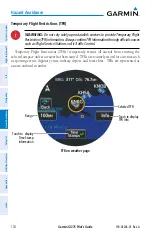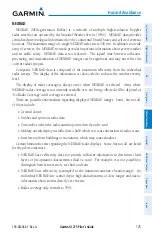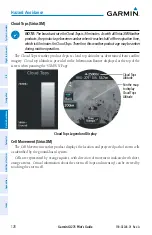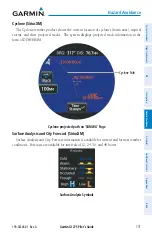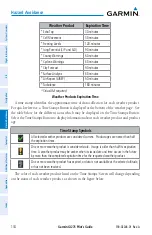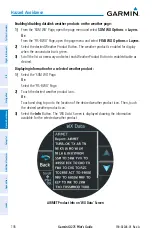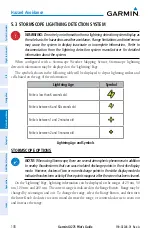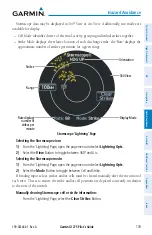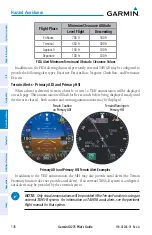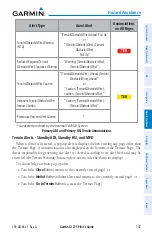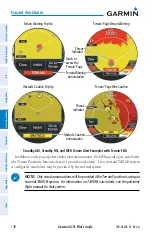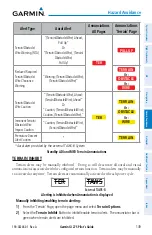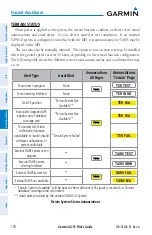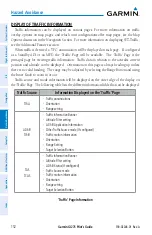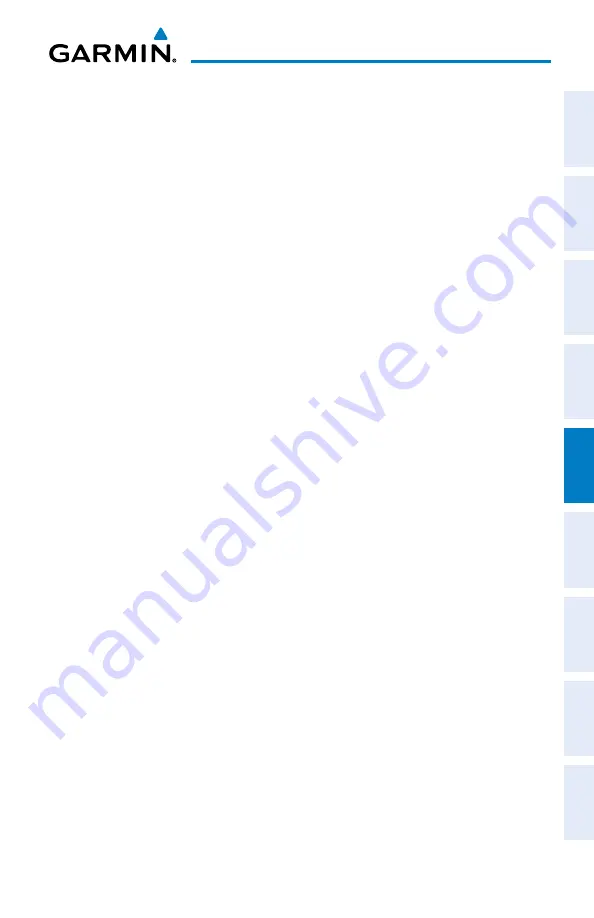
Garmin GI 275 Pilot's Guide
190-02246-01 Rev. A
137
Hazard Avoidance
System Overview
Flight Instruments
EIS
Navigation
Hazar
d A
voidance
Autopilot
Additional F
eatur
es
Appendices
Index
Viewing the Legend of weather products:
1)
From the 'SXM WX' Page, open the page menu and select
SXM WX Options
.
Or:
From the 'FIS-B WX' Page, open the page menu and select
FIS-B WX Options
.
2)
Select the
Legend
Button. A legend of selected weather products is displayed.
Changing the altitude setting for the Winds Aloft, Icing, and Turbulence on the weather
page:
1)
Select the 'SXM WX' Page.
Or:
Select the 'FIS-B WX' Page.
2)
When Winds Aloft, Icing, and/or Turbulence is enabled for display, the
WX ALT
Button
is displayed on the weather page. Touch the
WX ALT
Button. The button is highlighted
indicating it is active.
3)
Turn the Inner Knob clockwise to increase the altitude setting or counter-clockwise to
decrease the altitude setting.
Changing the AIRMET settings:
1)
From the 'SXM WX' Page, open the page menu and select
SXM WX Options > Layers
.
Or:
From the 'FIS-B WX' Page, open the page menu and select
FIS-B WX Options > Layers
.
2)
Select the
AIRMET Settings
Button to display the 'AIRMET Setup' Screen.
3)
Scroll the list as necessary and select each AIRMET Type Button to enable/disable as
desired.
Changing the county warnings settings:
1)
From the 'SXM WX' Page, open the page menu and select
SXM WX Options > Layers
.
2)
Select the
County Warning Settings
Button to display the 'County Setup' Screen.
3)
Select each Warning Type Button to enable/disable as desired.
Selecting which surface analysis and/or city forecast to display:
1)
From the 'SXM WX' Page, open the page menu and select
SXM WX Options > Layers
.
2)
Select the
Surface Analysis
Button to display the 'Forecast' Screen. A list of available
surface analysis forecasts is displayed.
Or
:
Select the
City Forecast
Button to display the 'Forecast' Screen. A list of available city
forecasts is displayed.
3)
Select the desired Forecast Button, or select the
Off
Button to disable the display of the
forecast.
Summary of Contents for GI 275
Page 1: ...GI 275 Pilot s Guide ...
Page 2: ......
Page 4: ......
Page 12: ...Garmin GI 275 Pilot s Guide 190 02246 01 Rev A Warnings Cautions Notes Blank Page ...
Page 14: ...Garmin GI 275 Pilot s Guide 190 02246 01 Rev A Software License Agreement Blank Page ...
Page 16: ...Garmin GI 275 Pilot s Guide 190 02246 01 Rev A Record of Revisions Blank Page ...
Page 22: ...Garmin GI 275 Pilot s Guide 190 02246 01 Rev A vi Table of Contents Blank Page ...
Page 249: ......