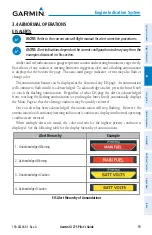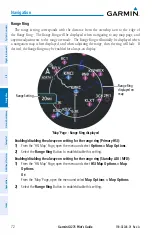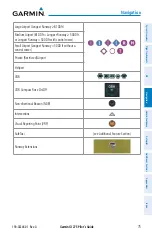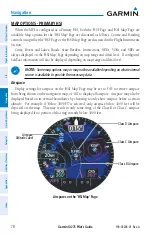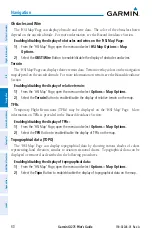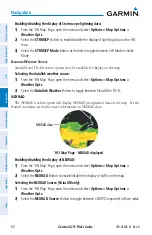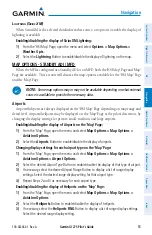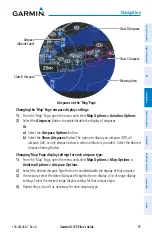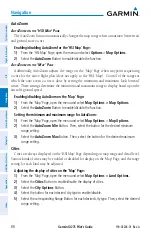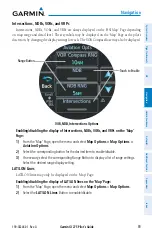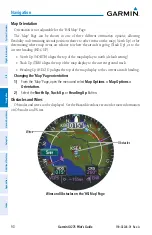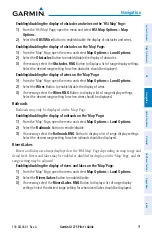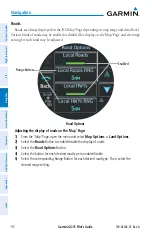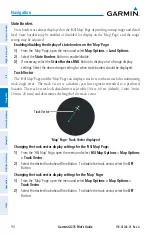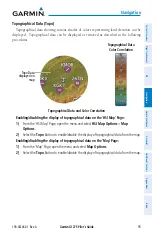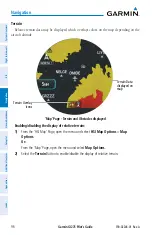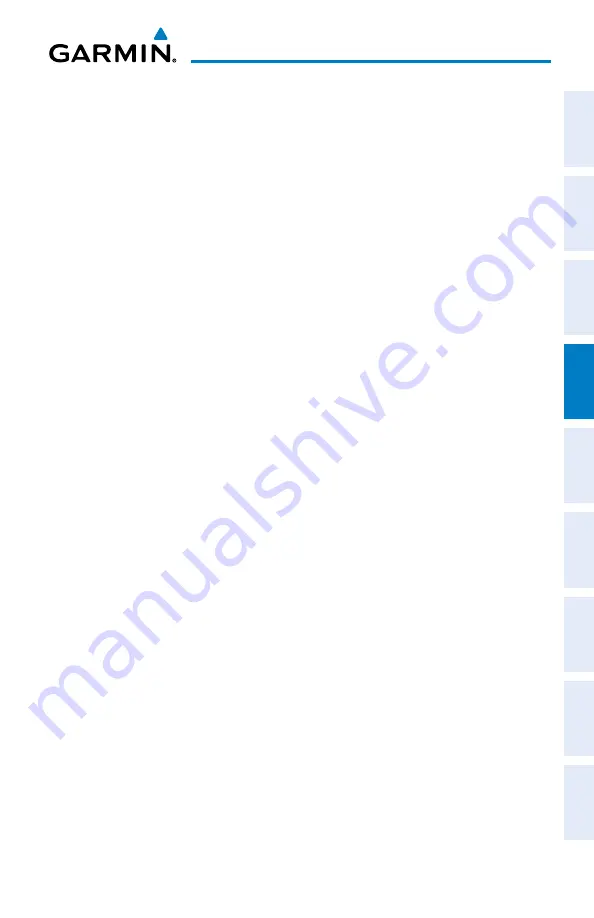
Garmin GI 275 Pilot's Guide
190-02246-01 Rev. A
81
Navigation
System Overview
Flight Instruments
EIS
Navigation
Hazar
d A
voidance
Autopilot
Additional F
eatur
es
Appendices
Index
Track Vector
The 'HSI Map' Page and the 'Map' Page can display a track vector that is useful in minimizing
track angle error. The track vector is a dashed cyan line segment extended to a predicted
location. The track vector look-ahead time is selectable (30 sec, 60 sec (default), 2 min, 5 min,
10 min, 20 min) and determines the length of the track vector.
Changing the track vector display settings:
1)
From the 'HSI Map' Page, open the menu and select
Options
>
Map Options > Map
Options > Track Vector
.
2)
Select the
Track Vector
Button. Select the button again, as necessary, to cycle through
each option and choose the desired setting.
Traffic
The 'HSI Map' Page can display traffic information. Traffic may or may not be shown
depending on the other aircraft's location and equipment. For more information on traffic and
traffic options, see the Hazard Avoidance Section.
Enabling/disabling the display of traffic:
1)
From the 'HSI Map' Page, open the menu and select
Options
>
Map Options
.
2)
Select the
Traffic
Button to enable/disable the display of traffic on the map.
Weather Legend
A legend for weather products is available. The legend will display information for each
weather option that is enabled and displayed on the map. For more information on how to
display weather products on the map, see the following Weather Options discussion.
Viewing the Weather Legend:
1)
From the 'HSI Map' Page, open the menu and select
Options > Map Options
.
2)
Select the
Weather Legend
Button to view the legend.
Weather Options
The 'HSI Map' Page can display Stormscope lightning and various types of datalink weather
information. Weather options may or may not be available depending on the configured
equipment and subscription status, if applicable. For more information on Stormscope and
datalink weather, see the Hazard Avoidance Section.
S
tOrMSCOpe
l
igHtning
Stormscope lightning data may be overlaid on the navigation map. See the Hazard Avoidance
section for more information on lightning data.
Summary of Contents for GI 275
Page 1: ...GI 275 Pilot s Guide ...
Page 2: ......
Page 4: ......
Page 12: ...Garmin GI 275 Pilot s Guide 190 02246 01 Rev A Warnings Cautions Notes Blank Page ...
Page 14: ...Garmin GI 275 Pilot s Guide 190 02246 01 Rev A Software License Agreement Blank Page ...
Page 16: ...Garmin GI 275 Pilot s Guide 190 02246 01 Rev A Record of Revisions Blank Page ...
Page 22: ...Garmin GI 275 Pilot s Guide 190 02246 01 Rev A vi Table of Contents Blank Page ...
Page 249: ......