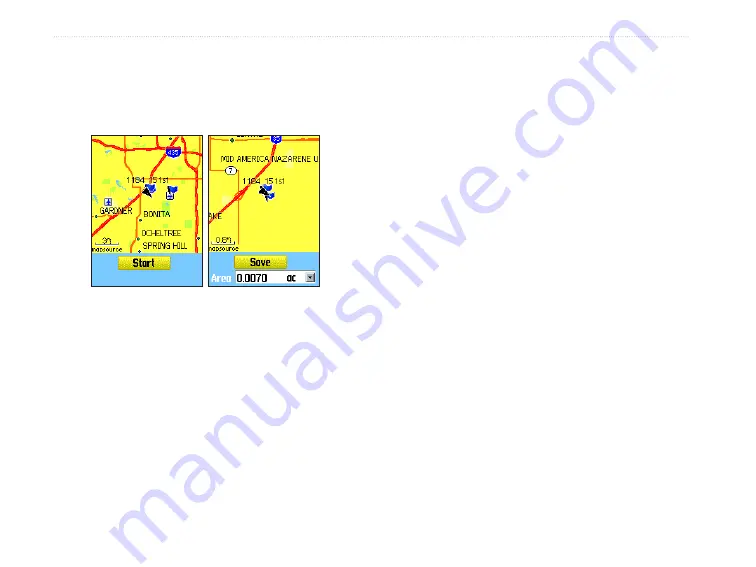
30
eTrex Venture Cx and Legend Cx Owner’s Manual
B
ASIC
O
PERATION
>
U
SING
T
RACKS
3. Press
Enter
to start the area calculation.
As you begin to move and define the area’s
boundaries, a Stop button appears at the
bottom of the page.
4. When finished defining the area, press
Enter
to open the page with a Save button.
5. Press
Enter
to save the new track to the
Saved Tracks list on the Tracks Page.
Navigating a Saved Track
You can save your track log to use later as a
TracBack. When initiated, a TracBack route takes you
back to the oldest stored track log point.
To use the TracBack feature:
1. With the Saved Tracks Page for the track or
the Track Log open, highlight the
TracBack
button, and press
Enter
to open the TracBack
Page showing the track. You can select the
point you want to TracBack to.
2. Use the
Rocker
to move the pointer to the
point on the map, and press
Enter
to start
navigating the TracBack.
3. Select either
Follow Road
to route back to
the selected point using available roadways,
or select
Follow Track
to retrace your original
path of travel. Highlight the
Don’t Ask Again
option, and press
Enter
if you want to use the
same option each time you use TracBack.
The Map Page opens with directions to the
first turn on the track at the top of the page.
4. Move in the direction of the first turn. When
you reach the first turn, directions to each turn
is shown, until you reach your destination.
5. To exit, press
Menu
, and select
Stop Navigation
.
Start calculation
Save calculated track
Summary of Contents for eTrex Venture Cx, Legend Cx
Page 95: ......
















































