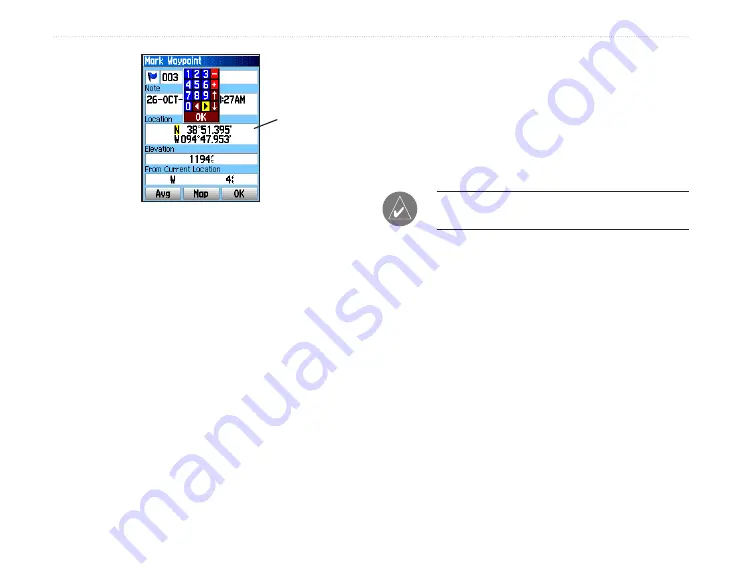
12
eTrex Venture Cx and Legend Cx Owner’s Manual
B
ASIC
O
PERATION
>
C
REATING
AND
U
SING
W
AYPOINTS
4. Press
Quit
to exit.
Editing Waypoints
You can edit waypoints to change the symbol, name,
note, location, elevation, and depth.
To edit a waypoint:
1. Press and hold the
Find
key to open the Find
Menu.
2. Highlight the
Waypoints
icon, and press
Enter
to open the Waypoints Page.
3. Select the waypoint you want to edit, and
press
Enter
. The Waypoint Page opens.
4. Make changes by highlighting each field,
and use the waypoint symbol chart and
alphanumeric keypad to enter new data.
5. Press
Quit
when finished.
Deleting Waypoints
You can delete waypoints from the Waypoint Page.
NOTE:
When you delete a waypoint, you cannot
recover it from the unit.
To delete a waypoint:
1. Press and hold the
Find
key to open the Find
Menu.
2. Highlight the
Waypoints
icon, and press
Enter
to open the Waypoints Page.
3. Select the waypoint you want to delete, and
press
Enter
. The Waypoint Page opens.
4. Highlight the
Delete
button, and press
Enter
. A
confirmation message appears.
5. Highlight
Yes
, and press
Enter
to delete the
waypoint.
Manually
enter waypoint
coordinates.
Summary of Contents for eTrex Venture Cx, Legend Cx
Page 95: ......
















































