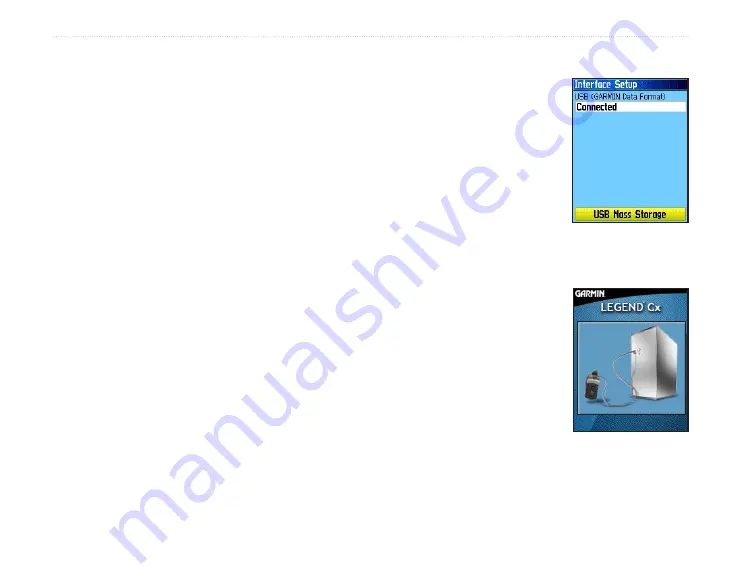
58
eTrex Venture Cx and Legend Cx Owner’s Manual
M
AIN
M
ENU
>
S
ETUP
M
ENU
To access the Display Setup Page:
On the Setup Menu Page, highlight the
Display
icon, and press
Enter
.
• Display Mode
—sets the display to
Day
,
Night
,
or
Auto
mode. Select
Auto
to automatically
switch from day to night at sunset and change
back at sunrise.
• Daytime Color Scheme and Nightime Color
Scheme
—select the color scheme to use when
operating in Day or Night mode.
• Backlight Timeout
—sets the backlight to stay
on when it is turned on, or to time out after a
selected period of time has elapsed when using
the battery. The backlight stays on regardless of
this setting when external power is used.
• Backlight Level
—turns the backlight up or
down. Press up on the
Rocker
to increase the
intensity or down to decrease.
Interface Setup
Use the Interface Setup Page to transfer data to or
from the microSD card contained in your unit.
To access the Interface Setup Page:
On the Setup Menu Page,
highlight the
Interface
icon, and press
ENTER
to display the page. If the
USB cable is connected
to a PC and the unit, a
“Connected” message
appears on the page.
USB Mass Storage
— the microSD card can be used as
a USB Mass Storage device for transfer of Track Log
Data and detailed map data transfer.
1. Connect the unit to a
computer using the USB
cable.
2. Highlight the on-screen
USB Mass Storage button
and press
ENTER
.
3. Observe an illustration of
the eTrex Cx connected to
a computer and an Unplug or Eject icon shown
on a PC’s system tray or a storage device icon
for the microSD card on a Macintosh
®
.
Summary of Contents for eTrex Venture Cx, Legend Cx
Page 95: ......






























