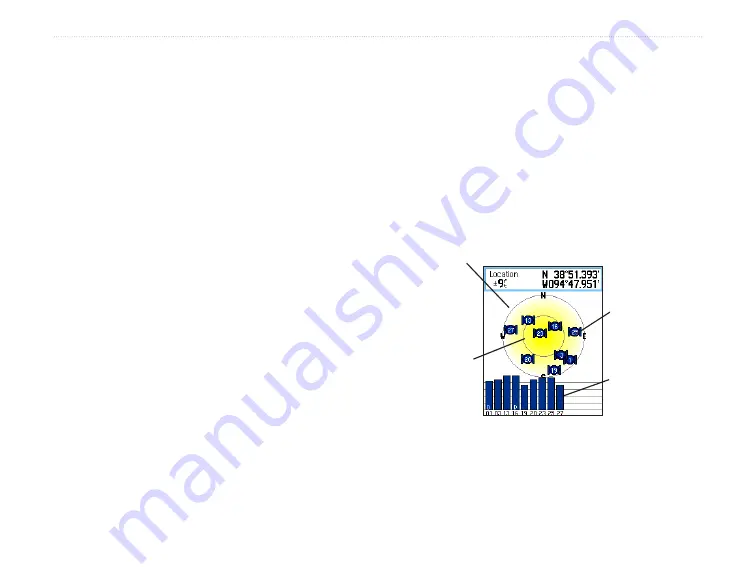
eTrex Venture Cx and Legend Cx Owner’s Manual
5
G
ETTING
S
TARTED
>
I
NITIALIZING
THE
GPS R
ECEIVER
Initializing the GPS Receiver
The first time you turn on your eTrex, the GPS
receiver must collect satellite data and establish its
current location. To ensure proper initialization, the
eTrex is shipped from the factory in AutoLocate
mode, which allows the receiver to “find itself”
anywhere in the world. To receive satellite signals,
you must be outdoors and have a clear view of the
sky.
To initialize your eTrex:
1. Press and hold the
Power
key to turn on the
eTrex.
2. Hold the unit in front of you with the top tilted
upward. While the GPS receiver is searching
for the satellite signals, a “Locating Satellites”
message is replaced by an “Acquiring
Satellites” message until enough signals are
acquired to fix its location.
When the receiver has signals from at least
three satellites, the display at the top of the
page changes to indicate position accuracy
and location coordinates.
3. Press and release the
Quit
key until the Map
Page appears. You are now ready to begin
GPS-aided navigation.
You can also observe a sky-view array of the satellites
overhead with your location centered in the array. The
outer circle represents the horizon and the inner circle
represents a position 45 degrees from the horizon. The
numbers shown indicate the number assigned to each
satellite. A bar graph at the bottom of the page shows
the strength of signals from each satellite.
If the unit cannot establish a satellite fix, a list of
solutions appears. Highlight the appropriate solution,
and press
Enter
.
The strength of
each satellite
signal is shown.
The outer
circle
represents
the horizon.
The inner
circle is a
location 45
degrees from
the horizon.
The number of
each overhead
satellite is
displayed.
Summary of Contents for eTrex Venture Cx, Legend Cx
Page 95: ......















































