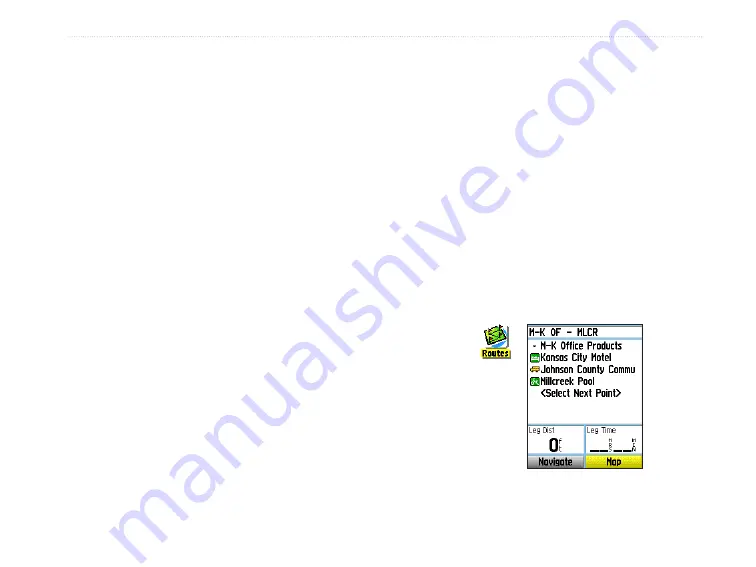
eTrex Venture Cx and Legend Cx Owner’s Manual
31
B
ASIC
O
PERATION
>
C
REATING
AND
U
SING
R
OUTES
To create a user waypoint on a saved track:
1. With a saved track shown on the map, use the
Rocker
to move the pointer on the track point
that you want to mark as a user waypoint.
2. Press and hold the
Enter
key to open the Mark
Waypoint Page.
3. Customize the user waypoint, highlight
OK
,
and press
Enter
to save it.
Creating and Using Routes
Route navigation allows you to create a sequence of
intermediate waypoints that lead you to your final
destination. The eTrex lets you store 50 routes with up
to 250 points each.
Creating a Route
You can create or modify a route using the Routes
Page, and you can add waypoints to a route from
the Find Menu. You can create more complex routes
using a PC and MapSource mapping programs and
then transfer them to the unit memory. Auto-Routes,
which are generated when you select Go To for a
Find item, map item, or waypoint, cannot be saved.
Saved routes with more than 50 waypoints cannot be
navigated using the Follow Roads option.
To create a route:
1. Press the
Menu
key twice to open the Main
Menu.
2. Highlight the
Routes
icon, and press
Enter
to
open the Routes Page.
3. Use the
Rocker
to highlight the
New
button,
and press
Enter
to open the Route Page.
4. With the
<Select Next Point>
field highlighted,
press
Enter
to open the Find Menu.
Setting up a route
Routes
icon
Summary of Contents for eTrex Venture Cx, Legend Cx
Page 95: ......






























