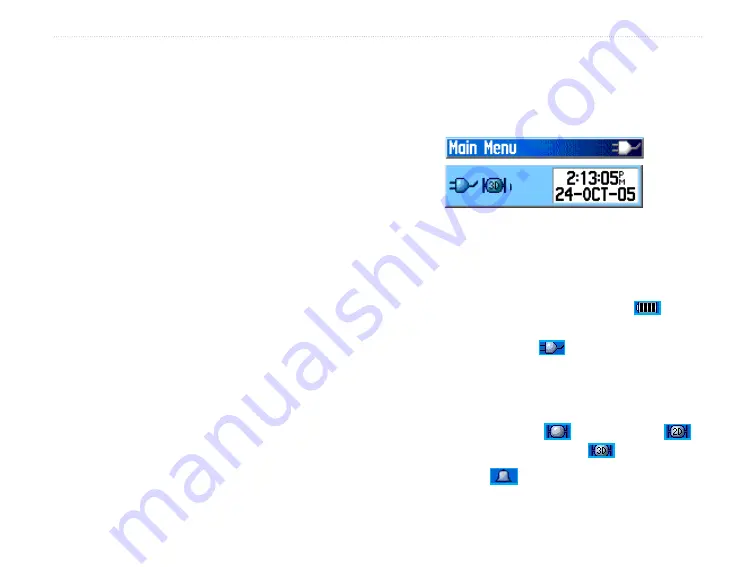
eTrex Venture Cx and Legend Cx Owner’s Manual
7
G
ETTING
S
TARTED
>
U
SING
THE
E
T
REX
Selecting Options and Entering Data
Use the
Rocker
to highlight, select, or choose an item
in a list or a field on the screen.
To select and activate an option:
1. From any page, press the
Menu
key. An
Options Menu appears with a list of additional
options for that page.
2. Use the
Rocker
to move the highlight up,
down, right, or left on the menu to highlight the
option you want, and press
Enter
to select it.
To exit a menu or return to the previous
setting:
Press the
Quit
key. The
Quit
key moves
backward through your steps. Press the
Quit
key repeatedly to return to the starting page.
The Status Bar and Date and Time
The status bar and Date and Time Window appear
below the backlight adjustment slider when you
press and release the
Power
key.
•
Power to the unit is provided by either batteries or
from an auxiliary source. The power status is shown
on the Main Menu and the Status Bar - Date and
Time Window. The Battery Power icon (
) shows
the remaining power as the battery is depleted. The
external power icon ( ) is shown when the unit
is powered from an external source (PC/USB or
12-volt DC adapters).
• Satellite signal status is shown when searching for
or acquiring satellites (
), when a 2D fix (
)
is attained, and when a 3D fix (
) is attained.
• The Alarm ( ) icon appears when this feature is
activated.
Status Bar - Date/Time Window
Summary of Contents for eTrex Venture Cx, Legend Cx
Page 95: ......






























