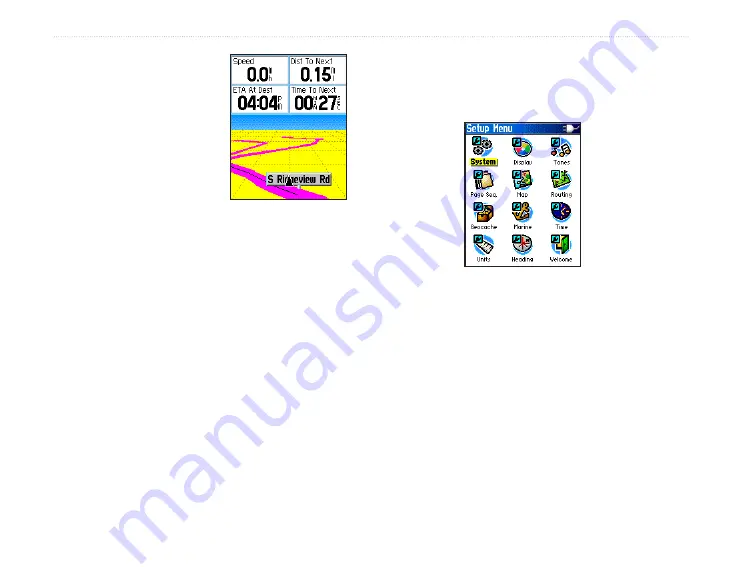
56
eTrex Venture Cx and Legend Cx Owner’s Manual
M
AIN
M
ENU
>
S
ETUP
M
ENU
The Highway graphic provides
visual guidance, taking you
point by point to your final
destination. Your course
is represented by a center
line down the middle of the
graphic. As you move toward
each point on your route, the
graphic shows the direction
you should move to stay on course to the next point.
Use the In or Out keys to change the five scale
settings for zooming in or out on the highway.
To navigate using the Highway Page:
1. While navigating, use the Main Menu to
access the Highway Page icon, and press
Enter
to observe your path of travel displayed
on the highway graphic.
2. Press
Menu
to display the Options Menu. You
can do the following: stop navigation, configure
data fields from four to three with a destination
guidance message, change the data fields, or
restore defaults to factory settings.
Setup Menu
Use the Setup Menu to customize your eTrex to your
personal preferences.
To access the Setup Menu:
1. Press
Menu
twice to open the Main Menu.
2. Use the
Rocker
to highlight the
Setup
icon,
and press
Enter
.
The Setup Menu contains pages for modifying the
setup of System, Display, Tones, Page Sequence,
Map Display, Routing Methods, Geocaching, Marine
Features, Time, Units of Measure, Heading, and
Welcome Page.
Each feature is explained on the pages that follow.
Highway Page
Setup Menu Page
Summary of Contents for eTrex Venture Cx, Legend Cx
Page 95: ......






























