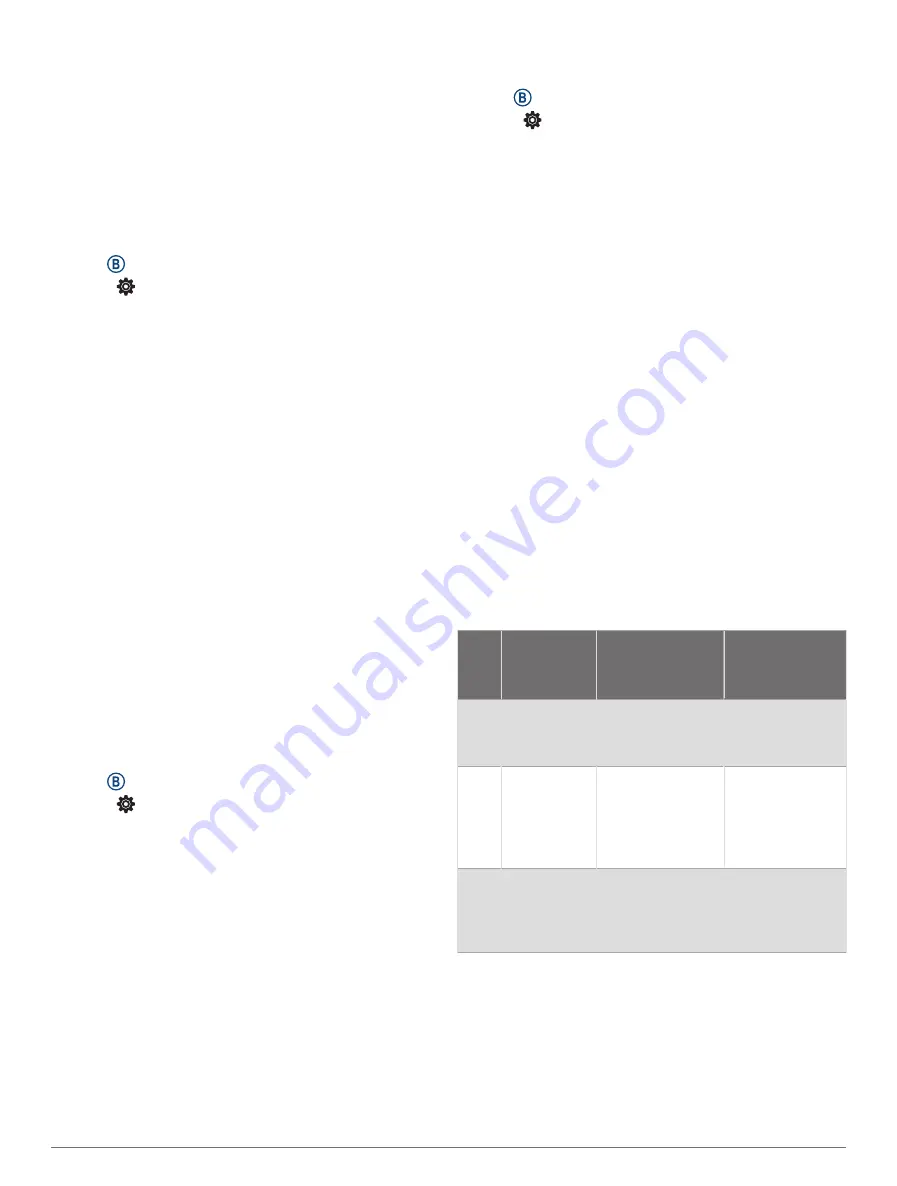
4 Select a heart rate threshold value.
5 Select the toggle to turn on the alert.
Each time you exceed or drop below the custom value, a
message appears and the watch vibrates.
Broadcasting Heart Rate
You can broadcast your heart rate data from your D2 Air
X10 watch and view it on paired devices. For example,
you can broadcast your heart rate data to an Edge
®
device
while cycling.
NOTE: Broadcasting heart rate data decreases battery life.
1 Hold .
2 Select > Wrist Heart Rate.
3 Select an option:
• Select Broadcast In Activity to broadcast heart rate
data during timed activities (
).
• Select Broadcast to start broadcasting heart rate
data now.
4 Pair your D2 Air X10 watch with your compatible
device.
NOTE: The pairing instructions differ for each Garmin
compatible device. See your owner's manual.
Turning Off the Wrist-based Heart Rate Monitor
The default value for the Wrist Heart Rate setting is Auto.
The watch automatically uses the wrist-based heart rate
monitor unless you pair a chest heart rate monitor to the
watch. Chest heart rate data is only available during an
activity.
NOTE: Disabling the wrist-based heart rate monitor also
disables features such as your VO2 max. estimate, sleep
tracking, intensity minutes, the all-day stress feature, and
the wrist-based pulse oximeter sensor.
NOTE: Disabling the wrist-based heart rate monitor also
disables the on-wrist detection feature for Garmin Pay
payments, and you must enter a passcode before making
each payment (
).
1 Hold .
2 Select > Wrist Heart Rate > Status > Off.
About Heart Rate Zones
Many athletes use heart rate zones to measure and
increase their cardiovascular strength and improve their
level of fitness. A heart rate zone is a set range of
heartbeats per minute. The five commonly accepted
heart rate zones are numbered from 1 to 5 according
to increasing intensity. Generally, heart rate zones are
calculated based on percentages of your maximum heart
rate.
Setting Your Heart Rate Zones
The watch uses your user profile information from the
initial setup to determine your default heart rate zones.
The watch has separate heart rate zones for running and
cycling. For the most accurate calorie data during your
activity, you should set your maximum heart rate. You can
also set each heart rate zone. You can manually adjust
your zones on the watch or using your Garmin Connect
account.
1 Hold .
2 Select > User Profile > Heart Rate Zones.
3 Select Default to view the default values (optional).
The default values can be applied to running and
cycling.
4 Select Running or Cycling.
5 Select Preference > Set Custom.
6 Select Max. HR, and enter your maximum heart rate.
7 Select a zone, and enter a value for each zone.
Fitness Goals
Knowing your heart rate zones can help you measure and
improve your fitness by understanding and applying these
principles.
• Your heart rate is a good measure of exercise intensity.
• Training in certain heart rate zones can help you
improve cardiovascular capacity and strength.
If you know your maximum heart rate, you can use
the table (
Heart Rate Zone Calculations, page 13
) to
determine the best heart rate zone for your fitness
objectives.
If you do not know your maximum heart rate, use one of
the calculators available on the Internet. Some gyms and
health centers can provide a test that measures maximum
heart rate. The default maximum heart rate is 220 minus
your age.
Heart Rate Zone Calculations
Zone
% of
Maximum
Heart Rate
Perceived
Exertion
Benefits
1
50–60%
Relaxed, easy
pace, rhythmic
breathing
Beginning-level
aerobic training,
reduces stress
2
60–70%
Comfortable
pace, slightly
deeper breathing,
conversation
possible
Basic cardiovas
cular training,
good recovery
pace
3
70–80%
Moderate pace,
more difficult to
hold conversa
tion
Improved
aerobic capacity,
optimal cardio
vascular training
Heart Rate Features
13
















































