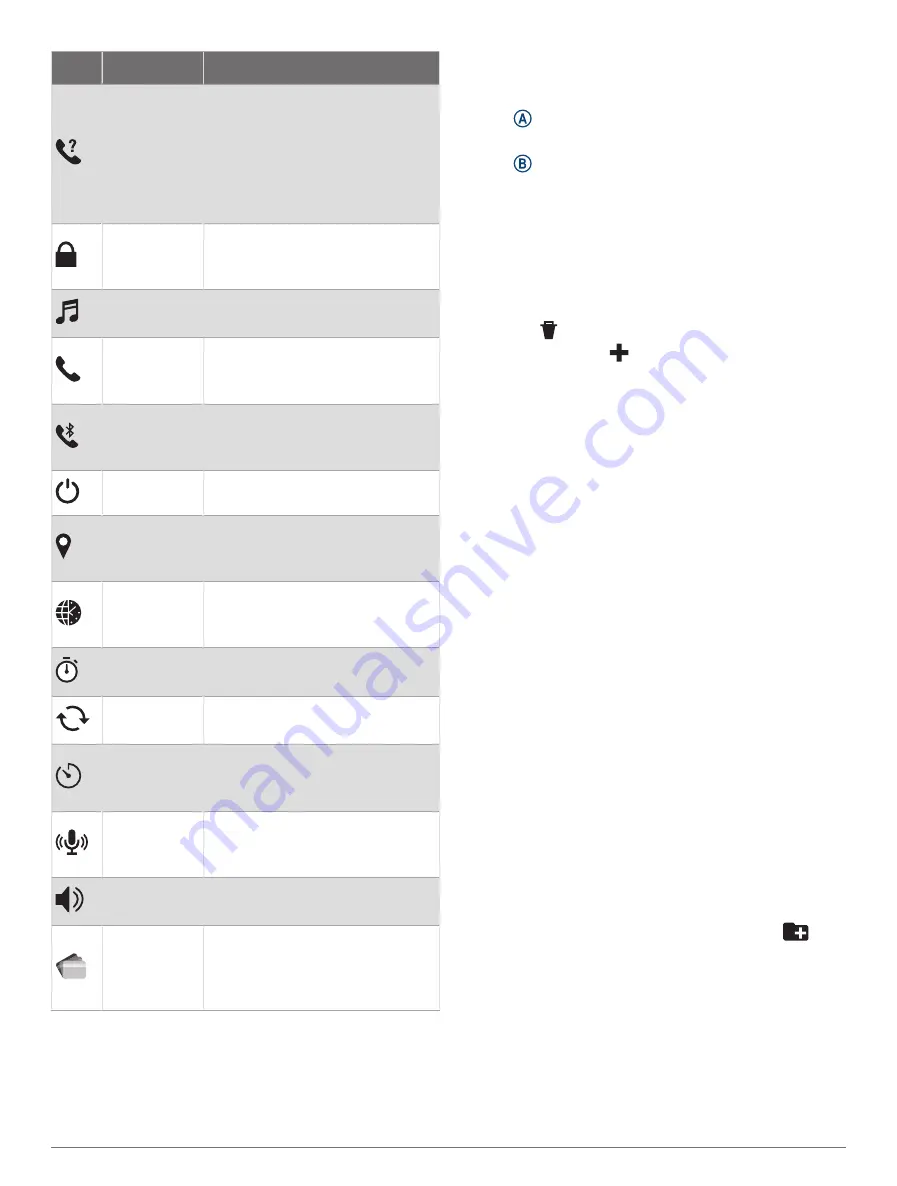
Icon
Name
Description
Find My
Phone
Select to play an audible alert on
your paired phone, if it is within
Bluetooth range. The Bluetooth
signal strength appears on the
D2 Air X10 watch screen, and it
increases as you move closer to
your phone.
Lock Screen
Select to lock the buttons and
the touchscreen to prevent inad
vertent presses and swipes.
Music
Controls
Select to control music playback
on your watch or phone.
Phone Calling
Select to open the phone controls,
such as contacts and the dial
pad.
Phone
Connection
Select to enable or disable
Bluetooth technology and your
connection to your paired phone.
Power Off
Select to turn off the watch.
Save
Location
Select to save your current
location to navigate back to it
later.
Set Time with
GPS
Select to sync your watch with the
time on your phone or using satel
lites.
Stopwatch
Select to start the stopwatch
(
).
Sync
Select to sync your watch with
your paired phone.
Timer
Select to set a countdown timer
(
).
Voice
Assistant
Select to connect to voice assis
tance (
).
Volume
Select to open the watch volume
controls.
Wallet
Select to open your Garmin Pay
wallet and pay for purchases
with your watch (
).
Customizing the Controls Menu
You can add, remove, and change the order of the options
in the controls menu (
).
1 Hold .
The controls menu appears.
2 Hold .
The controls menu switches to edit mode.
3 Select the shortcut you want to customize.
4 Select an option:
• To change the location of the shortcut in the
controls menu, select the location where you want
it to appear, or drag the shortcut to a new location.
• To remove the shortcut from the controls menu,
select .
5 If necessary, select
to add a shortcut to the controls
menu.
NOTE: This option is available only after you remove at
least one shortcut from the menu.
Music
NOTE: There are three different music playback options
for your D2 Air X10 watch.
• Third-party provider music
• Personal audio content
• Music stored on your phone
On a D2 Air X10 watch, you can download audio content
to your watch from your computer or from a third-party
provider, so you can listen when your phone is not nearby.
To listen to audio content stored on your watch, you can
connect Bluetooth headphones. You can also listen to
audio content directly through the speaker in your watch.
Downloading Personal Audio Content
Before you can send your personal music to your watch,
you must install the Garmin Express application on your
computer (
).
You can load your personal audio files, such as .mp3
and .m4a files, to a D2 Air X10 watch from your computer.
For more information, go to
1 Connect the watch to your computer using the included
USB cable.
2 On your computer, open the Garmin Express
application, select your watch, and select Music.
TIP: For Windows
®
computers, you can select
and
browse to the folder with your audio files. For Apple
®
computers, the Garmin Express application uses your
iTunes
®
library.
3 In the My Music or iTunes Library list, select an audio
file category, such as songs or playlists.
8
Music





























