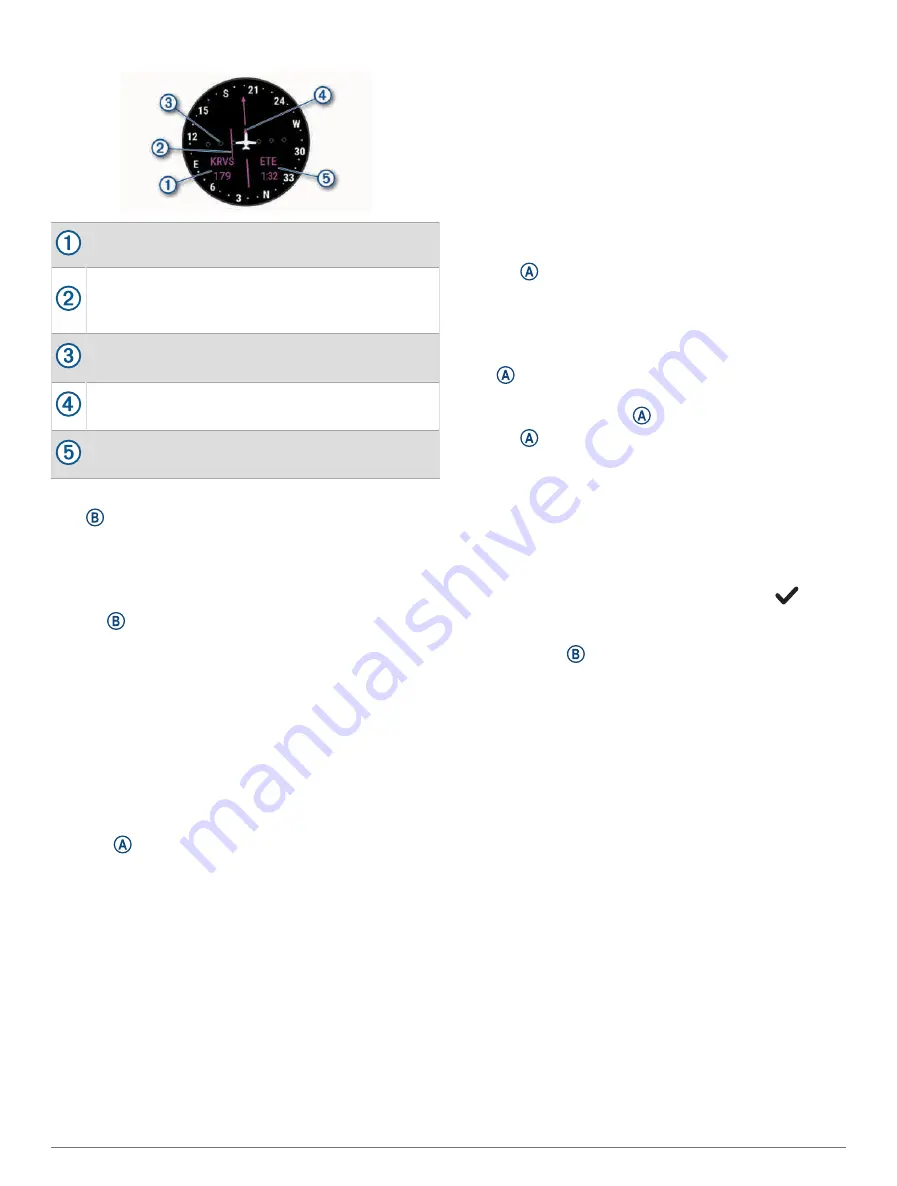
Horizontal Situation Indicator
Distance to the waypoint.
Course deviation indicator (CDI). Indicates the
location of the desired course line in relation to
your location.
Course deviation distance. The dots indicate your
distance off course.
To-and-from indicator. Indicates whether you are
headed toward or away from the waypoint.
Estimated time en route (ETE). The time remaining
until you reach your destination.
Stopping Navigation
Hold , and select Stop Course.
Disabling the Automatic Flight Timer
You can disable the automatic flight timer so your watch
does not automatically record flight data when your
ground speed exceeds 30 kt.
1 Hold .
2 Select Activities & Apps > FLY.
3 Select the activity settings.
4 Select Flight Timer > Manual.
Flight Plans
A flight plan is a sequence of waypoints or locations that
leads you to your final destination. Flight plans use direct
routing optimized for aviation. You can create flight plans
using the Garmin Pilot
™
app for mobile devices.
Finding a Waypoint
1 Press .
2 Select Navigate > Flight Planning.
3 Select an option:
• To find a waypoint by name, select Enter Ident..
• To select your favorite airport, select Favorite.
• To select from a list of the nearest airports, select
Nearest Airports.
• To select from a list of the nearest navigational aids,
select Nearest Navaids.
• To select from a list of the nearest intersections,
select Nearest Intersection.
4 Select a location.
Sending a Flight Plan to Your Watch
You can use the Garmin Pilot app to create flight plans
and send them to your D2 Air X10 watch.
1 Connect your watch to the Garmin Pilot app
(
Connecting to the Garmin Pilot App, page 6
).
2 In the Garmin Pilot app, select Home > Flight Plan.
3 Create a flight plan.
4 Select Menu > Connext.
5 Select Send To to send the flight plan to your watch.
Following a Flight Plan
1 Press .
2 Select Navigate > Flight Planning > Connext Flight
Plan.
3 Select an option:
• To begin navigation for the entire flight plan, press
.
• To navigate to a specific waypoint, select the
waypoint, and press .
4 Press to start the flight timer.
Smart Features
Pairing Your Phone
To set up the D2 Air X10 watch, it must be paired directly
through the Garmin Connect app and the Bluetooth
®
settings on your phone.
1 During the initial setup on your watch, select
when
you are prompted to pair with your phone.
NOTE: If you previously skipped the pairing process,
you can hold , and select Connectivity > Phone >
Pair Phone to manually enter pairing mode.
2 Scan the QR code with your phone, and follow the on-
screen instructions to complete the pairing and setup
process.
Connected Features
Connected features are available for your D2 Air X10
watch when you connect it to a compatible phone using
Bluetooth technology and install the Garmin Connect app
on the connected phone. Go to
for
more information. Some features are also available when
you connect your watch to a Wi‑Fi network.
Phone notifications: Displays phone notifications and
messages on your D2 Air X10 watch.
LiveTrack: Allows friends and family to follow your races
and training activities in real time. You can invite
followers using email or social media, allowing them to
view your live data on a Garmin Connect tracking page.
Activity uploads to Garmin Connect: Automatically sends
your activity to your Garmin Connect account as soon
as you finish recording the activity.
Connect IQ
™
: Allows you to extend your watch features
with new watch faces, glances, apps, and data fields.
4
Smart Features











































