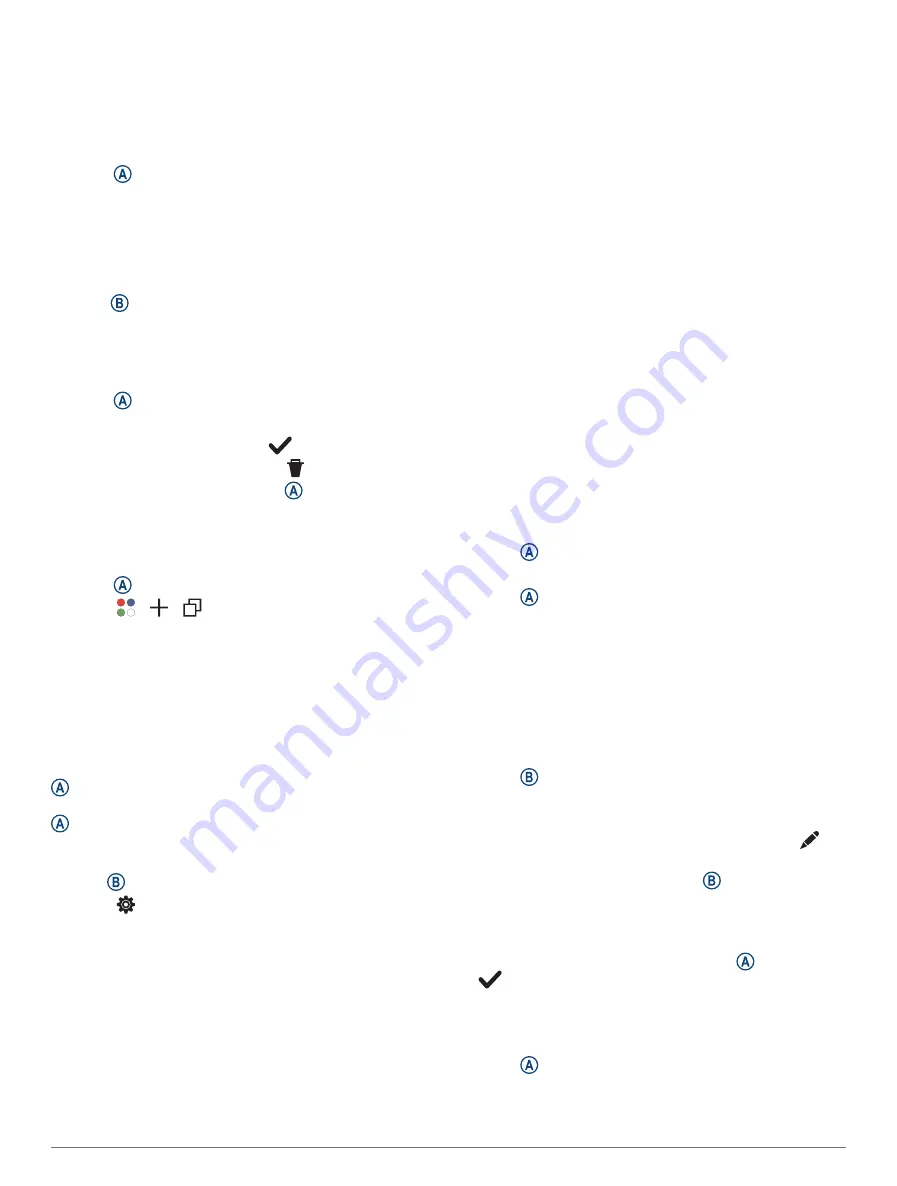
4 If the activity requires GPS signals, go outside to an
area with a clear view of the sky, and wait until the
watch is ready.
The watch is ready after it establishes your heart rate,
acquires GPS signals (if required), and connects to
your wireless sensors (if required).
5 Press to start the activity timer.
The watch records activity data only while the activity
timer is running.
Tips for Recording Activities
• Charge the watch before starting an activity (
).
• Press to record laps, start a new set or pose, or
advance to the next workout step.
• Swipe up or down to view additional data screens.
Stopping an Activity
1 Press .
2 Select an option:
• To save the activity, select
.
• To discard the activity, select .
• To resume the activity, press .
Adding a Custom Activity
You can create a custom activity and add it to the activity
list.
1 Press .
2 Select >
>
.
3 Select an activity type to copy.
4 Select an activity name.
5 If necessary, edit the activity app settings (
).
6 When you are finished editing, select Done.
Adding or Removing a Favorite Activity
The list of your favorite activities appears when you press
from the watch face, and it provides quick access
to the activities you use most. The first time you press
to start an activity, the watch prompts you to select
your favorite activities. You can add or remove favorite
activities at any time.
1 Hold .
2 Select > Activities & Apps.
Your favorite activities appear at the top of the list.
Other activities appear in the extended list.
3 Select an option:
• To add a favorite activity, select the activity, and
select Add Favorite.
• To remove a favorite activity, select the activity, and
select Remove Favorite.
Health Snapshot
The Health Snapshot feature is an activity on your watch
that records several key health metrics while you hold
still for two minutes. It provides a glimpse of your overall
cardiovascular status. The watch records metrics such
as your average heart rate, stress level, and respiration
rate. You can add the Health Snapshot activity to the list
of your favorite activities (
).
Indoor Activities
The watch can be used for training indoors, such as
running on an indoor track or using a stationary bike
or indoor trainer. GPS is turned off for indoor activities
(
Activities and App Settings, page 29
).
When running or walking with GPS turned off, speed and
distance are calculated using the accelerometer in the
watch. The accelerometer is self-calibrating. The accuracy
of the speed and distance data improves after a few
outdoor runs or walks using GPS.
TIP: Holding the handrails of the treadmill reduces
accuracy.
When cycling with GPS turned off, speed and distance
data are not available unless you have an optional sensor
that sends speed and distance data to the watch, such as
a speed or cadence sensor.
Recording a Strength Training Activity
You can record sets during a strength training activity. A
set is multiple repetitions (reps) of a single move.
1 Press .
2 Select Strength.
3 Press to start the activity timer.
4 Start your first set.
By default, the watch counts your reps. Your rep count
appears when you complete at least four reps. You can
disable rep counting in the activity settings (
).
TIP: The watch can only count reps of a single move
for each set. When you want to change moves, you
should finish the set and start a new one.
5 Press to finish the set.
The watch displays the total reps for the set. After
several seconds, the rest timer appears.
6 If necessary, edit the number of reps, and select
to
add the weight used for the set.
7 When you are done resting, press to start your next
set.
8 Repeat for each strength training set until your activity
is complete.
9 After you complete your activity, press , and select
.
Recording a HIIT Activity
You can use specialized timers to record a high-intensity
interval training (HIIT) activity.
1 Press .
2 Select HIIT.
Apps and Activities
21






























