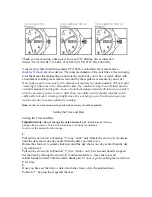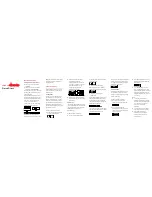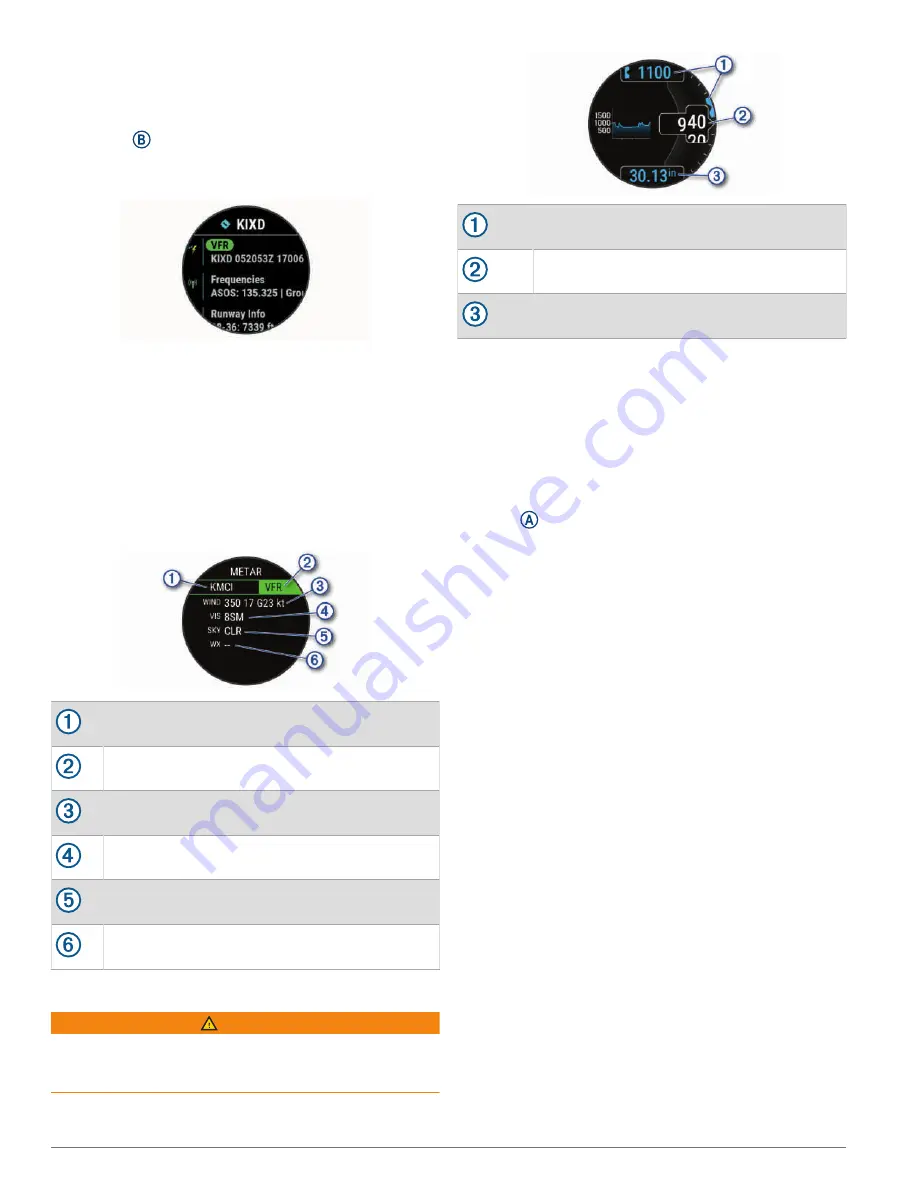
Viewing the Waypoints Glance
1 Swipe up or down to view the waypoints glance.
TIP: The waypoints glance defaults to your favorite
airport. To change the airport shown on the glance, you
can hold , and enter an identifier for an airport or
select the nearest airport.
2 Select the glance.
3 Select an option:
• To view additional METAR information for the
airport, select the METAR code (
).
• To view a list of radio frequencies, select
Frequencies.
• To view details about the runway size, select
Runway Info.
• To view details about the airport, select Airport Info.
METAR
Airport identifier
Aviation flight category
Wind direction, speed, and gusts
Visibility in statute miles
Sky conditions
Weather conditions
Altimeter
WARNING
This watch is not intended to provide primary flight
information and is to be used for supplemental purposes
only.
Alert altitude
Pressure altitude
Barometric pressure
Adding Alternate Time Zones
You can view the current time of day in other time zones
on the alternate time zones glance.
NOTE: You may need to add the alternate time zones
glance to the glance loop (
).
1 From the watch face, swipe up or down to view the
alternate time zones glance.
2 Press .
3 Select Add New Zone.
4 Select a region.
5 Select a time zone.
Heart Rate Variability and Stress Level
Your watch analyzes your heart rate variability while you
are inactive to determine your overall stress. Training,
physical activity, sleep, nutrition, and general life stress
all impact your stress level. The stress level range is from
0 to 100, where 0 to 25 is a resting state, 26 to 50 is
low stress, 51 to 75 is medium stress, and 76 to 100 is a
high stress state. Knowing your stress level can help you
identify stressful moments throughout your day. For best
results, you should wear the watch while sleeping.
You can sync your watch with your Garmin Connect
account to view your all-day stress level, long-term trends,
and additional details.
18
Glances