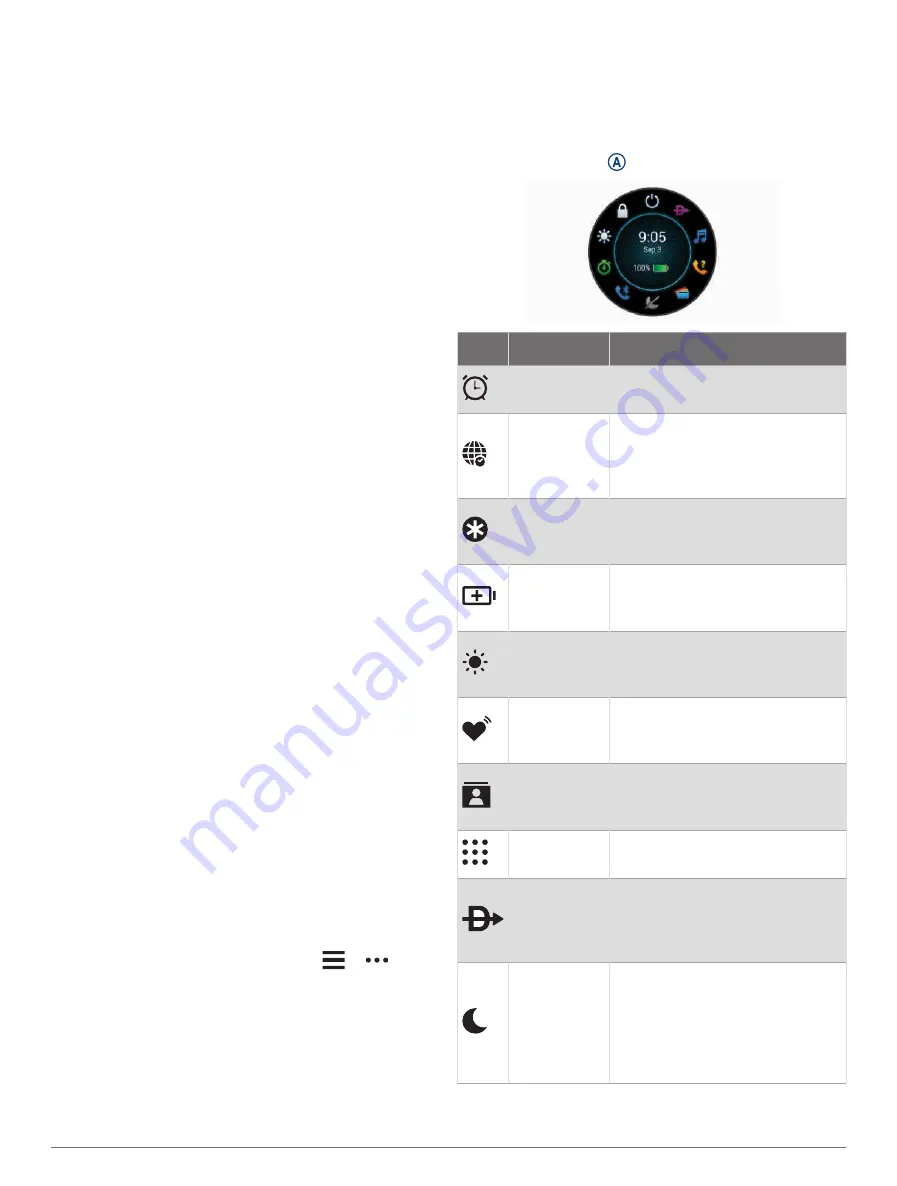
Device Apps: Add interactive features to your watch, such
as glances and new outdoor and fitness activity types.
Data Fields: Download new data fields that present
sensor, activity, and history data in new ways. You
can add Connect IQ data fields to built-in features and
pages.
Downloading Connect IQ Features
Before you can download features from the Connect IQ
app, you must pair your D2 Air X10 watch with your phone
(
).
1 From the app store on your phone, install and open the
Connect IQ app.
2 If necessary, select your watch.
3 Select a Connect IQ feature.
4 Follow the on-screen instructions.
Downloading Connect IQ Features Using Your Computer
1 Connect the watch to your computer using a USB
cable.
2 Go to
3 Select a Connect IQ feature, and download it.
4 Follow the on-screen instructions.
Wi
‑
Fi Connectivity Features
Activity uploads to your Garmin Connect account:
Automatically sends your activity to your Garmin
Connect account as soon as you finish recording the
activity.
Audio content: Allows you to sync audio content from
third-party providers.
Software updates: You can download and install the latest
software.
Workouts and training plans: You can browse for and
select workouts and training plans on the Garmin
Connect site. The next time your watch has a Wi‑Fi
connection, the files are sent to your watch.
Connecting to a Wi
‑
Fi Network
You must connect your watch to the Garmin Connect app
on your phone or to the Garmin Express
™
application on
your computer before you can connect to a Wi‑Fi network
(
Using Garmin Connect on Your Computer, page 28
).
To sync your watch with a third-party music provider, you
must connect to a Wi‑Fi network. Connecting the watch to
a Wi‑Fi network also helps to increase the transfer speed
of larger files.
1 Move within range of a Wi‑Fi network.
2 From the Garmin Connect app, select
or
.
3 Select Garmin Devices, and select your watch.
4 Select General > Wi-Fi > Add a Network.
5 Select an available Wi‑Fi network, and enter the login
details.
Controls
The controls menu lets you quickly access watch features
and options. You can add, reorder, and remove the options
in the controls menu (
Customizing the Controls Menu,
).
From any screen, hold .
Icon
Name
Description
Alarms
Select to add or edit an alarm
(
).
Alt. Time
Zones
Select to view the current time
of day in additional time zones
(
).
Assistance
Select to send an assistance
request (
).
Battery Saver
Select to enable or disable the
battery saver feature (
).
Brightness
Select to adjust the screen bright
ness (
).
Broadcast
Heart Rate
Select to turn on heart rate broad
casting to a paired device (
).
Contacts
Select to open your Garmin
Connect contact list on your
watch.
Dial Pad
Select to open the phone dial pad
(
Calling from the Watch, page 5
).
Direct-To
Select to search for an airport
by its identifier, view the nearest
waypoints, or view your favorite
airport.
Do Not
Disturb
Select to enable or disable do
not disturb mode to dim the
screen and disable alerts and
notifications. For example, you
can use this mode while watching
a movie.
Controls
7




























