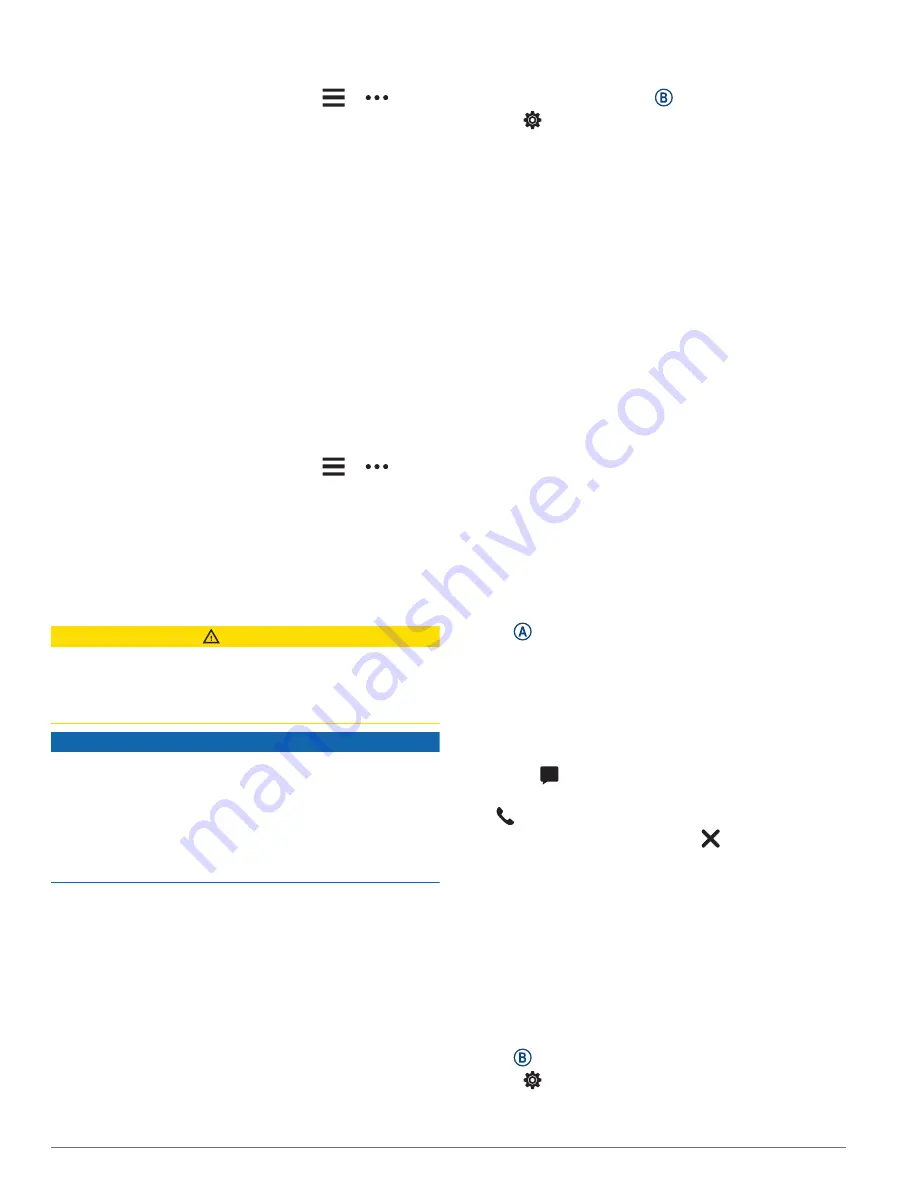
number, such as 911, can be used as your emergency
calling number.
1 From the Garmin Connect app, select
or
.
2 Select Safety & Tracking > Safety Features >
Emergency Contacts > Add Emergency Contacts.
3 Follow the on-screen instructions.
Your emergency contacts receive a notification when you
add them as an emergency contact, and can accept or
decline your request. If a contact declines, you must
choose another emergency contact.
Adding Contacts
You can add up to 50 contacts to the Garmin Connect
app. Contact emails can be used with the LiveTrack
feature.
Three of these contacts can be used as emergency
contacts.
One phone number from your emergency contacts or
an emergency services phone number, such as 911,
can be used as your emergency calling number (
).
1 From the Garmin Connect app, select
or
.
2 Select Contacts.
3 Follow the on-screen instructions.
After you add contacts, you must sync your data to apply
the changes to your D2 Air X10 watch (
).
Incident Detection
CAUTION
Incident detection is a supplemental feature available only
for certain outdoor activities. Incident detection should
not be relied on as a primary method to obtain emergency
assistance.
NOTICE
Before you can enable incident detection on your watch,
you must set up emergency contacts in the Garmin
Connect app (
Adding Emergency Contacts, page 10
). Your
paired phone must be equipped with a data plan and be in
an area of network coverage where data is available. Your
emergency contacts must be able to receive emails or text
messages (standard text messaging rates may apply).
Turning Incident Detection On and Off
NOTE: Your paired phone must be equipped with a data
plan and be in an area of network coverage where data is
available.
Before you can enable incident detection on your watch,
you must set up emergency contacts in the Garmin
Connect app (
Adding Emergency Contacts, page 10
). Your
emergency contacts must be able to receive emails or text
messages (standard text messaging rates may apply).
1 From the watch face, hold .
2 Select > Safety & Tracking > Incident Detection.
3 Select an activity.
NOTE: Incident detection is available only for certain
outdoor activities.
When an incident is detected by your D2 Air X10 watch
and your phone is connected, the Garmin Connect app
can send an automated text message and email with your
name and GPS location (if available) to your emergency
contacts. A message appears on your watch and paired
phone indicating your contacts will be informed after 15
seconds have elapsed. If assistance is not needed, you
can cancel the automated emergency message. If an
emergency calling phone number has been designated,
you also have the option to call that phone number from
your watch.
Requesting Assistance
NOTE: Your paired phone must be equipped with a data
plan and be in an area of network coverage where data is
available.
Before you can request assistance, you must set
up emergency contacts (
). Your emergency contacts must be able to
receive emails or text messages (standard text messaging
rates may apply). If an emergency calling phone number
has been designated, you have the option to call that
phone number from your watch.
1 Hold .
2 When you feel three vibrations, release the button to
activate the assistance feature.
The countdown screen appears.
3 If necessary, select an option before the countdown is
complete:
• To send a customized message with your request,
select .
• To call your emergency calling phone number, select
.
• To cancel the message, select .
User Profile
You can update your user profile on your watch or on the
Garmin Connect app.
Setting Up Your User Profile
You can update your sex, birth year, height, weight, wrist,
and heart rate zones (
Setting Your Heart Rate Zones,
) settings. The watch uses this information to
calculate accurate training data.
1 Hold .
2 Select > User Profile.
3 Select an option.
User Profile
11






























