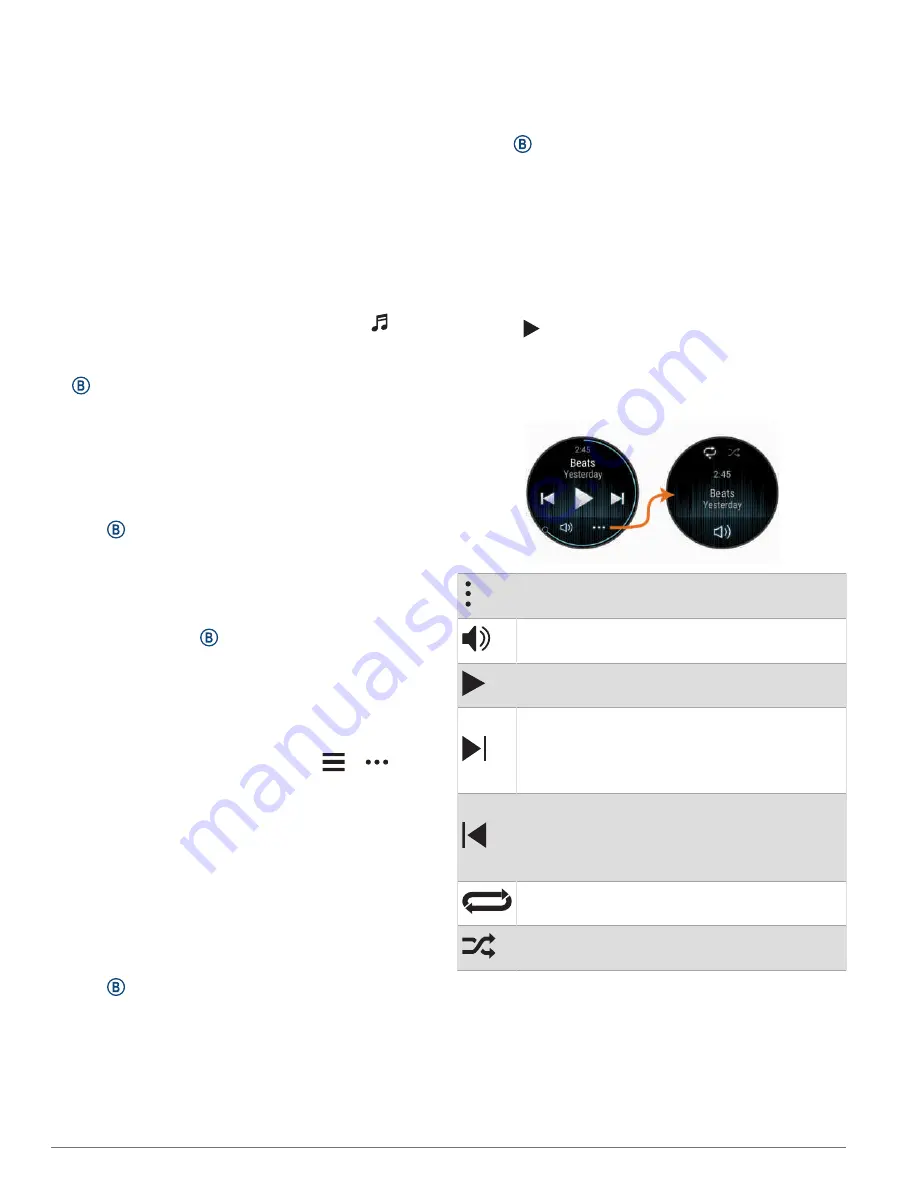
4 Select the checkboxes for the audio files, and select
Send to Device.
5 If necessary, in the D2 Air X10 list, select a category,
select the checkboxes, and select Remove From
Device to remove audio files.
Connecting to a Third-Party Provider
Before you can download music or other audio files to
your watch from a supported third-party provider, you
must connect the provider to your watch.
Some third-party music provider options are already
installed on your watch. For more options, you can
download the Connect IQ app on your phone (
).
1 From the controls menu on the watch, select .
2 Select the music provider.
NOTE: If you want to select another provider, hold
, select Music Providers, and follow the on-screen
instructions.
Downloading Audio Content from a Third-Party Provider
Before you can download audio content from a third-party
provider, you must connect to a Wi‑Fi network (
).
1 Open the music controls.
2 Hold .
3 Select Music Providers.
4 Select a connected provider.
5 Select a playlist or other item to download to the
watch.
6 If necessary, press until you are prompted to sync
with the service.
NOTE: Downloading audio content can drain the battery.
You may be required to connect the watch to an external
power source if the battery is low.
Disconnecting from a Third-Party Provider
1 From the Garmin Connect app, select
or
.
2 Select Garmin Devices, and select your watch.
3 Select Music.
4 Select an installed third-party provider, and follow the
on-screen instructions to disconnect the third-party
provider from your watch.
Connecting Bluetooth Headphones
1 Bring the headphones within 2 m (6.6 ft.) of your
watch.
2 Enable pairing mode on the headphones.
3 Hold .
4 Select Music > Headphones > Add New.
5 Select your headphones to complete the pairing
process.
Listening to Music
1 Open the music controls.
2 If necessary, connect your Bluetooth headphones
(
Connecting Bluetooth Headphones, page 9
).
3 Hold .
4 Select Music Providers, and select an option:
• To listen to music downloaded to the watch from
your computer, select My Music (
Personal Audio Content, page 8
).
• To control music playback on your phone, select
Phone.
• To listen to music from a third-party provider, select
the name of the provider, and select a playlist.
5 Select .
Music Playback Controls
NOTE: Music playback controls may look different,
depending on the selected music source.
Select to view more music playback controls.
Select to adjust the volume.
Select to play and pause the current audio file.
Select to skip to the next audio file in the
playlist.
Hold to fast forward through the current audio
file.
Select to restart the current audio file.
Select twice to skip to the previous audio file in
the playlist.
Hold to rewind through the current audio file.
Select to change the repeat mode.
Select to change the shuffle mode.
Garmin Pay
The Garmin Pay feature allows you to use your watch to
pay for purchases in participating locations using credit or
debit cards from a participating financial institution.
Garmin Pay
9






























