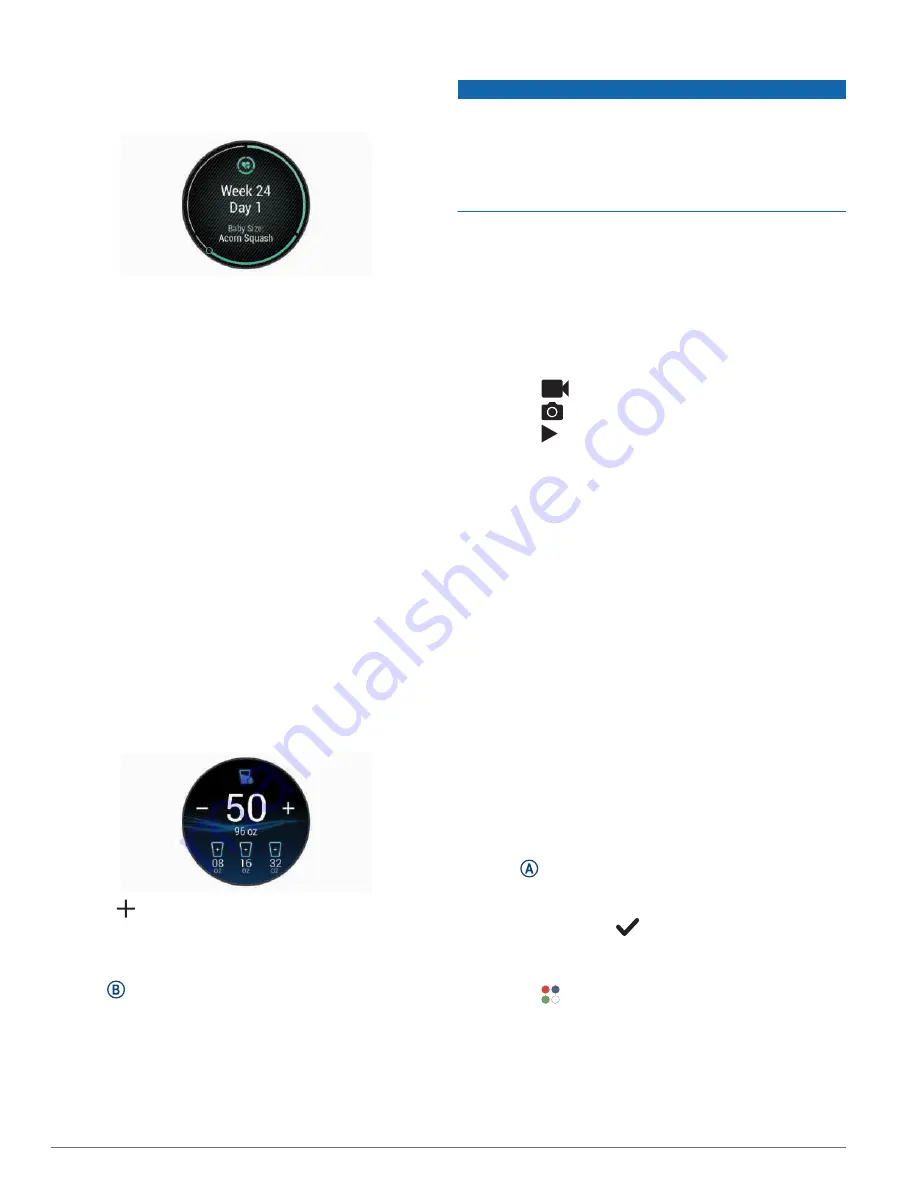
Logging Your Pregnancy Information
Before you can log your information, you must set up
pregnancy tracking in the Garmin Connect app.
1 Swipe to view the women's health tracking glance.
2 Tap the touchscreen.
3 Select an option:
• Select Symptoms to log your physical symptoms,
mood, and more.
• Select Blood Glucose to log your glucose levels
before and after meals and before bed.
• Select Movement to use a stopwatch or timer to log
the baby's movements.
4 Follow the on-screen instructions.
Hydration Tracking
You can track your daily fluid intake, turn on goals and
alerts, and enter the container sizes you use most often.
If you enable automatic goals, your goal increases on the
days when you record an activity. When you exercise, you
need more fluid to replace the sweat lost.
NOTE: You can use the Connect IQ app to add and remove
glances.
Using the Hydration Tracking Glance
The hydration tracking glance displays your fluid intake
and your daily hydration goal.
1 Swipe up or down to view the hydration glance.
2 Select the glance to add your fluid intake.
3 Select for each serving of fluid you consume (1 cup,
8 oz., or 250 mL).
4 Select a container to increase your fluid intake by the
volume of the container.
5 Hold to customize the glance.
6 Select an option:
• To change the units of measure, select Units.
• To turn on hydration reminders, select Alerts.
• To customize your container sizes, select
Containers, select a container, select the units of
measure, and enter the container size.
Using the Varia Camera Controls
NOTICE
Some jurisdictions may prohibit or regulate the recording
of video, audio, or photographs, or may require that all
parties have knowledge of the recording and provide
consent. It is your responsibility to know and follow
all laws, regulations, and any other restrictions in
jurisdictions where you plan to use this device.
Before you can use the Varia camera controls, you must
pair the accessory with your watch (
).
1 Add the Lights glance to your watch (
).
When the watch detects the Varia camera, the glance
title changes to Camera Control.
2 From the Lights glance, select an option:
• Select
to change the recording mode.
• Select
to take a photo.
• Select to save a clip.
Apps and Activities
Your watch includes a variety of preloaded apps and
activities.
Apps: Apps provide interactive features for your watch,
such as navigating to saved locations.
Activities: Your watch comes preloaded with indoor
and outdoor activity apps, including running, cycling,
strength training, golfing, and more. When you start an
activity, the watch displays and records sensor data,
which you can save and share with the Garmin Connect
community.
For more information about activity tracking and fitness
metric accuracy, go to
.
Connect IQ Apps: You can add features to your watch by
installing apps from the Connect IQ app (
).
Starting an Activity
When you start an activity, GPS turns on automatically (if
required).
1 Press .
2 If this is the first time you are starting an activity,
select the checkbox next to each activity to add to your
favorites, and select
.
3 Select an option:
• Select an activity from your favorites.
• Select , and select an activity from the extended
activity list.
20
Apps and Activities






























