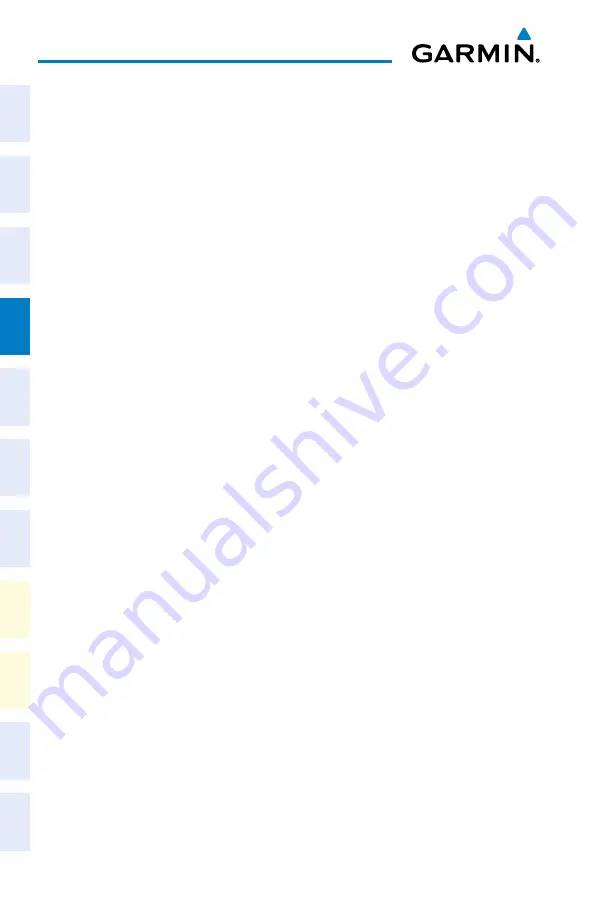
Garmin G1000 NXi Cockpit Reference Guide for the Beechcraft 200/B200 Series
190-02040-01 Rev. B
36
Flight Management
Flight
Instruments
EIS
Nav/Com/
XPDR/Audio
Flight
Management
Hazar
d
Avoidance
AFCS
Additional
Featur
es
Annun/Alerts
Appendix
Index
Flight
Instruments
EIS
Nav/Com/
XPDR/Audio
Flight
Management
Hazar
d
Avoidance
AFCS
Additional
Featur
es
Abnormal
Oper
ation
Annun/Alerts
Appendix
Index
4)
Turn the small
FMS
Knob to display the ‘Waypoint Information’ Window.
(Turning it clockwise displays a blank ‘Waypoint Information’ Window,
turning it counter-clockwise displays the ‘Waypoint Information’ Window
with a waypoint selection submenu allowing selection of active flight plan,
nearest, recent, or user waypoints).
5)
Enter the name of the new user waypoint (a waypoint that does not match
any existing waypoint in the database) and press the
ENT
Key.
6)
The message ‘AAAAA does not exist. Create User Waypoint?’ is displayed.
Press the
ENT
Key with ‘Yes’ highlighted.
7)
The ‘WPT - User WPT Information’ Page is displayed. If desired, define the
type and location of the waypoint in one of the following ways:
Select “RAD/RAD” using the small
FMS
Knob, press the
ENT
Key,
and enter the two reference waypoint identifiers and radials into the
‘Reference Waypoints’ Window using the
FMS
Knobs.
Or
:
Select “RAD/DIS” using the small
FMS
Knob, press the
ENT
Key, and
enter the reference waypoint identifier, the radial, and the distance into
the ‘Reference Waypoints’ Window using the
FMS
Knobs.
Or
:
Select “LAT/LON” using the small
FMS
Knob, press the
ENT
Key, and
enter the latitude and longitude into the ‘Information’ Window using
the
FMS
Knobs.
8)
Press the
ENT
Key to accept the new waypoint.
9)
If desired, change the storage method of the waypoint to temporary or
normal by moving the cursor to “Temporary” and pressing the
ENT
Key to
check or uncheck the box.
10)
Turn the large
FMS
Knob to highlight ‘Load WPT to FPL’ and press the
ENT
Key. The ‘FPL - Active Flight Plan’ Page is displayed with the new user
waypoint added to the flight plan.
Creating user waypoints from map pages:
1)
Push the
Joystick
to activate the panning function and pan to the map
location of the desired user waypoint.
2)
Press the
ENT
Key. The ‘WPT - User WPT Information’ Page is displayed
with the captured position.
Summary of Contents for Beechcraft 200 Series
Page 1: ...Cockpit Reference Guide Beechcraft 200 B200 Series System Software Version 2286 07 or later ...
Page 2: ......
Page 4: ......
Page 269: ......






























