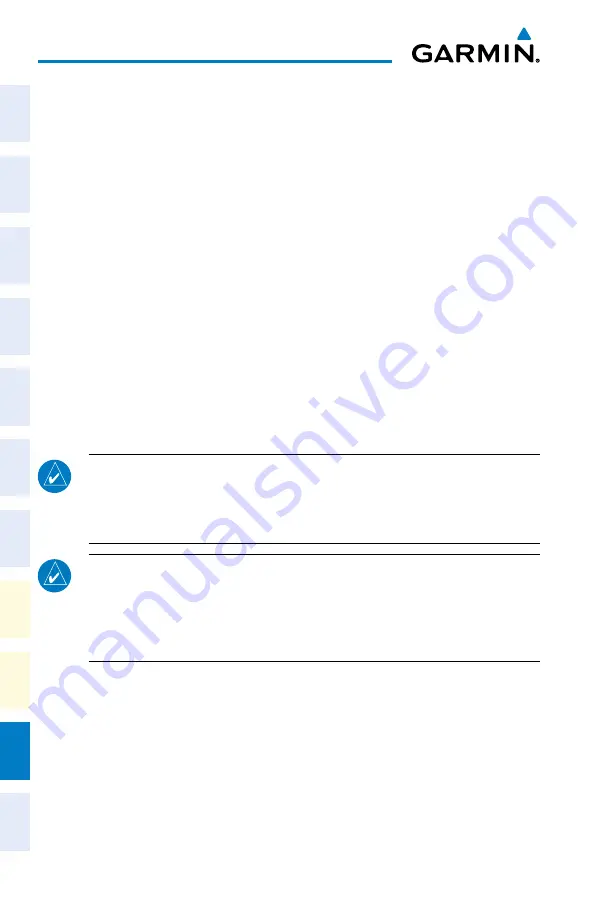
Garmin G1000 NXi Cockpit Reference Guide for the Beechcraft 200/B200 Series
190-02040-01 Rev. B
Appendix
230
Flight
Instruments
EIS
Nav/Com/
XPDR/Audio
Flight
Management
Hazar
d
Avoidance
AFCS
Additional
Featur
es
Annun/Alerts
Appendix
Index
Flight
Instruments
EIS
Nav/Com/
XPDR/Audio
Flight
Management
Hazar
d
Avoidance
AFCS
Additional
Featur
es
Abnormal
Oper
ation
Annun/Alerts
Appendix
Index
g)
Turn the small
FMS
Knob and select Databases.
h)
Verify that the standby databases transferred and are now in the ‘Active’
column.
21)
For additional information on each database, press and then turn the
FMS
Knob to
select the database, and then press the
Details
Softkey. Press the
ENT
Key or the
FMS
Knob to exit.
Or:
Press the
Menu
Key and select ‘Details’ using the small
FMS
Knob and press the
ENT
Key. Press the
ENT
Key or the
FMS
Knob to exit.
22)
To view database information for an individual display:
a)
Turn the large
FMS
Knob and select Aux.
b)
Turn the small
FMS
Knob and select System Status.
c)
Press the Display Database Selection Softkey (MFD1 DB, PFD1 DB, PFD2 DB) to
show database information for each display. Use the small
FMS
Knob to scroll
through the database information. Press the
ENT
Key or the
FMS
Knob to
exit.
Updating Databases from the ‘Aux - Databases’ Page:
NOTE:
The system will only provide a WiFi connection if new databases have
been detected for download on Garmin Pilot via a valid Bluetooth connection.
If there are no database updates required the system will not provide a WiFi
signal.
NOTE:
If the mobile device has previously connected to the Bluetooth
Transceiver, and is not connected to another WiFi source, the mobile device
should connect automatically to the Bluetooth Transceiver. If the mobile device
is connected to another WiFi source (i.e. hangar WIFI), then the Bluetooth
Transceiver will not connect automatically.
1)
Insert the Bluetooth Transceiver SD Card in the bottom slot of the MFD if
not already inserted.
2)
Turn the system ON.
3)
Press the
ENT
Key or the right-most softkey on MFD display to
acknowledge the startup screen.
4)
On the mobile device, start Garmin Pilot and tap
Home > Connext >
Database Concierge.
5)
Turn the large
FMS
Knob and select Aux.
Summary of Contents for Beechcraft 200 Series
Page 1: ...Cockpit Reference Guide Beechcraft 200 B200 Series System Software Version 2286 07 or later ...
Page 2: ......
Page 4: ......
Page 269: ......






























