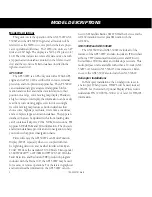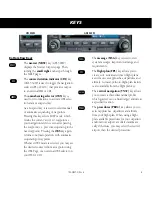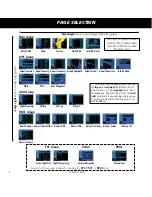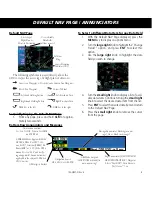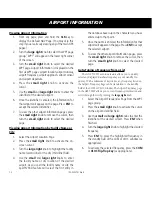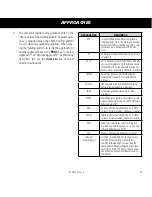6
190-00357-01 Rev H
Powering Up
1. Turn the
COM power/volume
knob clockwise to
turn the unit on and set the desired radio volume.
2. The Main and GPS software version page appears
briefly, followed by land and terrain database pages,
as the unit conducts self-tests to ensure proper
operation.
3. Once the self-test concludes, database confirma-
tion pages are displayed, showing the effective and
expiration dates of the databases on the NavData
®
card. Press the
ENT
key to acknowledge the last
database page and proceed to the instrument panel
self-test page. There may be more self-test screens
depending on optional equipment installed in your
aircraft.
4. The instrument panel self-test page allows you to
verify that the unit is communicating properly with
in-panel instruments. Compare on-screen indica-
tions with the information depicted on connected
instruments, such as the CDI, HSI, RMI and/or exter-
nal annunciators. Once you have verified proper
operation, turn the
large right
knob to select
"Set Full Fuel?", "Go To Checklist", or "OK?" (to
display the Satellite Status Page), and then press
the
ENT
key. Other pages may exist depending on
the installation of optional features.
5. When the GPS receiver has acquired a sufficient
number of satellites to determine a position, the
Map Page is automatically displayed showing your
present position.
POWER ON
Power-up Sequence