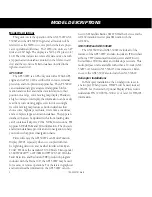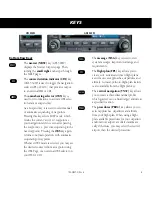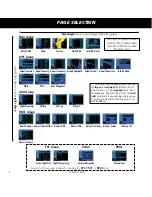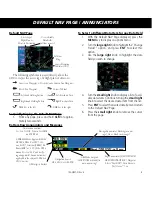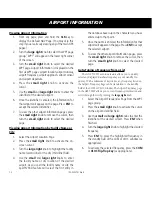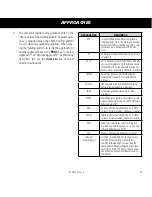11
190-00357-01 Rev H
NAVCOM PAGE / TERRAIN PAGE
NAVCOM Page
The NAVCOM Page provides a list of the airport commu-
nication and navigation frequencies at your departure, en route
and arrival airports.
Frequency
Category
Usage
Restriction
Information
Assigned
Frequency
Scroll
Bar
Departure,
En Route,
or Arrival
Airport
To Select a Frequency List for a Departure, En Route,
or Arrival Airport
1. Press the
small right
knob to activate the
cursor.
2. Turn the
large right
knob to place the cursor on
the airport identifier field (top line on the NAVCOM
Page).
3. Turn the
small right
knob to select the desired
airport and press
ENT
.
To Scroll Through the List of Frequencies
1. Activate the cursor, if not already active, by pressing
the
small right
knob.
2. Turn the
large right
knob to move the cursor
through the list of frequencies. If there are more
frequencies in the list than can be displayed on
the screen, a scroll bar along the right-hand side
of the screen will indicate which part of the list is
currently being displayed.
Auto-Tuning a Frequency from the NAVCOM Page
1. In the GNS 530W, highlight the desired frequency
by scrolling through the list of frequencies, as
described in the previous procedure.
2. To place a frequency in the standby field of the
COM or VLOC window, highlight the desired fre-
quency and press
ENT
.
Terrain Page
To display the TERRAIN Page, select the NAV group and
turn the
small right
knob until the TERRAIN Page is displayed.
The page displays terrain information, aircraft ground track, and
GPS-derived MSL altitude (GSL altitude). Altitude is shown in
increments of 20 feet or in increments of 10 meters, depending
on unit configuration.
For units with TAWS or installed in helicopters or equipped
with optional HTAWS, refer to 400W/500W Series Garmin
Optional Displays, P/N 190-00356-30 Rev G, or later.
To inhibit TERRAIN:
1. Select the TERRAIN Page and press
MENU
. “Inhibit
Terrain?” is selected by default.
2. Press
ENT.
The TERRAIN system is inhibited. The
annunciation is displayed in the terrain
annunciator field whenever terrain is inhibited.
Obstacle Symbol
Unlighted Obstacle
Lighted Obstacle
Color
TERRAIN/Obstacle
Location
< 1000’ AGL
> 1000’ AGL
< 1000’ AGL
> 1000’ AGL
Red
Terrain/Obstacle above or within 100 ft below
current aircraft altitude
Yellow
Terrain/Obstacle between 100 ft and 1000 ft
below the aircraft altitude
Terrain Color Symbology