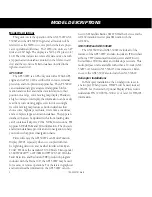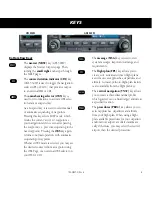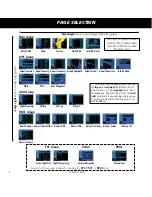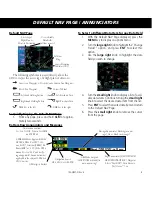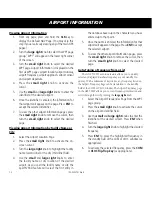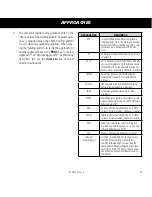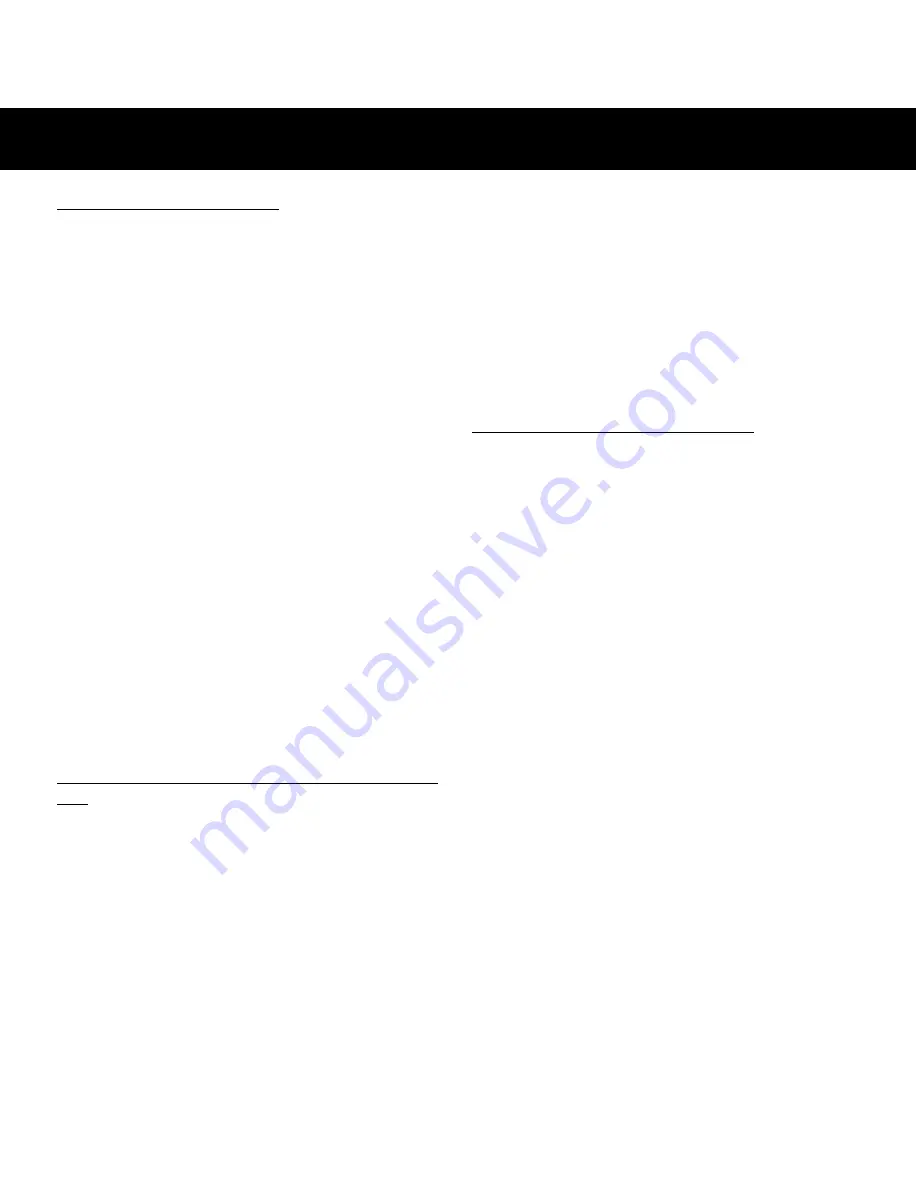
12
190-00357-01 Rev H
AIRPORT INFORMATION
Viewing Airport Information
1. From any page, press and hold the
CLR
key to
display the Default NAV Page. (You may skip this
step if you are already viewing any of the main GPS
pages.)
2. Turn the
large right
knob to select the WPT page
group. “WPT” will appear in the lower right corner
of the screen.
3. Turn the
small right
knob to select the desired
WPT page. Airport information is displayed on the
first six WPT pages: airport location, airport runway,
airport frequency, airport approach, airport arrival
and airport departure.
4. Press the
small right
knob to activate the
cursor.
5. Use the
small
and
large right
knobs to enter the
identifier of the desired airport.
6. Once the identifier is entered, the information for
that airport will appear on the page. Press
ENT
to
accept the selected identifier.
7. To view the other airport information pages, press
the
small right
knob to remove the cursor, then
turn the
small right
knob to select the desired
page.
Viewing Airport Information by Facility Name or
City
1. Select the Airport Location Page.
2. Press the
small right
knob to activate the on-
screen cursor.
3. Turn the
large right
knob to highlight the facility
name (second line) or the city (third line) field.
4. Use the
small
and
large right
knobs to enter
the facility name or city location of the desired
airport. As you spell the facility name or city, the
Spell’N’Find feature will select the first entry in
the database based upon the characters you have
entered up to that point.
5. Once the name is entered, the information for that
airport will appear on the page. Press
ENT
to accept
the selected airport.
6. To view the other airport information pages, press
the
small right
knob to remove the cursor, then
turn the
small right
knob to select the desired
page.
Auto-Tuning a Frequency from a List
The GNS 530W’s auto-tune feature allows you to quickly
select any displayed database frequency as your standby fre-
quency. With a minimum of keystrokes, any frequency listed on
the Airport Frequency Page can be transferred to the standby
field of the COM or VLOC window. The Airport Frequency page
in the GPS 500W allows you to view frequency information and
scroll through the list by turning the
large right
knob
.
1. Select the Airport Frequencies Page from the WPT
page group.
2. Press the
small right
knob to activate the cursor
on the airport identifier field.
3. Use the
small
and
large right
knobs to enter the
identifier of the desired airport. Press
ENT
when
finished.
4. Turn the
large right
knob to highlight the desired
frequency.
5. Press
ENT
to place the highlighted frequency in
the standby field of the COM or VLOC window (as
appropriate).
6. To activate the selected frequency, press the
COM
or
VLOC flip-flop key
(as appropriate).