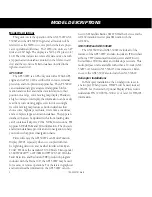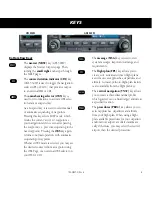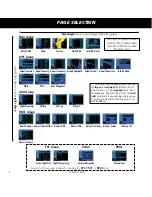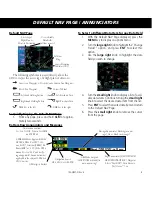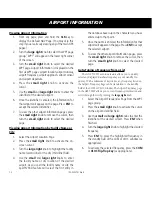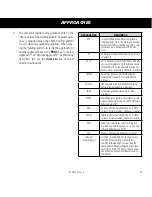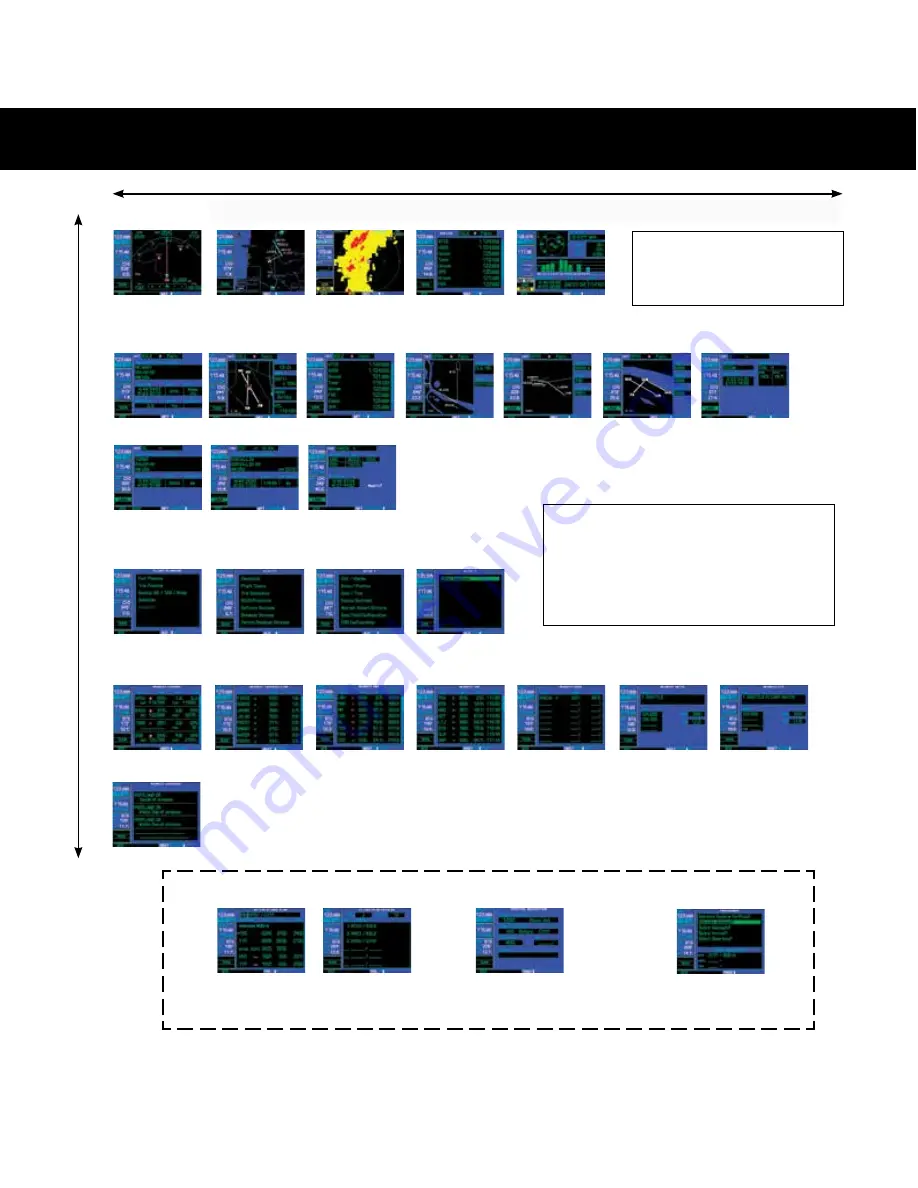
8
190-00357-01 Rev H
PAGE SELECTION
(
Small right
knob to select pages within the group)
(
Large right
knob to change page gr
oups)
Five, or more, NAV pages are available
when the unit’s installation includes
connection to traffic and/or weather
information sources.
NRST Group
Nearest Airport Nearest Inter
section
Nearest NDB
Nearest VOR
Nearest User Wpt
Nearest Center
Nearest FSS
Nearest Airspace
WPT Group
Airport Location Airport Runway Airport Frequency Airport Ap
proach
Airport Arrival Airport Departure
Intersection
NDB
VOR
User Waypoint
NAV Group
Default NAV
Map
NAVCOM
Satellite Status
Terrain
AUX Group
Flight Planning
Utility
Setup 1
Setup 2
Selection of any main page is performed using
the
large
and
small right
knobs. When the GPS
window cursor is off, the
large right
knob selects
the page group: NAV, WPT, AUX or NRST. The
small
right
knob selects the desired page within a group.
To quickly select the Default NAV Page, press and
hold the
CLR
key.
Selection of these pages is made by pressing the
FPL
,
VNAV
or
PROC
keys.
Procedures
PROC
VNAV
Vertical Navigation
FPL Group
Active Flight Plan Flight Plan Catalog