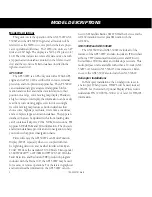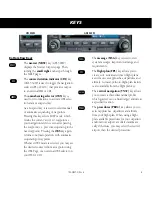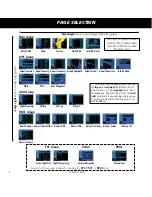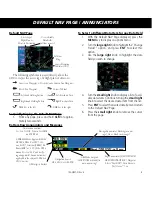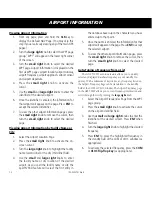© 2006-2014 Garmin Ltd. or its subsidiaries
This manual reflects the operation of Main System Software version 2.00, 3.00, 4.00, 5.00, 5.10, or later. Some differences in operation may be observed when comparing
the information in this manual to earlier or later software version.
All rights reserved. Except as expressly provided herein, no part of this manual may be reproduced, copied, transmitted, disseminated, downloaded or stored in any
storage medium, for any purpose without the express prior written consent of Garmin. Garmin hereby grants permission to download a single copy of this manual onto a
hard drive or other electronic storage medium to be viewed and to print one copy of this manual or of any revision hereto, provided that such electronic or printed copy
of this manual must contain the complete text of this copyright notice and provided further that any unauthorized commercial distribution of this manual or any revision
hereto is strictly prohibited.
Information in this document is subject to change without notice. Garmin reserves the right to change or improve its products and to make changes in the content
without obligation to notify any person or organization of such changes or improvements. Visit the Garmin Web site (
www.garmin.com or https://fly.garmin.com/fly-
garmin
) for current updates and supplemental information concerning the use and operation of this and other Garmin products.
Garmin
®
, GPSMAP
®
, AutoLocate
®
, TracBack
®
, Apollo, SafeTaxi
®
, FliteChart
®
, and MapSource
®
are registered trademarks of Garmin Ltd. or its subsidiaries and may
not be used without the express permission of Garmin. NavData
®
is a trademark of Jeppesen, Inc.; XM
®
is a registered trademark of XM Satellite Radio, Inc.
January 2014
Part Number 190-00357-01 Rev H
Printed in the USA
Power and Comm
Volume/Squelch
Comm Freq
Flip/Flop
Photocell for
Auto-Dimming
Nav Freq
Window
Comm Freq
Window
Graphic Moving
Map Display and
Navigation Info
Range Keys
Direct-To Key
Menu Key
Clear Key
Enter Key
Waypoint and
arrival alerts, turn
advisories, function,
and page number
Large Knob
Small Knob
(Cursor - Press to
activate)
Procedure Key
Flight Plan
Key
Message
Key
OBS
Key
CDI
Key
Cam
Lock
Navigation
Source: GPS,
VLOC, or
GPS-PTK
Terrain, Flight
Phase, and
GPS Integrity
Annunciator
Small Knob
Comm/VLOC
Freq (kHz)
Large Knob
Comm/VLOC
Freq (MHz)
Nav Radio Freq Flip/Flop
Nav Radio
Volume
Aviation
Database
Card
Terrain Database Card