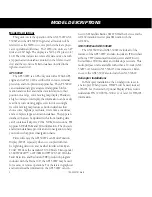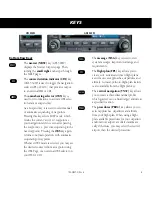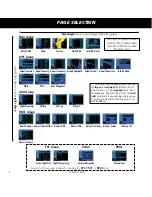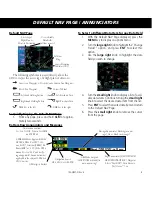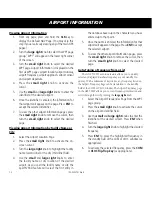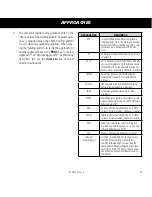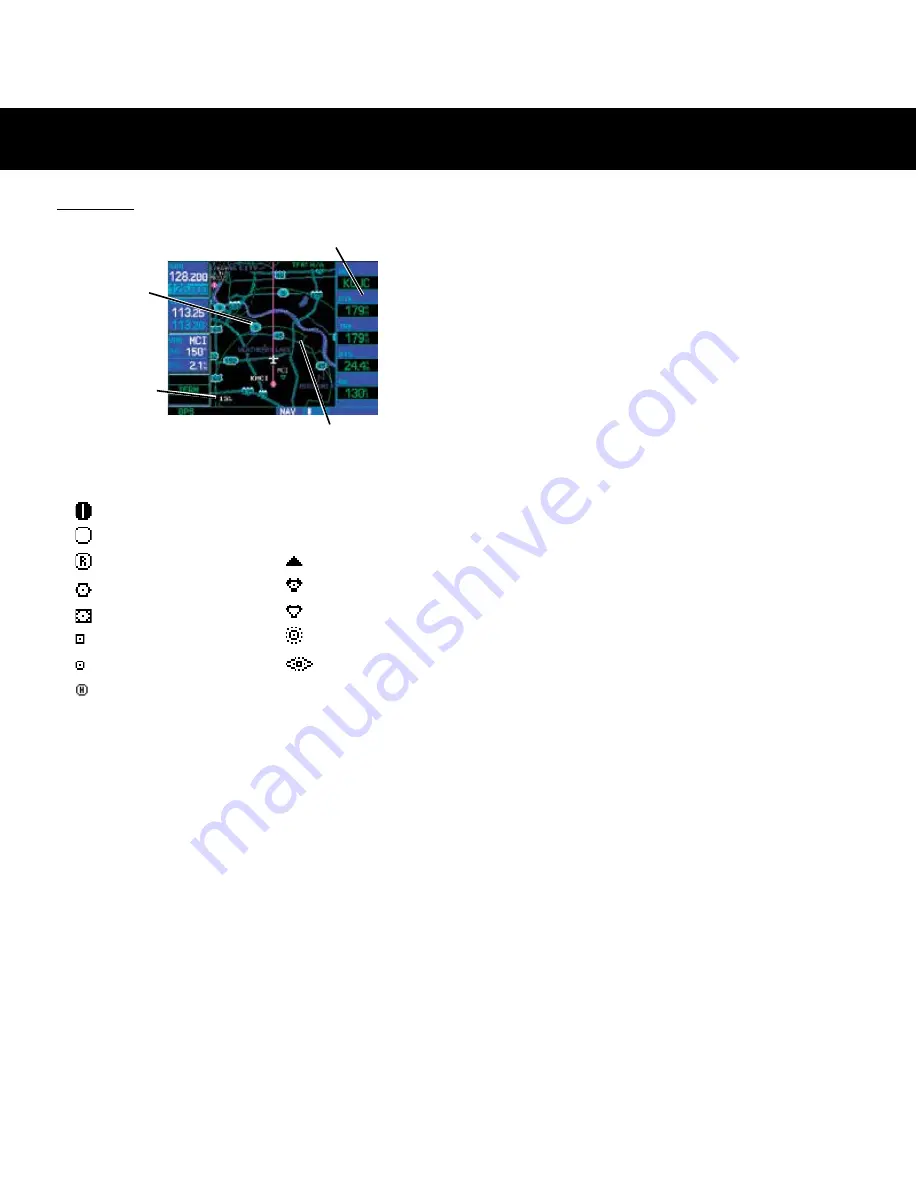
10
190-00357-01 Rev H
MAP PAGE
Map Page
Map Display
Map Scale
(Optional) Data Fields can appear on the
right-hand side of the page
Present Position
The following symbols are used to depict the vari-
ous airports and navaids on the Map Page:
Airport with hard surface runway(s); Primary runway shown
Airport with soft surface runway(s) only
Private Airfield
Intersection
VOR
VORTAC
VOR/DME
TACAN
DME
NDB
Localizer
Locator Outer Marker
Heliport
To Select a Map Scale
1. Press the up arrow on the
RNG
key to zoom out to
a larger map area.
2. Press the down arrow on the
RNG
key to zoom in
to a smaller map area with more detail.
To Quickly Declutter the Map Display
The 500W series supports four levels of map decluttering.
1. Press the
CLR
key momentarily to change the
amount of map detail. The declutter level will
appear adjacent to the map scale.
2. Press the
CLR
key as needed to select the desired
amount of map detail.
To Turn the Data Fields On Along the Right-hand
Side of the Map Page
1. With the Map Page displayed, press
MENU
to
display an options menu.
2. Turn the
large right
knob to highlight “Data Fields
On?”, then press
ENT
.
3. To return to a full-screen map display, follow steps
1 and 2, but instead select “Data Fields Off?” from
the options menu.
To Select a Different Data Item for any Data Field
1. With the Map Page displayed, press the
MENU
key
to display an options menu.
2. Turn the
large right
knob to highlight the “Change
Fields?” option and then press
ENT
.
3. Turn the
large right
knob to highlight the data
field you wish to change.
4. Turn the
small right
knob to display a list of avail-
able data items. Continue turning the
small right
knob to select the desired data item from the list.
5. Press
ENT
to select the desired data item and return
to the Map Page.
6. Press the
small right
knob to remove the cursor
from the page.