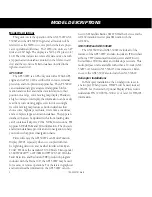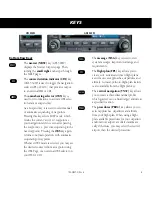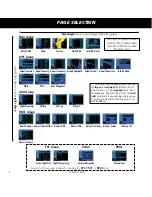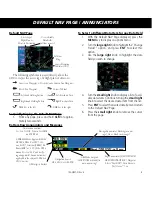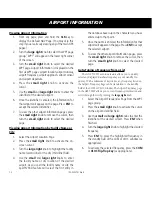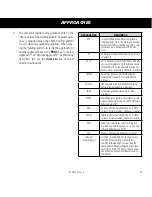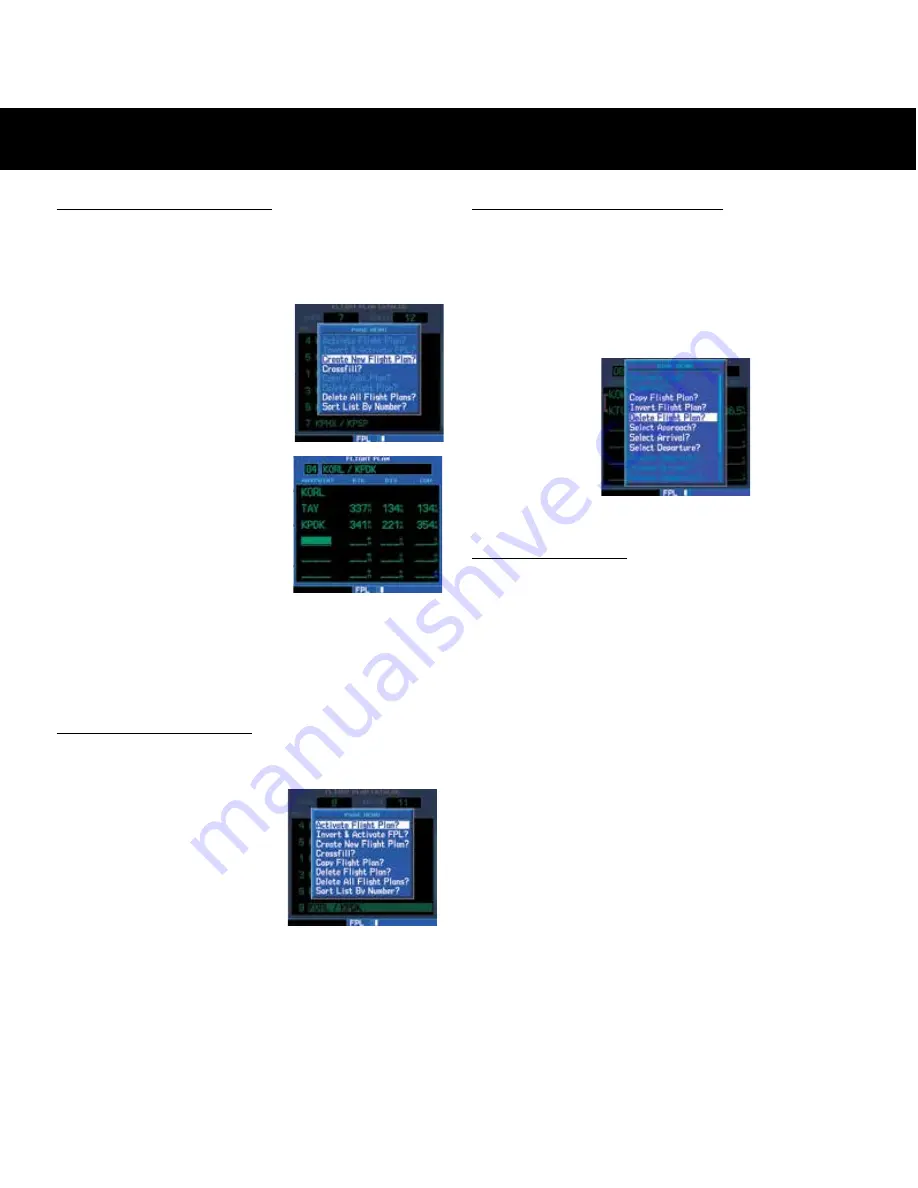
15
190-00357-01 Rev H
To Create a New Flight Plan
1. Press
FPL
and turn the
small right
knob to display
the Flight Plan Catalog.
2. Press
MENU
to display the Flight Plan Catalog
Options.
3. Turn the
large right
knob to highlight “Create
New Flight Plan?” and
press
ENT
.
4. A blank flight plan page
will appear for the first
empty storage location.
Use the
small
and
large
right
knobs to enter the
identifier of the departure
waypoint and press
ENT
.
5. Repeat step #4 above to
enter the identifier for each
additional flight plan waypoint.
6. Once all waypoints have been entered, press the
small right
knob to return to the Flight Plan
Catalog.
To Navigate a Flight Plan
1. Press
FPL
and turn the
small right
knob to display
the Flight Plan Catalog.
2. Press the
small right
knob to activate the
cursor.
3. Turn the
large right
knob to highlight the
desired flight plan and
press
MENU
to display
the Flight Plan Catalog Options.
4. Turn the
large right
knob to highlight “Activate
Flight Plan?” and press
ENT
.
To Stop Navigating a Flight Plan
1. Press
FPL
. The Active Flight Plan Page will
appear.
2. Press
MENU
to display the Active Flight Plan
Options.
3. Turn the
large right
knob to highlight “Delete
Flight Plan?” and press
ENT
.
4. Press
ENT
again to confirm.
To Edit a Flight Plan
1. Press
FPL
and turn the
small right
knob to display
the Flight Plan Catalog.
2. Press the
small right
knob to activate the
cursor.
3. Turn the
large right
knob to highlight the desired
flight plan and press
ENT
.
4. To add a waypoint to the flight plan: Turn the
large
right
knob to select the point where you wish to
add the new waypoint. (If an existing waypoint
is highlighted, the new waypoint will be placed
directly in front of this waypoint.) Use the
small
and
large right
knobs to enter the identifier of
the new waypoint and press
ENT
.
5. To delete a waypoint from the flight plan: Turn
the
large right
knob to select the waypoint you
wish to delete and press
CLR
to display a “remove
waypoint” confirmation window. With “Yes?”
highlighted, press
ENT
to remove the waypoint.
6. Once all changes have been made, press the
small
right
knob to return to the Flight Plan Catalog.
FLIGHT PLANS