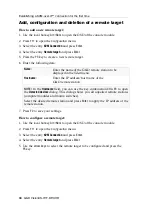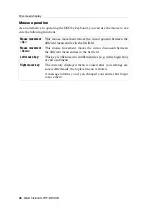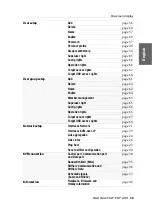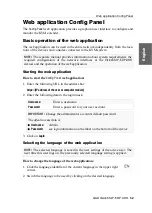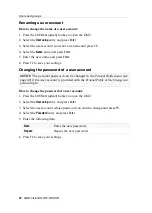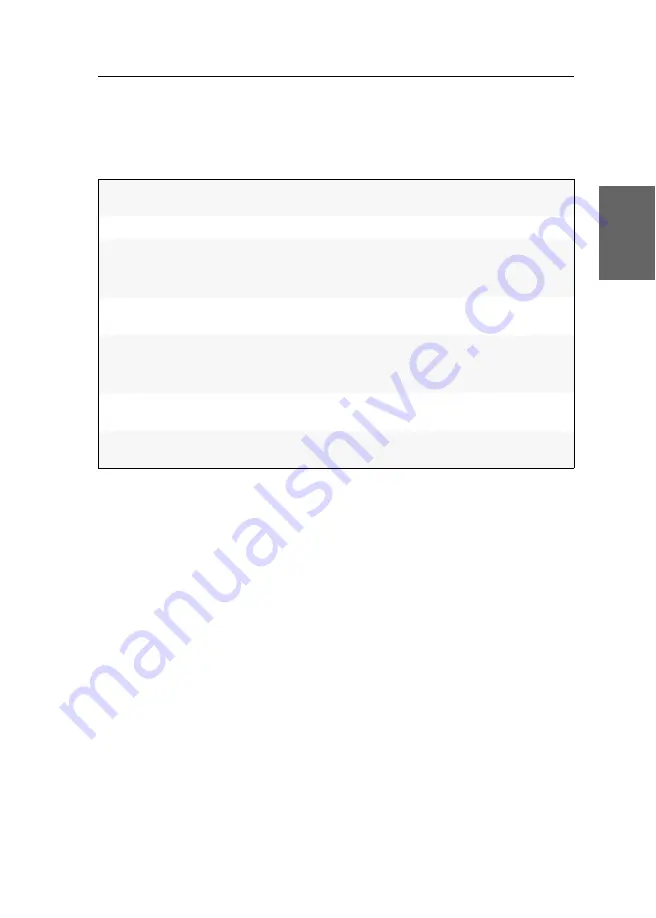
On-screen display
G&D VisionXS-IP-F-DP-UHR ·
44
English
Operating the OSD via keyboard or mouse
Keyboard operation
The OSD is mainly operated by keyboard. The table below shows a list of frequently
used keys:
Arrow keys:
Press the arrow keys
Up
and
Down
(in some menus also
Left
and
Right
) to move the cursor between the different menu items.
Enter:
Use this key to confirm inputs of open a submenu.
Esc:
This key closes the displayed menu and shows the superior
menu.
A message is shown if entries are changed but not saved.
Tab key:
Use this key to move the cursor within the list field from one
menu item to the next (or vice versa).
F2:
Press this key to save your settings.
The displayed menu closes after the settings are saved and the
superior menu is displayed again.
F8:
Press this key to switch between the different options of a menu
item.
Ctrl+F8:
Configuration settings with many options support this hotkey
to open a clearly-arranged list containing all options.
Summary of Contents for VisionXS-IP-F-DP-UHR
Page 114: ......
Page 115: ...Deutsch...
Page 228: ......
Page 229: ...English...
Page 230: ......
Page 231: ...English...