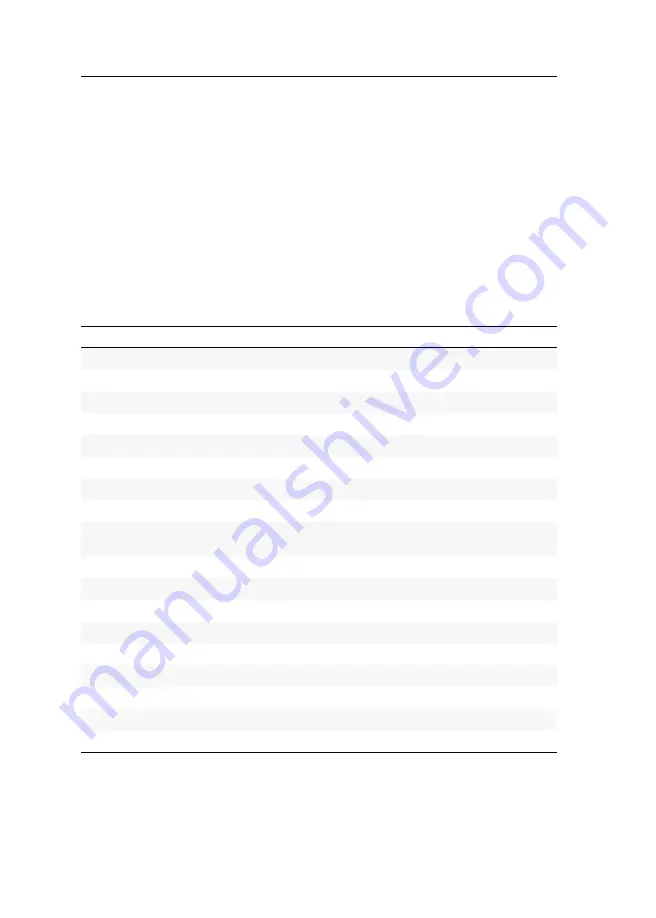
Configuration
24
· G&D DP-Vision-CAT
Configuration
The configuration of the KVM extender can be changed either using the on-screen
display (OSD) or the web application
Config Panel
:
The
on-screen display
is shown on the console monitor. Most configuration settings
can be changed directly on the OSD of the console.
The web application
Config Panel
provides a graphical user interface to configure
and monitor the KVM extender via web browser.
Overview of functions and default settings
The following table provides an overview of the configurable functions of the KVM
extender. It additionally lists the default settings and references to detailed descrip-
tions of the functions.
Function
Default setting
Page
Ctrl
Num
Opening the on-screen display via double keypress
turned off
Changing the time span of the input lock
1 second
Right for exclusive access to the console
given
Adjusting the operating mode of the RS232 interface
RS232
Changing the video mode of consoles
always on
Activating a console after the permanent switch-off of the
Keyboard/Mouse
Active console after starting an extender
None
Selecting the EDID mode of the KVM extender
auto
Reducing the colour depth of the image data to be transmitted 24 bit
disabled
Enabling or disabling DDC/CI support
disabled
PC Multimedia
Changing the scancode set of PS/2 keyboards
scancode set 2
Reinitialising USB input devices
only faulty devices
Adjusting the waiting period of the screensaver
disabled
Summary of Contents for DP-Vision-CAT Series
Page 1: ...A9100238 1 40 G D DP Vision CAT DE Installation und Bedienung EN Installation and Operation...
Page 83: ......
Page 165: ......
Page 166: ...English...
Page 167: ......
















































