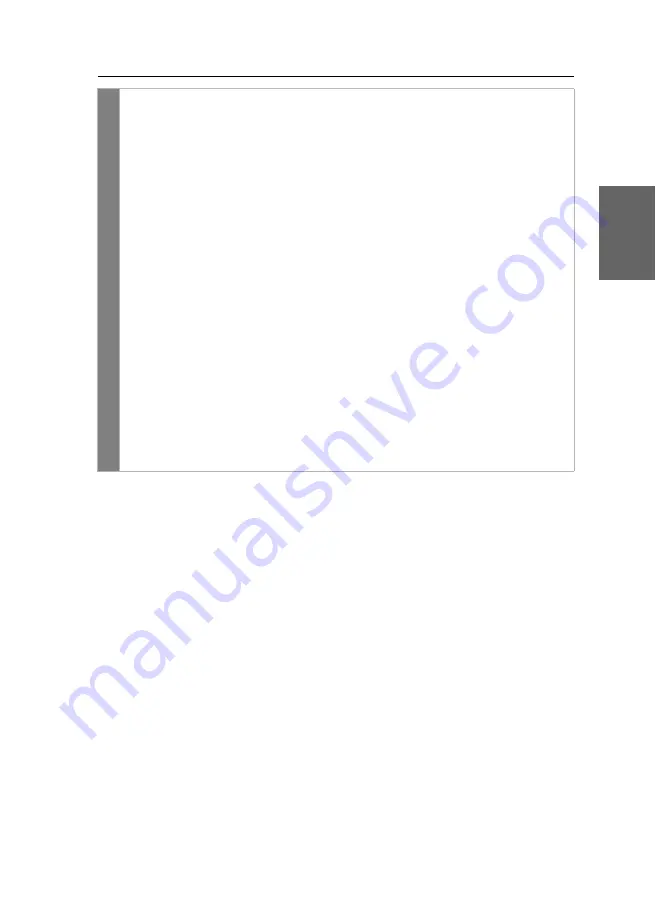
Configuration
G&D DP-Vision-CAT ·
53
English
Config
Panel
1. In the menu, click on
KVM extender
.
2. Click on the computer module (CPU) you want to configure and then click
on
Configuration
.
3. Click on the tab
General
.
4. Click on the tab
CPU
if you want to change this setting of the
local workstation (on the
CPU
module).
Click on the tab
CON
if you want to change this setting of the
remote workstation (on the
CON
module).
5. In the
USB auto refresh
field of the
Configuration
section, select one of the fol-
lowing options:
Only faulty devices
The status of the USB devices is monitored.
If communication to a USB device is interrupted, this
device is reinitialised (
default setting
).
All devices
The status of the USB devices is monitored.
If communication to one USB device is interrupted,
all devices are reinitialised.
Off
The status of the USB devices is
not
monitored.
If communication to a USB device is interrupted, the
device is
not
reinitialised.
6. Click on
Save
.
Summary of Contents for DP-Vision-CAT Series
Page 1: ...A9100238 1 40 G D DP Vision CAT DE Installation und Bedienung EN Installation and Operation...
Page 83: ......
Page 165: ......
Page 166: ...English...
Page 167: ......
















































