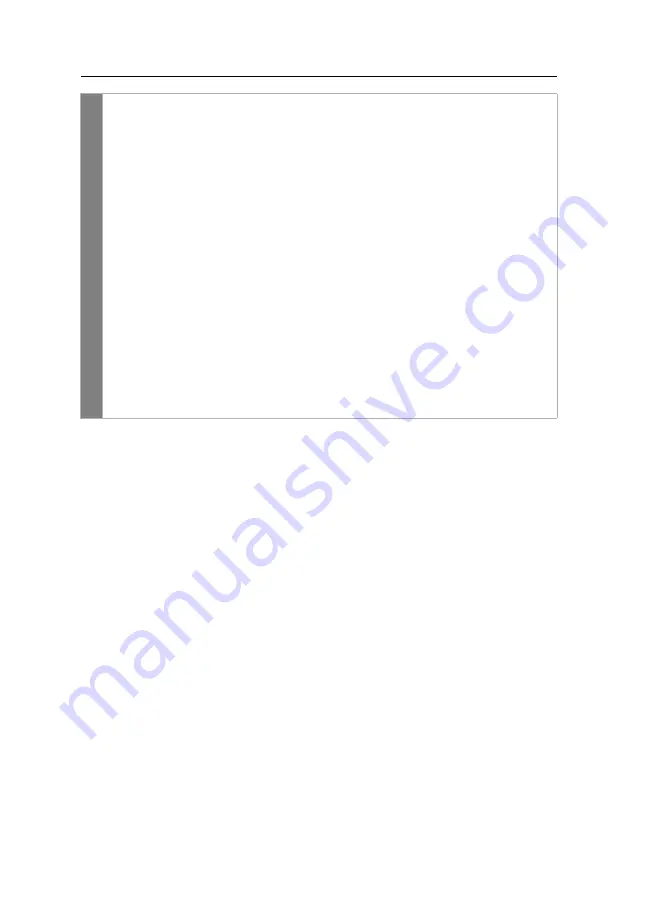
Configuration
34
· G&D DP-Vision-CAT
Conf
ig
Pan
el
1. In the menu, click on
KVM extender
.
2. Click on the computer module (CPU) you want to configure and then click
on
Configuration
.
3. Click on the tab
General
and then on the tab
CPU
.
4. In the
OSD via double keypress
field, you can select between the following
options:
Off
OSD cannot be opened via double keypress (
default
)
Ctrl
OSD is opened by pressing the
Ctrl
key twice
Alt
OSD is opened by pressing the
Alt
key twice
Alt Gr
OSD is opened by pressing the
Alt Gr
key twice
Win
OSD is opened by pressing the
Windows
key twice
Shift
OSD is opened by pressing the
Shift
key twice
PrtSc
OSD is opened by pressing the
key twice
Arrow left
Open OSD by pressing the
Arrow left
key twice
Arrow right
Open OSD by pressing the
Arrow right
key twice
Arrow down
Open OSD by pressing the
Arrow down
key twice
Arrow up
Open OSD by pressing the
Arrow up
key twice
5. Click on
Save
.
Summary of Contents for DP-Vision-CAT Series
Page 1: ...A9100238 1 40 G D DP Vision CAT DE Installation und Bedienung EN Installation and Operation...
Page 83: ......
Page 165: ......
Page 166: ...English...
Page 167: ......






























