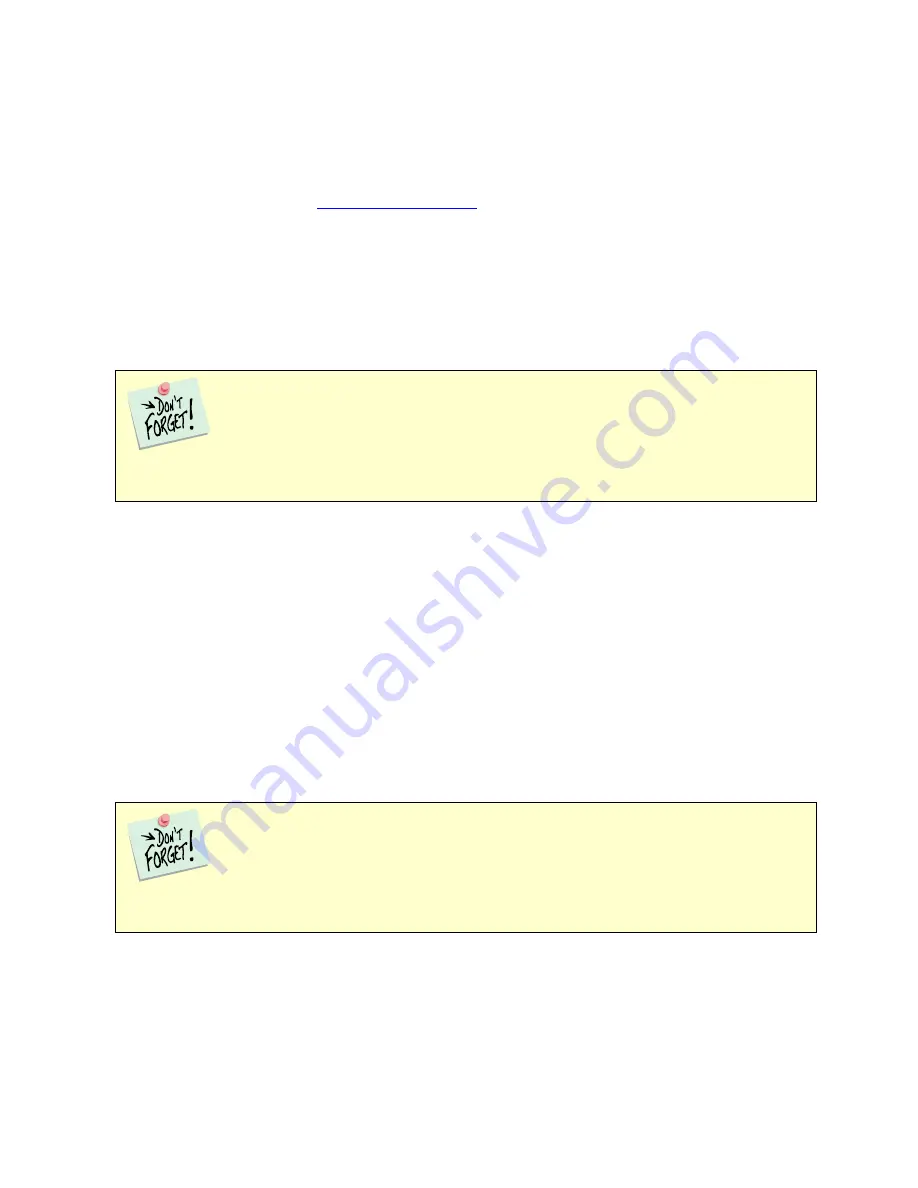
Chapter 3: Installation--Reboot your Computer after Software Installation
3 - 3
1)
Navigate to the root folder of the device containing the Gamry Software (DVD or Flash Drive) or to a
Windows
®
folder containing the Gamry Software.
2)
Run the program called “AUTORUN.EXE” found in this folder.
If you do not know how to navigate to the Gamry Installation device, consult your local computer expert or
network administrator, or email
.
“AUTORUN.EXE” runs a set-up program. In most cases, you can choose the default choices or the most
obvious choices on all screens shown during the set-up process.
Reboot your Computer after Software Installation
Reboot your computer when the Gamry Setup program is done. The Setup program normally offers you the
opportunity to do so. USB device drivers are usually loaded when Windows
®
boots up. Following Setup, you
may not be able to use your Interface 1000 until the drivers are loaded.
Power Cord and Power Connection
The Interface 1000 does not plug directly into the AC mains supply. Instead, the mains are connected to an
external power supply, which supplies a regulated 48 V DC output. This regulated DC is then connected to
the DC power input jack on the rear of the Interface 1000.
The external power supply provided with the Interface 1000 is rated for operation from 100 to 240 V AC, at
frequencies from 47 to 63 Hz. It should therefore be useable worldwide.
The Interface 1000 external supply is normally supplied with a line cord suitable for use in the United States.
In other countries, you may have to replace the line cord with one suitable for your type of electrical outlet.
You must always use a line cord with a CEE 22 Standard V (IEC 320 C13) female connector on the apparatus
end of the cable. This is the same connector used on the US standard line cord supplied with your Interface
1000.
The DC output cord from the external power supply plugs into the DC
Power In
jack on the rear panel of the
Interface 1000 (see Figure 3 - 2).
The output cable from the external power supply ends in a 3-pin miniature power DIN male
connector. This DIN connector cannot be plugged into either of the other DIN connectors on the Interface
5000. Improper connection is therefore unlikely.
Installation of the device may not occur until a while after the Windows Desktop appears. On
a slow computer, or a busy computer with lots of active applications, the delay before driver installation can
be a minute or more.
Summary of Contents for Interface 1000
Page 8: ......
Page 18: ......
Page 36: ...Chapter 4 Cell Connections Membrane Cell Connections 4 4...
Page 44: ...Chapter 5 Panel Indicators and Connectors Rear Panel 5 8...
Page 62: ...Chapter 8 Measurement of Small Signals Floating Operation 8 8...
Page 68: ...Appendix A Interface 1000 Specifications Floating Operation Appendix A 6...
Page 70: ...Appendix B Interface 1000 Cell Connector Floating Operation Appendix B 2...
Page 78: ...Appendix E CE Certificate Appendix E 2 Low Voltage Certificate of Conformance...
Page 79: ...Appendix E CE Certificate Appendix E 3 RFI Certificate of Conformance...
Page 80: ...Appendix E CE Certificate Appendix E 4...
Page 84: ...Appendix F Heat in Interface 1000 MultEchem Systems Appendix F 4...






























