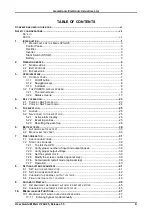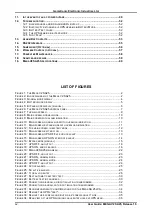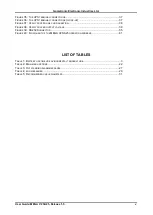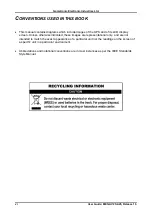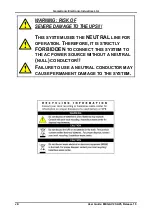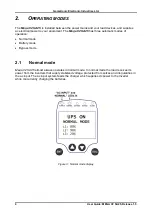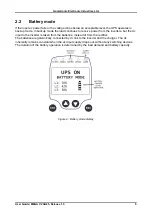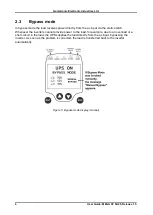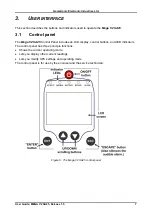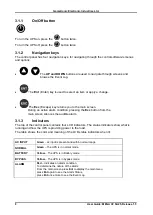User Guide: MEGA V2 SA25, Release 1.5
ii
Gamatronic Electronic Industries Ltd.
Har Hotzvim Industrial Park
17 Hartom St., PO Box 45029, Jerusalem 91450 Israel
Tel: +972-2-588-8222 Fax: +972-2-582-8875
Email: The equipment described in this document is not intended to be used in connection with any
application requiring fail-safe performance, unless the application design includes appropriate
redundancy. This exclusion includes, but is not limited to, the direct operation of any life support
system or any other system whose failure could lead to serious injury, death, environmental damage or
mass destruction.
Copyright 2014 by Gamatronic Electronic Industries Ltd. All rights reserved worldwide.
Any representations in this document concerning the performance of Gamatronic's product(s) are for informational purposes only and are
not warranties of future performance, either express or implied.
Gamatronic's standard limited Warranty, which accompanies its sales
contract or order confirmation form, is the only warranty offered by Gamatronic Electronic Industries Ltd. in relation thereto.
Gamatronic Electronic Industries Ltd. ("Gamatronic") warrants the products it manufactures to be free from defect for a period of one
calendar year from the date of invoice, including the date of invoice. Gamatronic's liability is limited to repairing or replacing any defective
parts in the equipment under warranty. Gamatronic reserves the right to determine whether the repair work shall be performed at
Gamatronic's factory, at the customer's premises, or at an alternate site. The customer must obtain authorization from Gamatronic before
returning any parts or equipment to Gamatronic for repair or replacement. Any items returned to Gamatronic must be sent freight prepaid.
Gamatronic’s liability and warranty to the product are according and subject to the fulfillment and implementation by the customer of all the
terms and instructions in connection with “preventive maintenance” and “service and repair” as further detailed in the user guide which is
attached to the product and forms an integral part of it.”
Gamatronic is not responsible for any damage to the product due to unauthorized repair work, misuse or abuse of the product, or force
majeure. If the product is delivered without batteries, Gamatronic is not responsible for any damage or malfunction due to incorrect wiring
of the batteries.
Gamatronic is not liable for and the Purchaser waives any right of action it has or may have against Gamatronic for any consequential or
special damages arising out of any breach of warranty, and for any damages that the Purchaser may claim for damage to any property or
injury or death to any person arising out of its purchase or the use, operation or maintenance of the subject product.
This warranty includes parts and labor; however, Gamatronic shall not be responsible for any labor subcontracted or performed by the
Purchaser to prepare the warranted item for return to Gamatronic or Gamatronic's agent.
The information contained in this document is proprietary and is subject to all relevant copyright, patent and other laws protecting
intellectual property, as well as any specific agreement protecting Gamatronic's rights in the aforesaid information. Neither this document
nor the information contained herein may be published, reproduced or disclosed to third parties, in whole or in part, without the express,
prior, written permission of Gamatronic. In addition, any use of this document or the information contained herein for any purposes other
than those for which it was disclosed is strictly forbidden.
Gamatronic reserves the right, without prior notice or liability, to make changes in equipment design or specifications.
Information supplied by Gamatronic is believed to be accurate and reliable. However, no responsibility is assumed by Gamatronic for the
use thereof nor for the rights of third parties which may be affected in any way by the use thereof.
This document may contain flaws, omissions or typesetting errors; no warranty is granted nor liability assumed in relation thereto unless
specifically undertaken in Gamatronic Electronic Industries Ltd. standard limited Warranty. Information contained herein is periodically
updated and changes will be incorporated into subsequent editions. If you have encountered an error, please notify Gamatronic Electronic
Industries Ltd. All specifications are subject to change without prior notice.