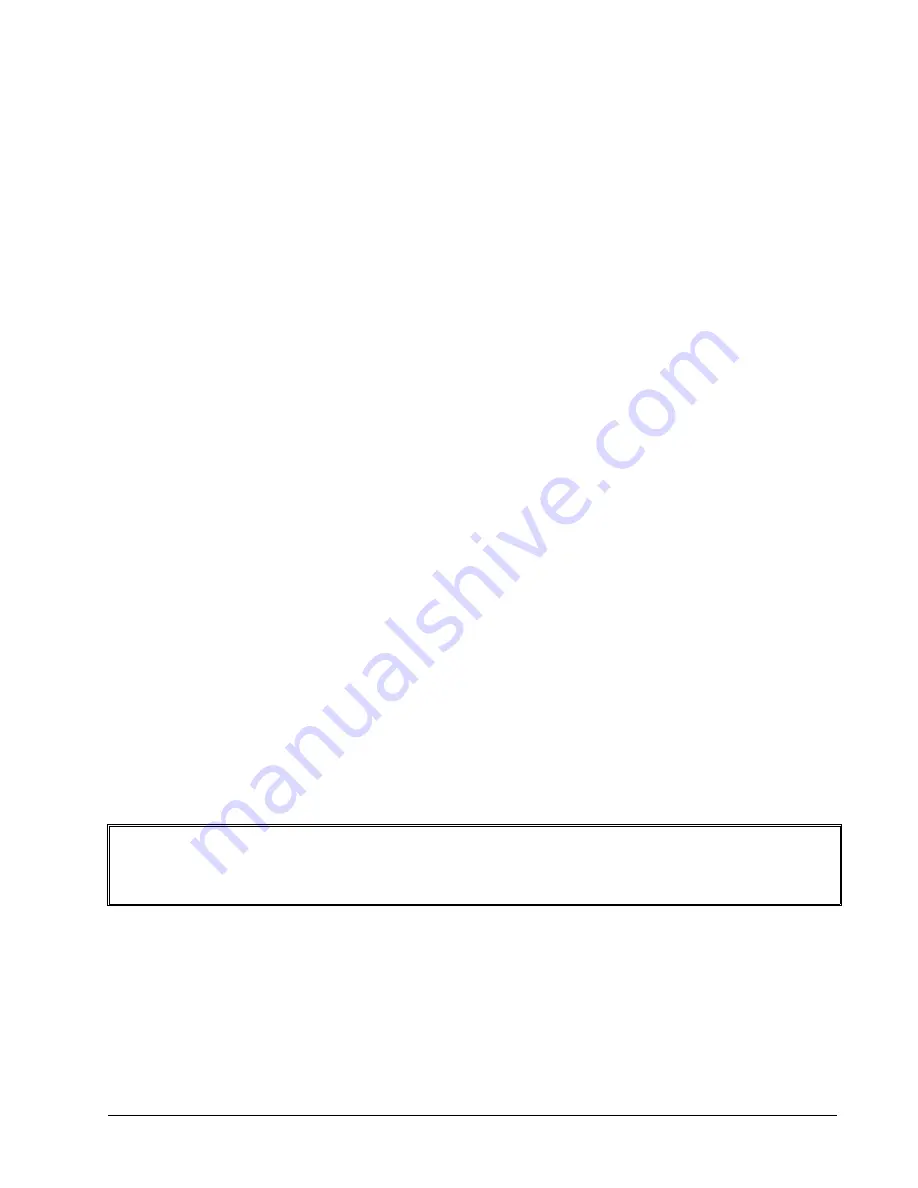
TCP/IP is a "connection" protocol. The master must be connected to the slave in order to begin communicating.
Each packet sent is acknowledged when received. If no acknowledgement is received, the information is assumed
lost and is resent.
Unlike TCP/IP, UDP/IP does not require a "connection". This protocol is similar to communicating via RS232. If
information is lost, the controller does not return a colon or question mark. Because the protocol does not provide
for lost information, the sender must re-send the packet.
Although UDP/IP is more efficient and simple, Galil recommends using the TCP/IP protocol. TCP/IP insures that if
a packet is lost or destroyed while in transit, it will be resent.
Ethernet communication transfers information in ‘packets’. The packets must be limited to 512 data bytes
(including UDP/TCP IP Header) or less. Larger packets could cause the controller to lose communication.
NOTE:
In order not to lose information in transit, Galil recommends that the user wait for an acknowledgement of
receipt of a packet before sending the next packet.
Addressing
There are three levels of addresses that define Ethernet devices. The first is the MAC or hardware address. This is a
unique and permanent 6 byte number. No other device will have the same MAC address. The DMC-40x0 MAC
address is set by the factory and the last two bytes of the address are the serial number of the board. To find the
Ethernet MAC address for a DMC-40x0 unit, use the TH command. A sample is shown here with a unit that has a
serial number of 3:
Sample MAC Ethernet Address: 00-50-4C-20-04-AF
The second level of addressing is the IP address. This is a 32-bit (or 4 byte) number that usually looks like this:
192.168.15.1. The IP address is constrained by each local network and must be assigned locally. Assigning an IP
address to the DMC-40x0 controller can be done in a number of ways.
The first method for setting the IP address is using a DHCP server. The DH command controls whether the DMC-
40x0 controller will get an IP address from the DHCP server. If the unit is set to DH1 (default) and there is a DHCP
server on the network, the controller will be dynamically assigned an IP address from the server. Setting the board
to DH0 will prevent the controller from being assigned an IP address from the server.
The second method to assign an IP address is to use the BOOT-P utility via the Ethernet connection. The BOOT-P
functionality is only enabled when DH is set to 0. Either a BOOT-P server on the internal network or the Galil
software may be used. When opening the Galil Software, it will respond with a list of all DMC-40x0’s and other
controllers on the network that do not currently have IP addresses. The user must select the board and the software
will assign the specified IP address to it. This address will be burned into the controller (BN) internally to save the
IP address to the non-volatile memory.
NOTE
: if multiple boards are on the network – use the serial numbers to differentiate them.
CAUTION: Be sure that there is only one BOOT-P or DHCP server running. If your network has
DHCP or BOOT-P running, it may automatically assign an IP address to the DMC-40x0 controller
upon linking it to the network. In order to ensure that the IP address is correct, please contact your
system administrator before connecting the I/O board to the Ethernet network.
The third method for setting an IP address is to send the IA command through the RS-232 port. (Note: The IA
command is only valid if DH0 is set). The IP address may be entered as a 4 byte number delimited by commas
(industry standard uses periods) or a signed 32 bit number (e.g. IA 124,51,29,31 or IA 2083724575). Type in BN to
save the IP address to the DMC-40x0 non-volatile memory.
NOTE:
Galil strongly recommends that the IP address selected is not one that can be accessed across the Gateway.
The Gateway is an application that controls communication between an internal network and the outside world.
Chapter 4 Software Tools and Communication
•
51
DMC-40x0 User Manual
Summary of Contents for DMC-4040
Page 54: ...Chapter 3 Connecting Hardware 45 DMC 40x0 User Manual...
Page 55: ...DMC 40x0 User Manual Chapter 3 Connecting Hardware 46...
Page 56: ...Chapter 3 Connecting Hardware 47 DMC 40x0 User Manual...
Page 73: ...Figure 4 1 GalilTools DMC 40x0 User Manual Chapter 4 Software Tools and Communication 64...
Page 185: ...THIS PAGE LEFT BLANK INTENTIONALLY DMC 40x0 User Manual Chapter 7 Application Programming 176...
Page 205: ...THIS PAGE LEFT BLANK INTENTIONALLY DMC 40x0 User Manual Chapter 10 Theory of Operation 196...
Page 222: ...Step 2 Remove ICM s Appendices 213 DMC 40x0 User Manual...
Page 232: ...DMC 4080 Steps 4 and 5 Step 4 Replace ICM s Appendices 223 DMC 40x0 User Manual...
















































