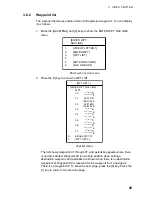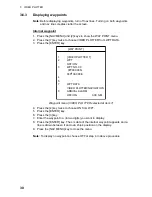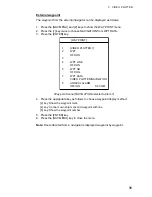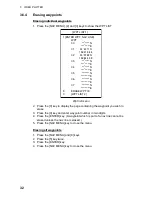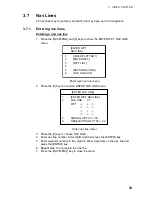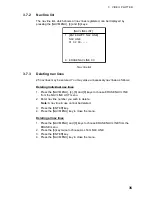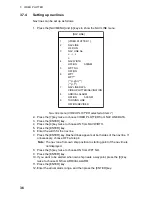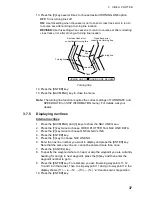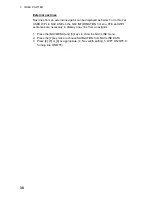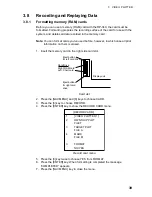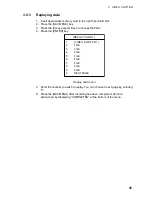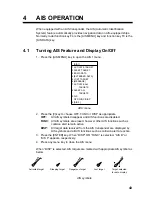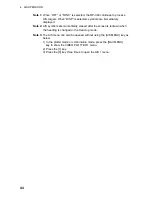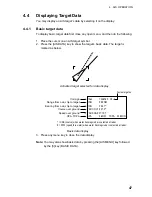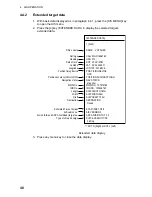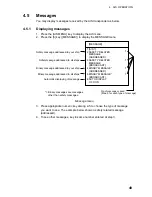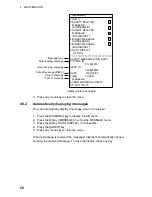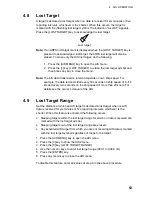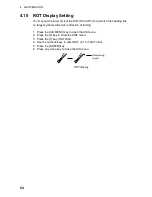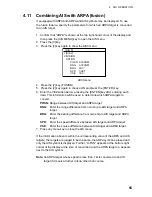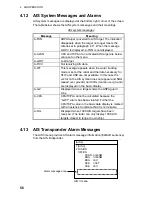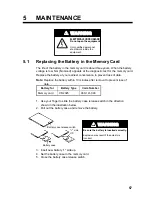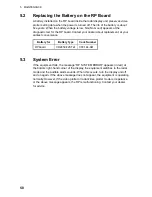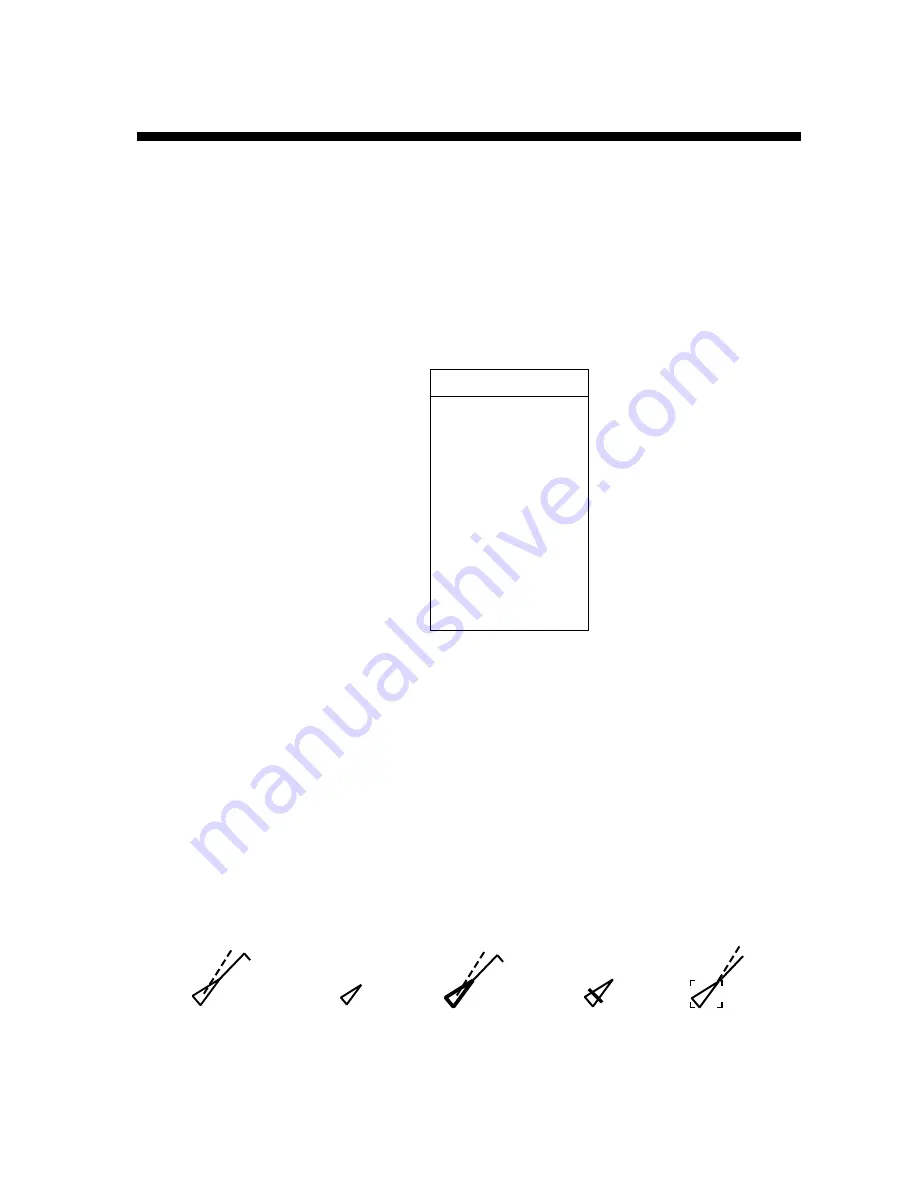
43
4 AIS
OPERATION
When equipped with an AIS transponder, the AIS (Automatic Identification
System) feature automatically provides navigation data on AIS-equipped ships.
Normally, radar function key F4 is the [AIS MENU] key and function key F3 is the
[AIS DATA] key.
4.1
Turning AIS Feature and Display On/Off
1. Press the [AIS MENU] key to open the AIS 1 menu.
[AIS 1]
1 ACTIVATE TARGET
2 SLEEP TARGET
3 BASIC DATA
4 [EXTENDED DATA]
5 LOST TARGET
6 [MESSAGE]
7 ACTIVATE ALL
TARGETS
8 SLEEP ALL
TARGETS
9 AIS
OFF/FUNC/DISP
0 [AIS 2]
AIS1 menu
2. Press the [9] key to choose OFF, FUNC or DISP as appropriate.
OFF:
All AIS symbols disappear and AIS functions are disabled.
FUNC:
All AIS symbols are erased, however other AIS functions such as
collision alert remain active.
DISP:
All target data received from the AIS transponder are displayed by
AIS symbols and all AIS functions such as collision alert are active.
3. Press the [ENTER] key. When “DISP” OR “FUNC” is selected, “AIS D” or
“AIS F” appears, respectively.
4. Press any menu key to close the AIS menu.
When “DISP” is selected, AIS targets are marked with appropriate AIS symbol as
below.
Activated target
Sleeping target
Dangerous target
Lost target
Target selected
for data display
AIS symbols
Summary of Contents for RP-340
Page 1: ...VIDEO PLOTTER RP 340...