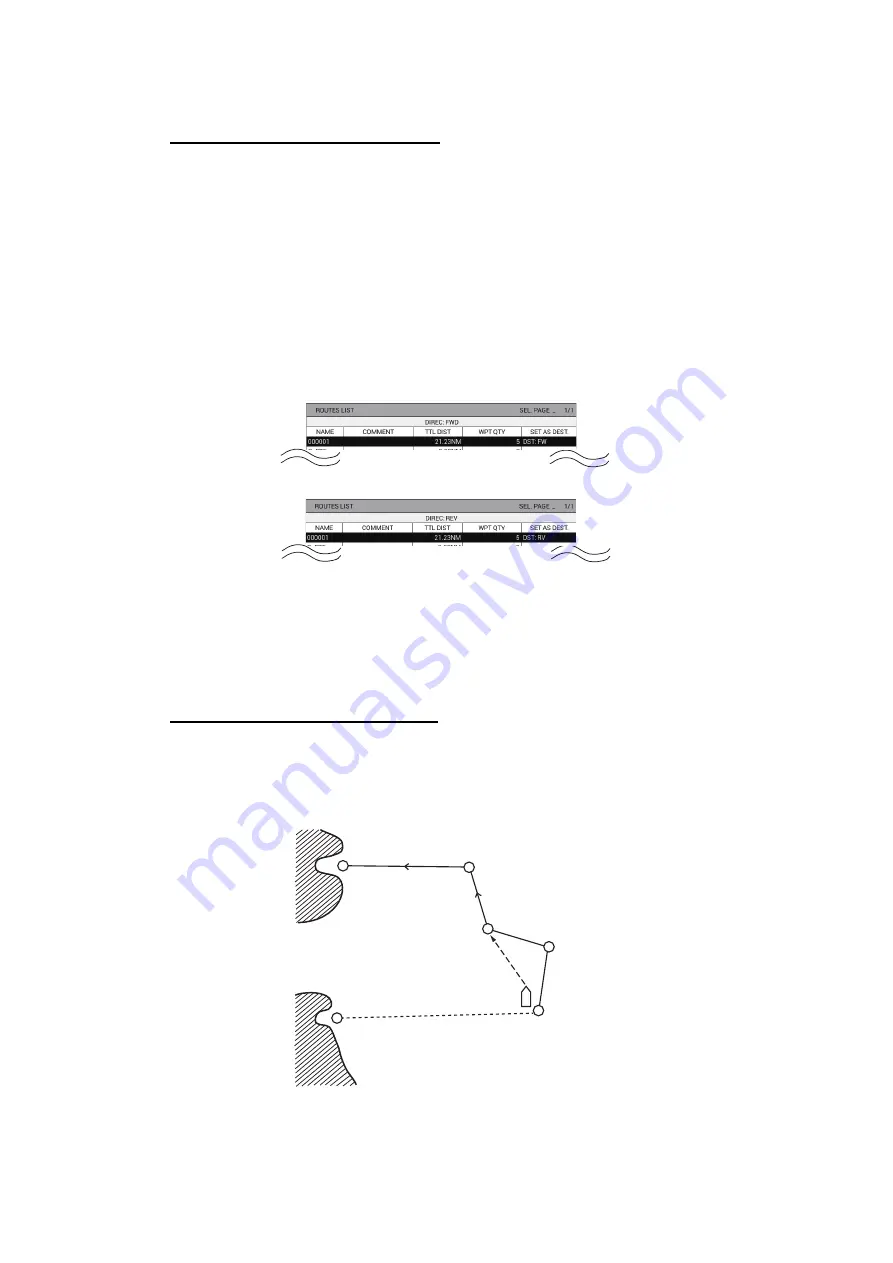
7. DESTINATION
7-6
7.3
How to Follow Routes
How to set a route as destination
1. Press the
MENU
key to open the main menu.
2. Select [1. ROUTES/WAYPOINTS LIST].
3. Select [2. ROUTES LIST].
4. Select the route to set as destination then press the
CURSOR ON/OFF
key to
switch the direction to follow the route. The direction selected is indicated below
the title [ROUTES LIST] as [DIREC: FWD] or [DIREC: REV].
[DIREC: FWD]: Follow the route in the order its waypoints were entered.
[DIREC. REV]: Follow the route in order of last waypoint to first waypoint.
5. Press the
GOTO
key to set the route as destination. The indication [DST: RV] or
[DST: FW] appears in [SET AS DEST].
6. Press the
DISP
key to close the menu.
A light-blue line connects the own ship with the first destination, and green dotted lines
connect between other waypoints. When selecting [DISTANCE TO WAYPOINT] and
[BEARING TO WAYPOINT] for destination information, range and bearing from own
ship to the first destination appear on the NAV information box.
How to skip waypoints in a route
In some instances you may want to skip waypoints while following a route. In the figure
below, for example, the vessel has decided to navigate from waypoint 05 to 03, skip-
ping waypoint 04.
1. Press the
MENU
key to open the main menu.
2. Select [1. ROUTES/WAYPOINTS LIST].
3. Select [2. ROUTES LIST].
Reverse order
Forward order
ROUTE 1
ROUTE 1
PORT 1
PORT 2
Waypoint 1
Waypoint 2
Waypoint 3
Waypoint 4
Waypoint 5
Waypoint 6
New course line
Summary of Contents for GP-3700F
Page 14: ...SYSTEM CONFIGURATION xii This page is intentionally left blank...
Page 30: ...1 OPERATIONAL OVERVIEW 1 16 This page is intentionally left blank...
Page 42: ...2 PLOTTER DISPLAY OVERVIEW 2 12 This page is intentionally left blank...
Page 74: ...4 MARKS LINES 4 14 This page is intentionally left blank...
Page 92: ...6 ROUTES 6 8 This page is intentionally left blank...
Page 134: ...9 OTHER FUNCTIONS 9 26 This page is intentionally left blank...
Page 212: ...AP 12 APPENDIX 3 TIME DIFFERENCES...
















































