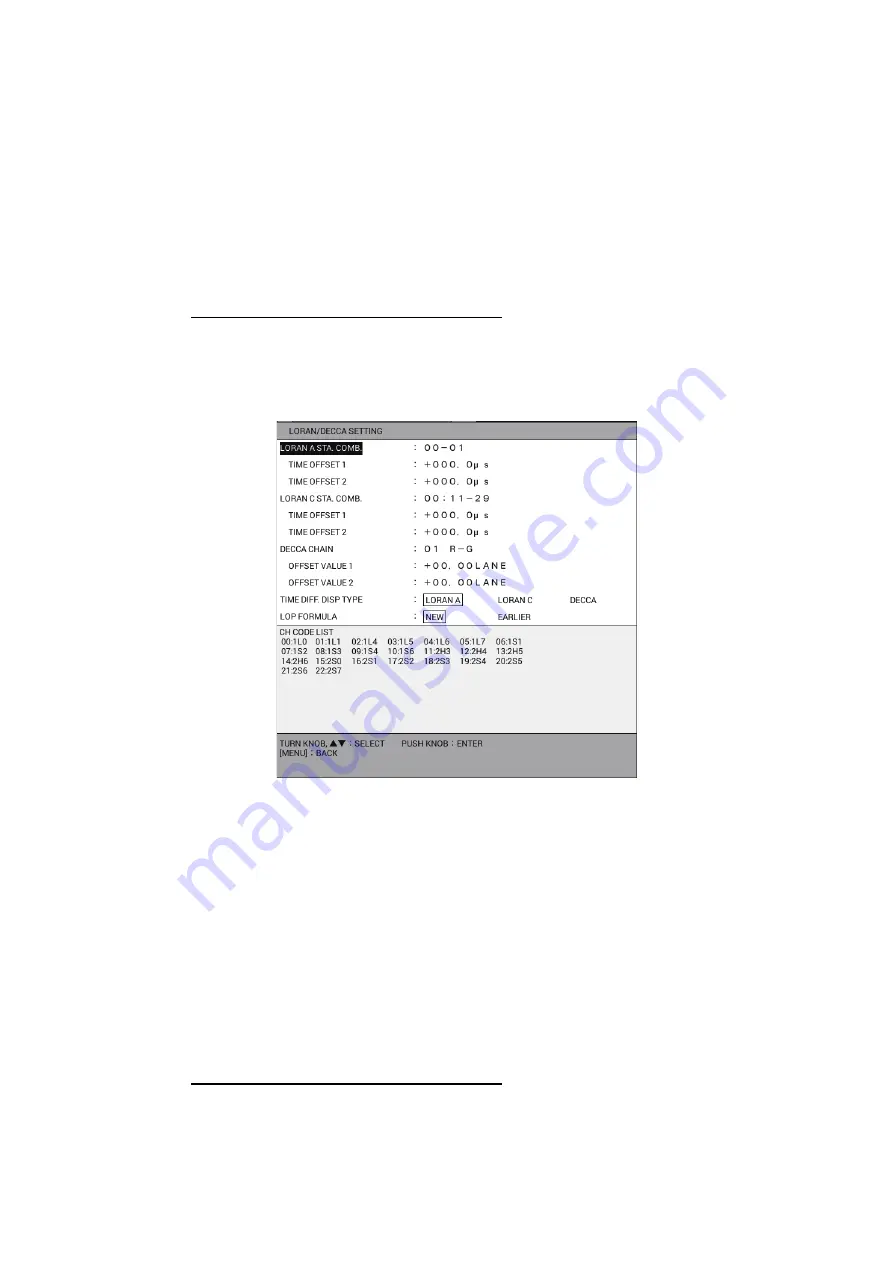
9. OTHER FUNCTIONS
9-5
9.2
[PLOTTER DISPLAY SETTING] Menu
This section describes the [PLOTTER DISPLAY SETTING] menu. See section 2.1.4
for the [SATTELITE STATUS/LOCATION] menu, section 2.7 for the [SPECIAL CUR-
SOR] menu.
9.2.1
How to set TD display
To display own ship position in TDs in the NAV information box, follow the procedure
below.
How to display position in Loran A TD
1. Press the
MENU
key to open the main menu.
2. Select [8. PLOTTER DISPLAY SETTING].
3. Select [3. LORAN/DECCA SETTING].
4. Select [LORAN A STA. COMB.].
5. Press the numeric keys to set the station combination referring to the [CH CODE
LIST] at the bottom of the window. If necessary, follow the procedure from step 6
to enter offset. Otherwise, go to step 11.
6. Select [TIME OFFSET 1].
7. Press the numeric keys to enter offset. To switch b and -, press the
CUR-
SOR ON/OFF
key.
8. Enter offset for [TIME OFFSET 2] in the same way.
9. Select [TIME DIFF. DISP TYPE].
10. Select [LORAN A].
11. Press the
DISP
key to close the menu.
How to display position in Loran C TD
1. Press the
MENU
key to open the main menu.
2. Select [8. PLOTTER DISPLAY SETTING].
3. Select [3. LORAN/DECCA SETTING].
Summary of Contents for GP-3700F
Page 14: ...SYSTEM CONFIGURATION xii This page is intentionally left blank...
Page 30: ...1 OPERATIONAL OVERVIEW 1 16 This page is intentionally left blank...
Page 42: ...2 PLOTTER DISPLAY OVERVIEW 2 12 This page is intentionally left blank...
Page 74: ...4 MARKS LINES 4 14 This page is intentionally left blank...
Page 92: ...6 ROUTES 6 8 This page is intentionally left blank...
Page 134: ...9 OTHER FUNCTIONS 9 26 This page is intentionally left blank...
Page 212: ...AP 12 APPENDIX 3 TIME DIFFERENCES...






























