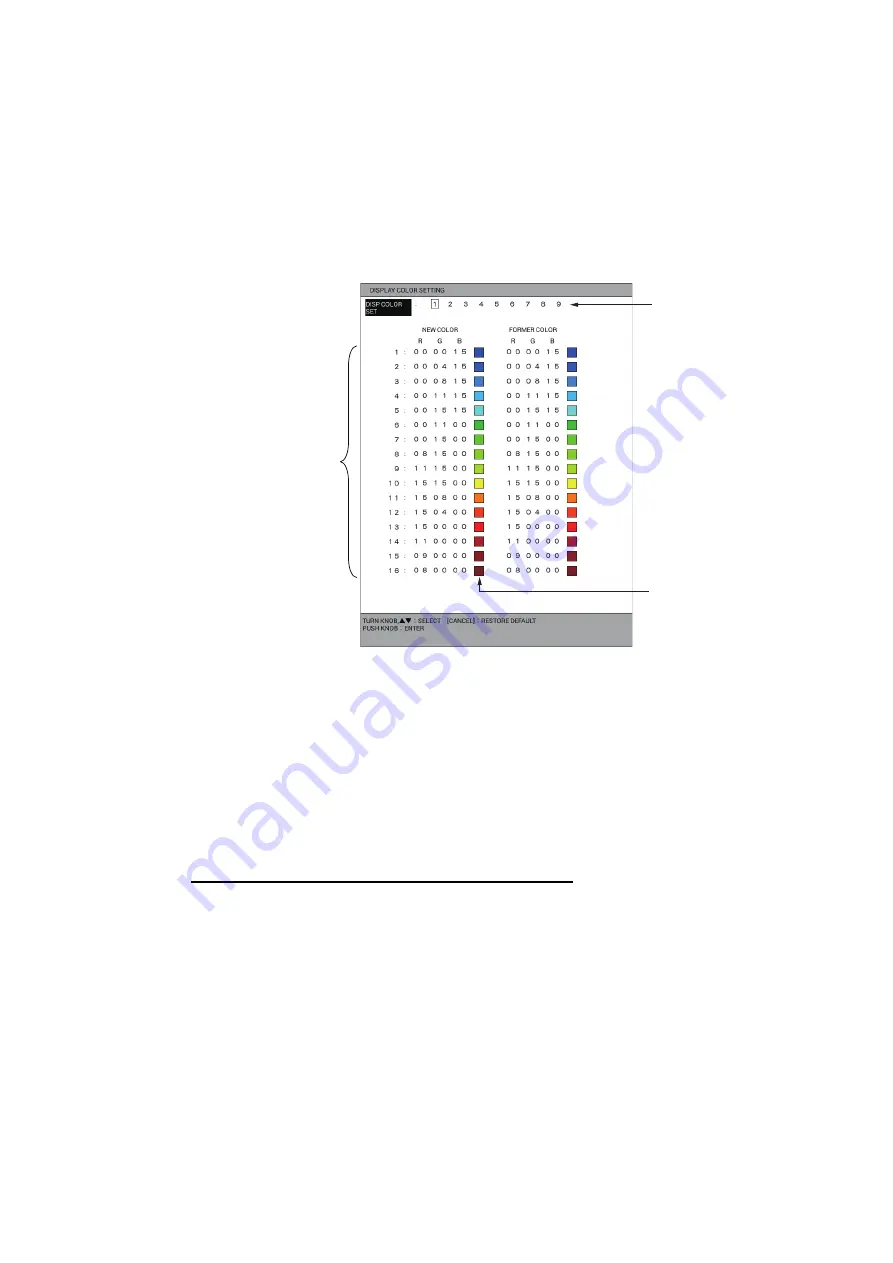
11. ECHO SOUNDER
11-17
11.12 How to Customize Display Colors
In addition to the standard and factory programmed color sets, the user may set and
store nine sets of display colors and recall them by setting [0] in the [HUE] window (see
section 11.11).
1. Press the
MENU
key to open the main menu.
2. Select [9. ECHO SOUNDER SETTING].
3. Select [7. DISPLAY COLOR SETTING].
4. Select [DISP COLOR SET].
5. Select the user color number from 1 to 9.
6. Select the color number (1 to 16) to change.
7. Press the numeric keys to set the color brightness for [R] (red), [G] (green) or [B]
(blue) of new color referring to the color samples (setting range: 0 to 15). The larg-
er the number, the brighter the color.
8. Repeat step 6 and step 7 to set other colors.
9. Press the
DISP
key to close the menu.
How to restore the colors to the default setting
1. Press the
MENU
key to open the main menu.
2. Select [9. ECHO SOUNDER SETTING].
3. Select [7. DISPLAY COLOR SETTING].
4. Select [DISP COLOR SET].
5. Select the user color number to restore from 1 to 9.
6. Select the color number for the color to restore from 1 to 16 then press the
CAN-
CEL
key.
7. Press the
DISP
key to close the menu.
Color numbers
for color bar
Color sample
User color number
Summary of Contents for GP-3700F
Page 14: ...SYSTEM CONFIGURATION xii This page is intentionally left blank...
Page 30: ...1 OPERATIONAL OVERVIEW 1 16 This page is intentionally left blank...
Page 42: ...2 PLOTTER DISPLAY OVERVIEW 2 12 This page is intentionally left blank...
Page 74: ...4 MARKS LINES 4 14 This page is intentionally left blank...
Page 92: ...6 ROUTES 6 8 This page is intentionally left blank...
Page 134: ...9 OTHER FUNCTIONS 9 26 This page is intentionally left blank...
Page 212: ...AP 12 APPENDIX 3 TIME DIFFERENCES...






























