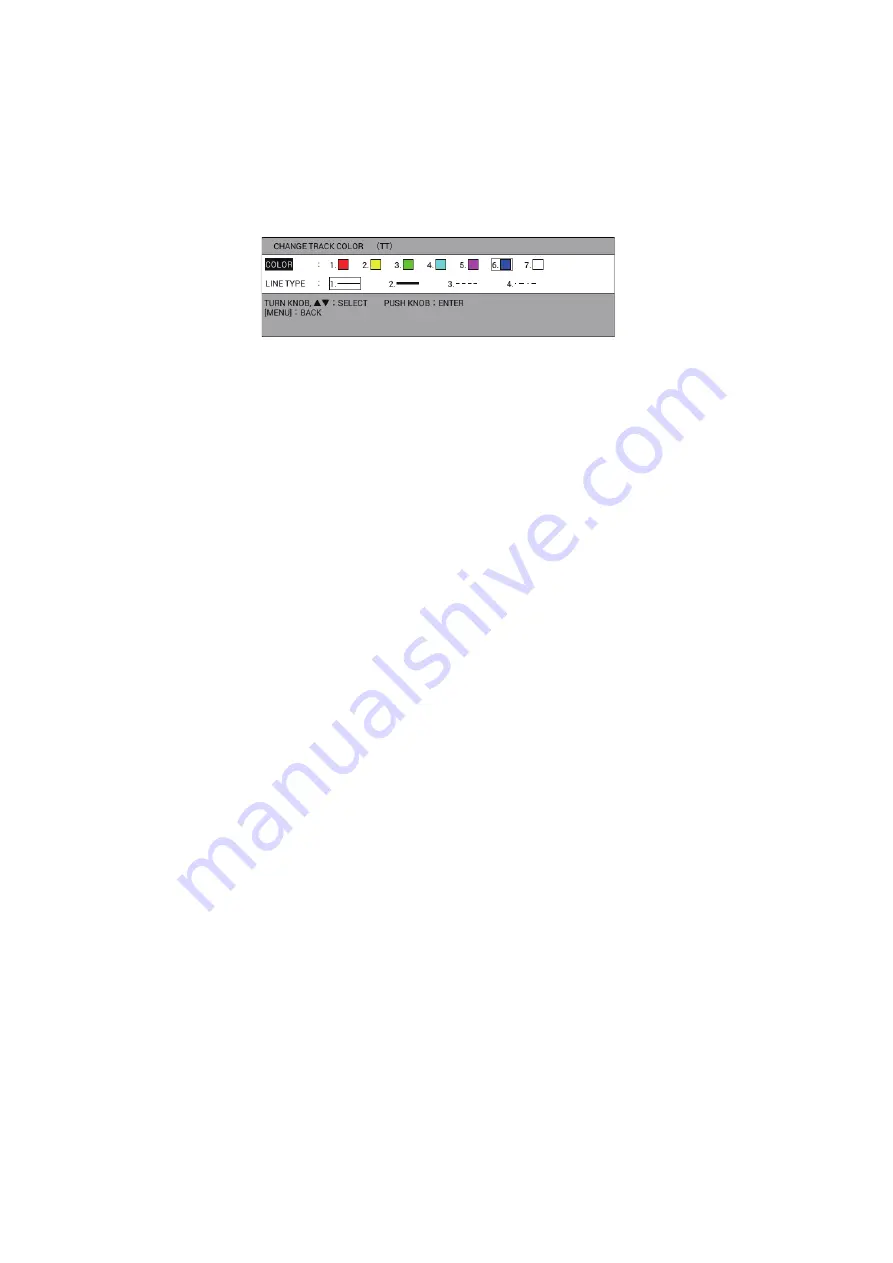
3. TRACK
3-10
3.4.2
How to change track line type for other ship
1. Put the cursor on the target symbol to change its track line type. The selected tar-
get data (see section 3.9) is displayed.
2. While the selected target data is displayed, press the
TRACK COLOR
key to
show the [CHANGE TRACK COLOR] window. The following figure is the example
for TT symbol.
Note:
The [CHANGE TRACK COLOR] window closes automatically when there
is no operation for 10 seconds.
3. Select [LINE TYPE].
4. Press the numeric key corresponding to desired line type. The line type changes
at the moment a key is pressed.
5. Press the
MENU
or
DISP
key to close the window.
3.5
How to Select Track Plotting Method, Interval
In drawing the track for own ship or other ship, position is stored into the unit’s memory
at an interval of time or distance. A shorter interval provides better reconstruction of
the track, but the storage time of the track is reduced. When the track memory be-
comes full, the oldest track is erased to make room for the latest.
3.5.1
How to select the track plotting method for own ship
The own ship track is traced at an interval of time or distance. The default settings are
10 seconds for track interval 1, 0.1 NM for track interval 2.
Press the
PLOT INTVL
key consecutively to select the track plotting method. Each
press of the key selects the track interval or stops track plotting as follows:
Track interval 1
→
Track interval 2
→
Stop of track plotting
→
Track interval 1
→
…
When selecting [OWN TRACK PLOTTING INTERVAL] in the [DISPLAY SETTING]
menu as the navigation/destination information, the current track interval is displayed
in the NAV information box (see section 1.4.2). Distance is useful for conserving the
track memory, since no track is recorded when the vessel is stationary.
For how to set the track plotting intervals, see section 3.5.2.
3.5.2
How to set the track plotting intervals for own ship
1. Press the
MENU
key to open the main menu.
2. Select [4. MARK/TRACK SETTING].
3. Select [TRACK INTERVAL 1] or [TRACK INTERVAL 2] on page 1.
4. Select [TIME] or [RANGE].
5. Select [TIME INTERVAL] or [RANGE INTERVAL].
Summary of Contents for GP-3700F
Page 14: ...SYSTEM CONFIGURATION xii This page is intentionally left blank...
Page 30: ...1 OPERATIONAL OVERVIEW 1 16 This page is intentionally left blank...
Page 42: ...2 PLOTTER DISPLAY OVERVIEW 2 12 This page is intentionally left blank...
Page 74: ...4 MARKS LINES 4 14 This page is intentionally left blank...
Page 92: ...6 ROUTES 6 8 This page is intentionally left blank...
Page 134: ...9 OTHER FUNCTIONS 9 26 This page is intentionally left blank...
Page 212: ...AP 12 APPENDIX 3 TIME DIFFERENCES...






























