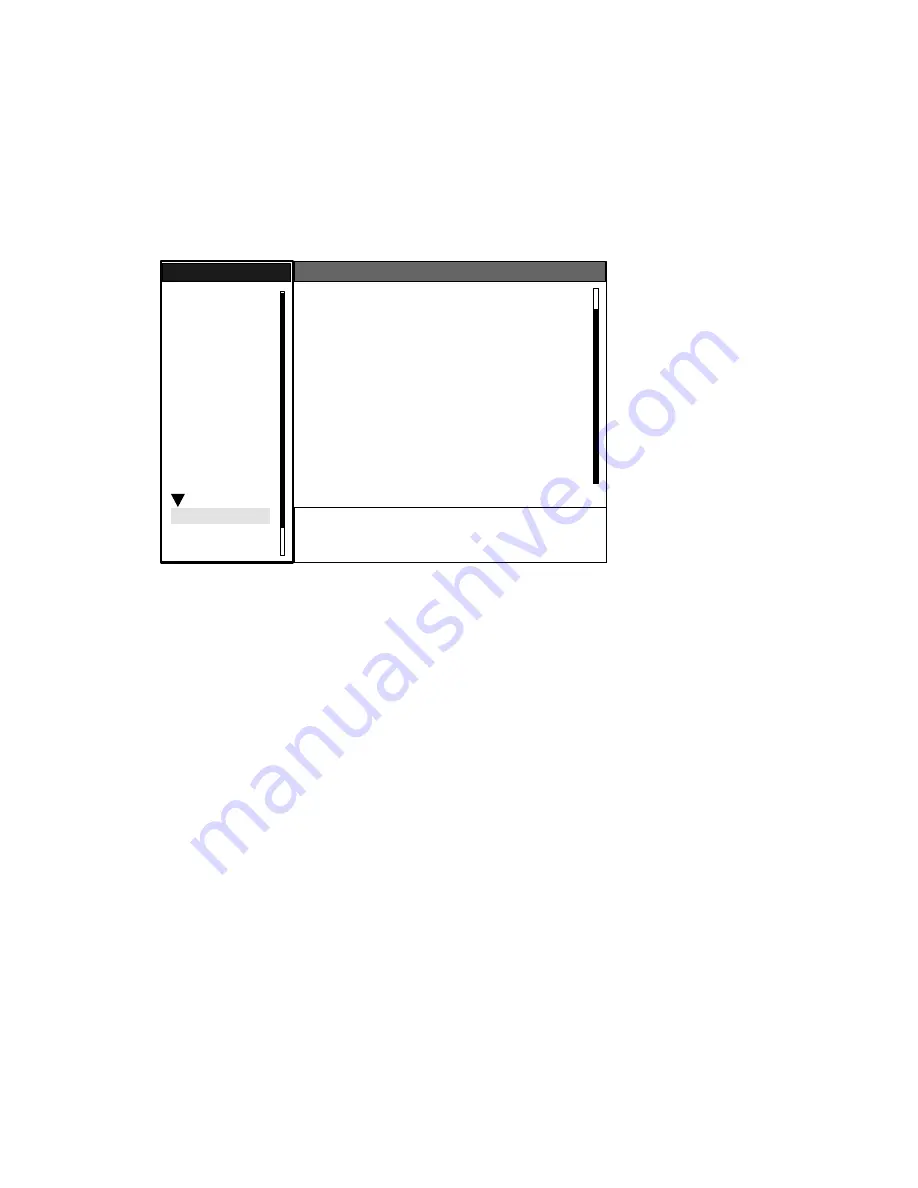
1. OPERATIONAL OVERVIEW
1-43
1.41
Customizing (Initial Menu)
The Initial sub menu in the System menu contains items which allow you to customize your radar
to meet your operational needs.
1.41.1
Opening the Initial menu
1. Press the
MENU
key to open the menu.
2. Roll the trackball to choose System followed by Initial and then press the
ENTER
key.
Initial menu
1.41.2
Description of Initial menu
Key Beep:
A beep sounds when keys are pressed. You may turn this beep on or off.
Range Unit:
Range may be shown in nm, km or sm.
Alarm Level:
The target alarm may be set to sound against weak, medium or strong echoes.
TX Antenna Rotate:
Radar pulses may be transmitted without rotating the antenna. For the ser-
vice technician.
Max Shift Speed:
Set the maximum shift speed to use with automatic offcentering. The setting
range is 1-99 (kts)
STBY Mode Display:
STBY Mode Display sets the function of the radar in standby. “Normal” dis-
plays “STBY” at the screen center; “Nav” displays navigation data, and “Economy” extinguishes
the backlight of the LCD to conserve power.
Bearing Source:
Choose the type of bearing sensor connected to the radar; True (gyrocompass)
or Magnetic (magnetic compass).
S
/
T
/
W
/
X
: Select
[ENTER]: Enter [CANCEL/HL OFF]: Back
[MENU]: Exit
GPS
Brill/Color
Echo
Mark
Target Trails
Custom 1
Display
Custom 2
Custom 3
Target
ARP
AIS
Manual Tune
Menu
Menu
Initial
Initial
System
Initial
Factory
Installation
Key Beep
: On
Range Unit
: nm
Alarm Level
: Med
TX Antenna Rotate : Rotate
Max Shift Speed
: 15 kt
STBY Mode Display : Normal
Bearing Source
: Magnetic
Range Preset
Ship Speed Unit
: kt
Depth Unit
: m
Temperature Unit
:
°
C
Wind Direction
: Apparent
Wind Speed Unit
: kt
Port 1 Setup
: Auto
Port 2 Setup
: Auto






























