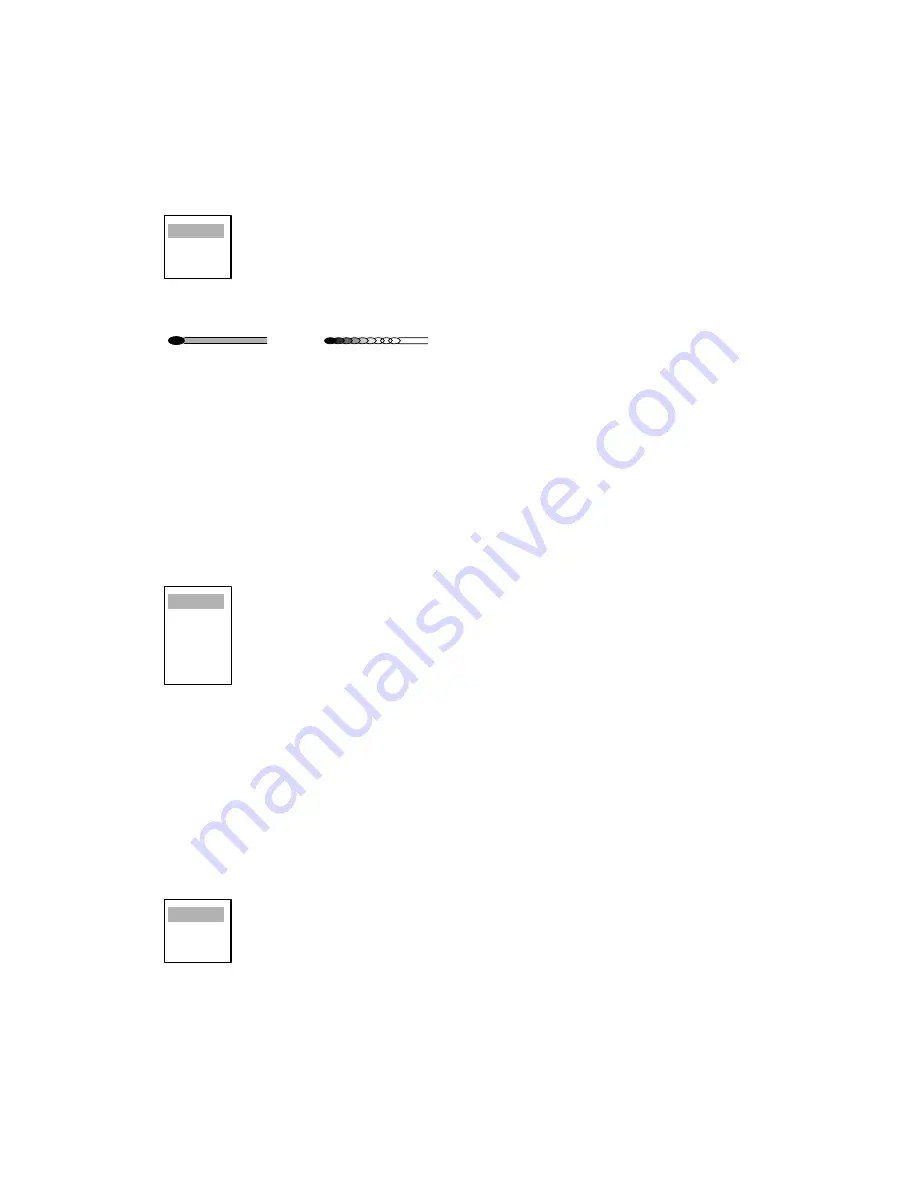
1. OPERATIONAL OVERVIEW
1-27
1.24.3
Trail gradation
Trails may be shown in single or multiple gradation (monocolor) or in multicolor.
1. Press the
MENU
key to open the menu.
2. Choose the Target Trails menu and press the
ENTER
key.
3. Choose Trail Gradation and then press the
ENTER
key.
4. Choose the appropriate trail gradation referring to the figure below and then press the
ENTER
key. The item Rainbow display trails in multicolor.
5. Press the
MENU
key to close the menu.
1.24.4
Trail color
You may choose trail color as follows:
1. Press the
MENU
key to open the menu.
2. Choose the Target Trails menu and press the
ENTER
key.
3. Choose Color and then press the
ENTER
key.
4. Choose the appropriate color and then press the
ENTER
key.
5. Press the
MENU
key to close the menu.
1.24.5
Trail level
The level (intensity) of the afterglow which extends from radar targets may be chosen as below.
1. Press the
MENU
key to open the menu.
2. Choose the Target Trails menu and press the
ENTER
key.
3. Choose Color and then press the
ENTER
key.
4. Choose 1, 2 or 3 as appropriate level and then press the
ENTER
key.
1:
All: signals produce trails,
2:
Normal,
3:
Only weak signals produce trails
5. Press the
MENU
key to close the menu.
Single
Multiple
Rainbow
Monotone
(Single)
Gradual shading
(Multi)
Green
Red
Blue
White
Black
1
2
3






























