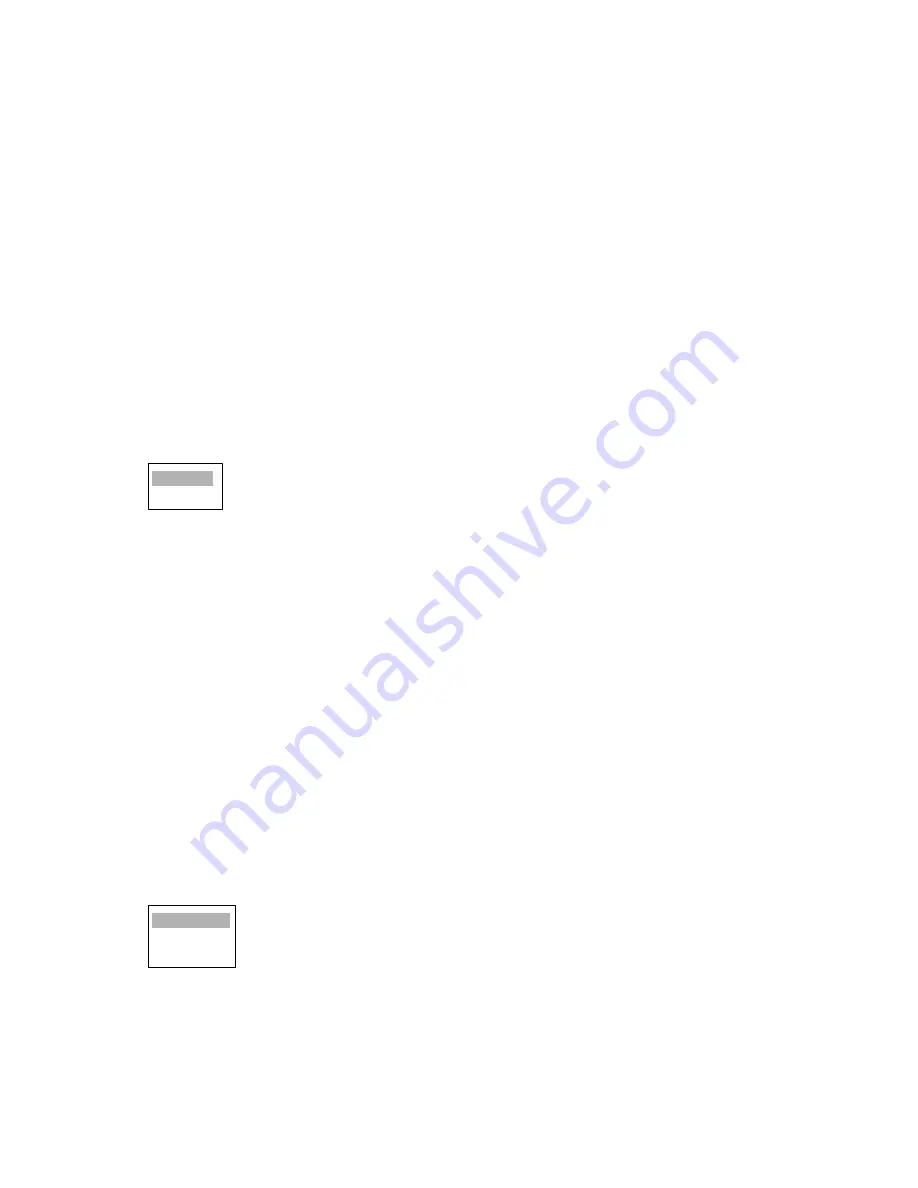
1. OPERATIONAL OVERVIEW
1-30
4. Choose the number of parallel index lines to show (2, 3 or 6) or choose Off to turn off the lines.
(The actual number of lines visible may be less depending on line interval.)
5. Press the
ENTER
key.
6. Press the
MENU
key to close the menu.
1.25.2
Using the parallel index lines
1. Press the
EBL
key to activate EBL2.
2. Roll the trackball to adjust the orientation of the lines.
3. Press the
VRM
key to activate VRM2.
4. Roll the trackball to adjust the interval between lines.
1.25.3
Parallel index lines mode
Index lines orientation may be chosen from parallel or vertical as follows:
1. Press the
MENU
key to open the menu.
2. Choose Mark and press the
ENTER
key.
3. Choose Parallel Line Mode and then press the
ENTER
key.
4. Choose Parallel or Vertical as appropriate and then press the
ENTER
key.
5. Press the
MENU
key to close the menu.
1.26
Outputting Target Position, Inscribing Origin
Mark
The TLL key functions to output cursor position to a navigation plotter (where it is marked on its
screen) and inscribe an asterisk (*) mark at cursor position. Twenty marks may be inscribed on
the screen. When you enter a 21st mark the eldest mark is erased to make room for the latest. To
erase a mark, place the cursor on it and press the CANCEL/HL OFF key.
1.26.1
TLL key mode
The TLL key can be preset to output target position, inscribe the origin mark or do both.
1. Press the
MENU
key to open the menu.
2. Choose Mark and press the
ENTER
key.
3. Choose TLL Key Mode and then press the
ENTER
key.
4. Choose TLL Output, Origin Mark or Both as appropriate and then press the
ENTER
key.
5. Press the
MENU
key to close the menu.
Parallel
Vertical
TLL Output
Origin Mark
Both






























